Take operations, Changing the start time of a take, 8 – take mode – Tascam HS-4000 User Manual
Page 54
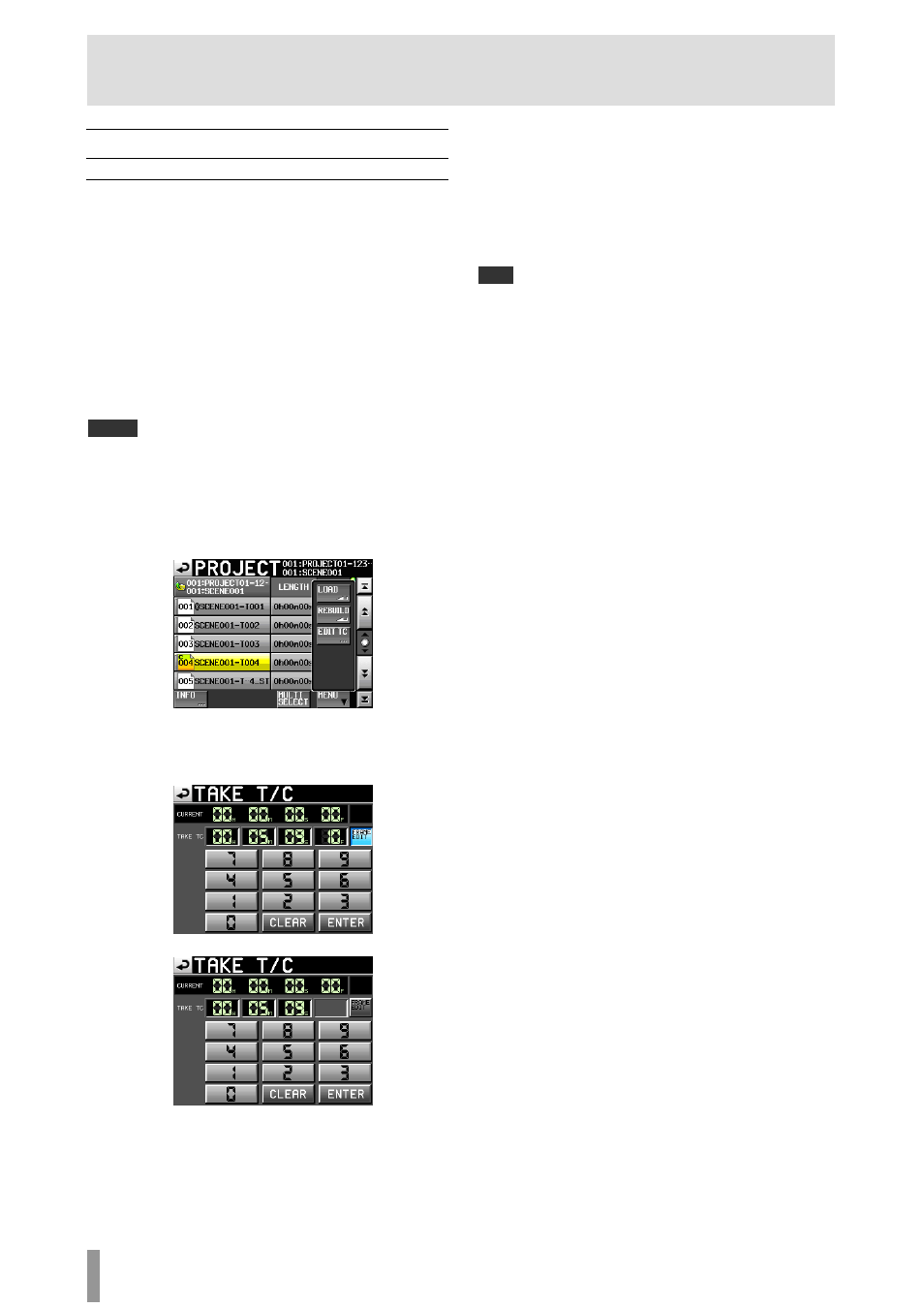
54
TASCAM HS-4000
8 – Take mode
Take operations
Changing the start time of a take
1. Press the PROJECT key on the front panel to open the
PROJECT
screen.
2. Touch the e button for the project that contains the
take for which you want to edit the start time to open
the session selection screen. If it is not the current
project, a pop-up window appears confirming that
you want to load it. Touch the
OK
button.
3. Touch the e button for the session that contains the
take for which you want to edit the start time to open
the take selection screen. If it is not the current
session, a pop-up window appears confirming that
you want to load it. Touch the
OK
button.
NOTE
To load a take from the current session, instead of steps 2–3, touch the
session name button at the top right of the project screen or touch the take
name button on the Home Screen, and touch the TAKE
List button in the
pull-down menu to open the take selection screen for the current session.
4. Select the take that you want to edit the start time.
5. Touch the
MENU
button on the take selection screen
to open a pull-up menu.
6. Press the
EDIT
TC
button in the pull-up menu to open
the
TAKE TC
screen.
7. On the
TAKE T/C
screen, use the
FRAME EDIT
button
to set whether or not to input the frame value.
Frame edit on
Frame edit off
8. Use the number buttons to input the take start time.
・ If you begin input without selecting a digit, input will start
from the smallest one.
・ To input a specific digit, touch it to make its background
yellow, and then use the number buttons or the DATA
dial to enter two digits at a time.
・ Touch the
CLEAR
button to erase all entered values.
9. Touch the
ENTER
button to confirm the setting.
TIP
・ This can also be edited using an externally connected keyboard.
・ Press the keyboard’s ESC key to clear all the values.
10. When the confirmation pop-up window appears,
touch the
OK
button or press the DATA dial.
