10 – internal settings, Menu screen, Recording settings (rec setup) – Tascam HS-4000 User Manual
Page 71
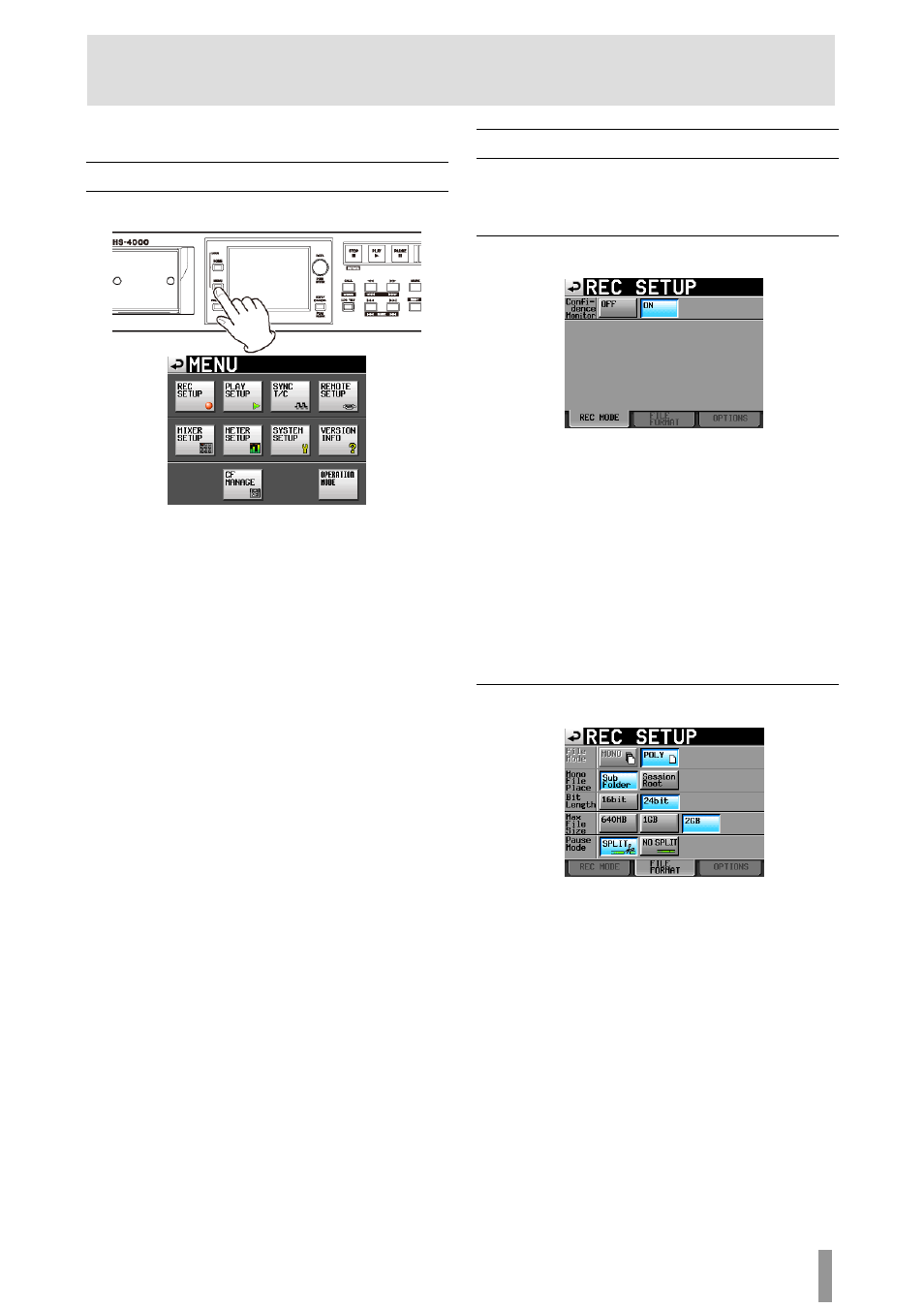
TASCAM HS-4000
71
10 – Internal settings
In this chapter, we explain the unit’s internal settings in detail.
Menu screen
Press the MENU key on the front panel to open the following
MENU
screen.
REC SETUP button
Make recording settings.
PLAY SETUP button
Make playback settings.
SYNC T/C button
Make synchronization and time code settings.
REMOTE SETUP button
Make settings for external remote control.
MIXER SETUP button
Make mixer settings.
METER SETUP button
Make level meter settings.
SYSTEM SETUP button
Make system settings.
VERSION INFO button
Show the system version.
CF MANAGE button
Manage CF cards.
OPERATION MODE button
Make operation mode system settings.
Recording settings (REC SETUP)
The
REC SETUP
screen has three tabbed pages:
REC MODE
,
FILE FORMAT
and
OPTIONS
. Touch the tabs at the bottom of
the screen to open the corresponding page.
REC MODE page
Make settings related to the recording mode.
Confidence monitoring
Turn the confidence monitoring function, which allows
immediate playback of the recorded signal for monitoring,
ON
(default) or
OFF
.
To use the confidence monitoring function, however, the
sampling frequency and number of tracks must be set as follows.
Fs (sampling frequency):
44.1k
,
48k
,
48k–0.1%
or
48+0.1k
TIMELINE Rec Tracks(in timeline mode):
2tr
Number of tracks armed for recording (in take
mode):
No more than 2 total
FILE FORMAT page
Make settings related to the file format.
File Mode
Use the following buttons to set the recording file mode.
MONO button:
Each track is treated as a monophonic file. (This option will
be selectable in a future firmware version upgrade)
POLY button (default):
Multiple tracks are combined into polyphonic files.
Mono File Place
When the
File Mode
is set to
MONO
, set the folder where audio
files are saved with the following buttons.
Sub Folder button (default):
Audio files are saved in subfolders created for each take
within the session folder.
Session Root button:
Audio files are saved directly in the session folder.
