Playback settings (play setup), Sync and time code settings (sync t/c), 10 – internal settings – Tascam HS-4000 User Manual
Page 73: General page, Control page, Clock page
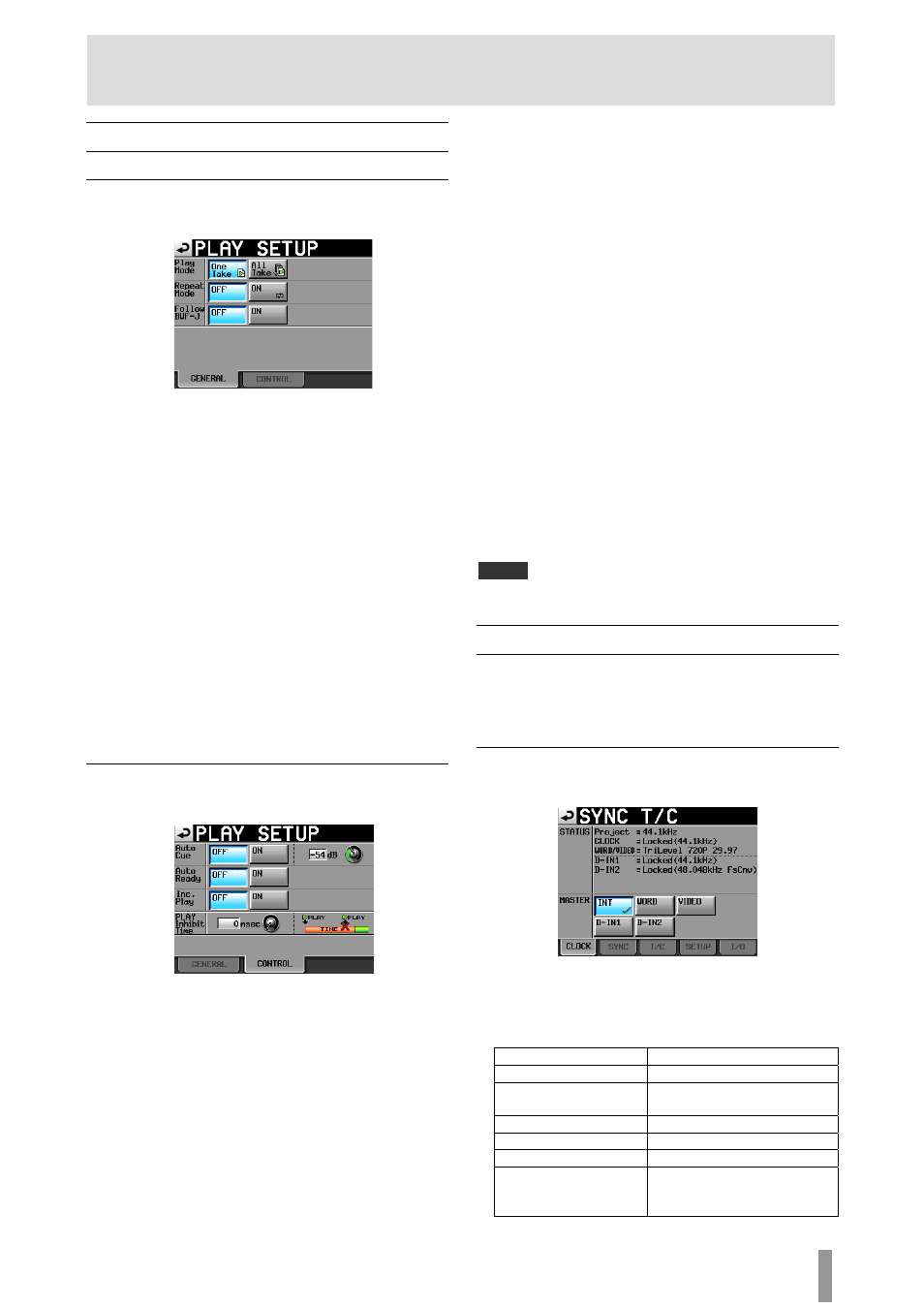
TASCAM HS-4000
73
10 – Internal settings
Playback settings (PLAY SETUP)
U
se this screen to make settings related to playback.
GENERAL page
Make various settings related to the playback mode on this
page.
Play Mode
Set how the playback of takes and entries is handled using the
following buttons. This setting affects all modes except timeline
mode.
One Take button (default):
Only the currently selected take or playback is played back.
All Take button:
All the takes in the currently loaded session or all the entries
in the playlist are played back.
Repeat Mode
Turn repeat playback
ON
and
OFF
(default).
Follow BWF–J
Turn the BWF–J cue point function
ON
or
OFF
(default). This
setting can be made separately for each mode.
When the BWF–J cue point function is
ON
, operation will follow
BWF–J cue points set in sessions and takes. For details about
operation, see the following pages.
Timeline mode: page 45
Take mode: page 53
Playlist mode: page 70
CONTROL page
Make various settings related to the playback functions on this
page.
Auto Cue
Turn the auto cue function
ON
or
OFF
(default). If auto cue is
ON
,
whenever a take is changed or loaded, the unit will enter
playback standby at the point where sound first starts in the take.
When
Play Mode
is set to
One Take
and no sound is detected
before the end of the take, the unit stops at the start of the take.
When
Play Mode
is set to
All Take
and no sound is detected
before the end of the take, the unit continues detection in the
next take.
This setting affects all modes except timeline mode.
To set the auto cue start point detection level, touch the knob
area and use the DATA dial to change the value.
Options:
–72dB
,
–66dB
,
–60dB
,
–54dB
(default),
–48dB
,
–42dB
,
–36dB
,
–30dB
,
–24dB
Auto Ready
Turn the auto ready function
ON
or
OFF
(default).
If auto ready is
ON
, when playback of a take completes the unit
automatically stops at the beginning of the next take.
This setting affects all modes except timeline mode.
Inc. Play
Turn the incremental play function
ON
or
OFF
(default).
When incremental play is
ON
, press the PLAY key during
playback to move to the beginning of the next take and
continue playing, or press the STOP (RETAKE) key during
playback to move to the beginning of the next take and pause
playback.
This setting affects all modes except timeline mode.
PLAY Inhibit Time
This sets a time interval during which playback of the same take
(entry) cannot be restarted.
The following keys and commands are disabled (excluding flash
start keys/commands for other takes/entries) for the duration of
this setting. The PLAY key on the front panel of the unit, the
PLAY key, flash start keys and fader start function of the TASCAM
RC-HS32PD remote control (sold separately), and play and flash
start commands from external controllers (RS-422, RS-232C,
parallel, keyboard).
Setting range: 0–1000 msec (100 msec intervals), Inf (during
playback the affected keys are disabled for this amount of time)
Default value: 0 msec
NOTE
When the
PLAY Inhibit Time
item is set to
Inf
, the incremental play
function is automatically fixed to OFF and cannot be switched to ON.
Sync and time code settings (SYNC T/C)
Make various settings related to audio synchronization and time
code on this page.
This screen has five pages:
CLOCK
,
SYNC
,
T/C
,
SETUP
and
I/O
.
Touch the tabs at the bottom of the screen to open the
orresponding page.
c
CLOCK page
View various clock status information and select the clock used
for synchronization.
STATUS
The top section shows the project sampling frequency and clock
synchronization status.
The bottom section shows digital input signal status in the
ormat
D-INx
(
x
shows the channels), as follows.
f
Digital input signal status
Display
Locked
Locked (xx.xxx kHz)
When sampling rate
conversion is ON
Locked
(xx.xxx
kHz
FsCnv)
Unlocked
Unlocked (xx.xxx kHz)
No signal
Unlocked (no signal)
No audio signal present
Not Audio
Other Cbit information
differs from the actual
operation mode
Unmatched Cbit
