Viewing the wide-screen picture formats, Selecting the picture size, Continued on next page) – Toshiba 57HLX82 User Manual
Page 35: Natural picture size
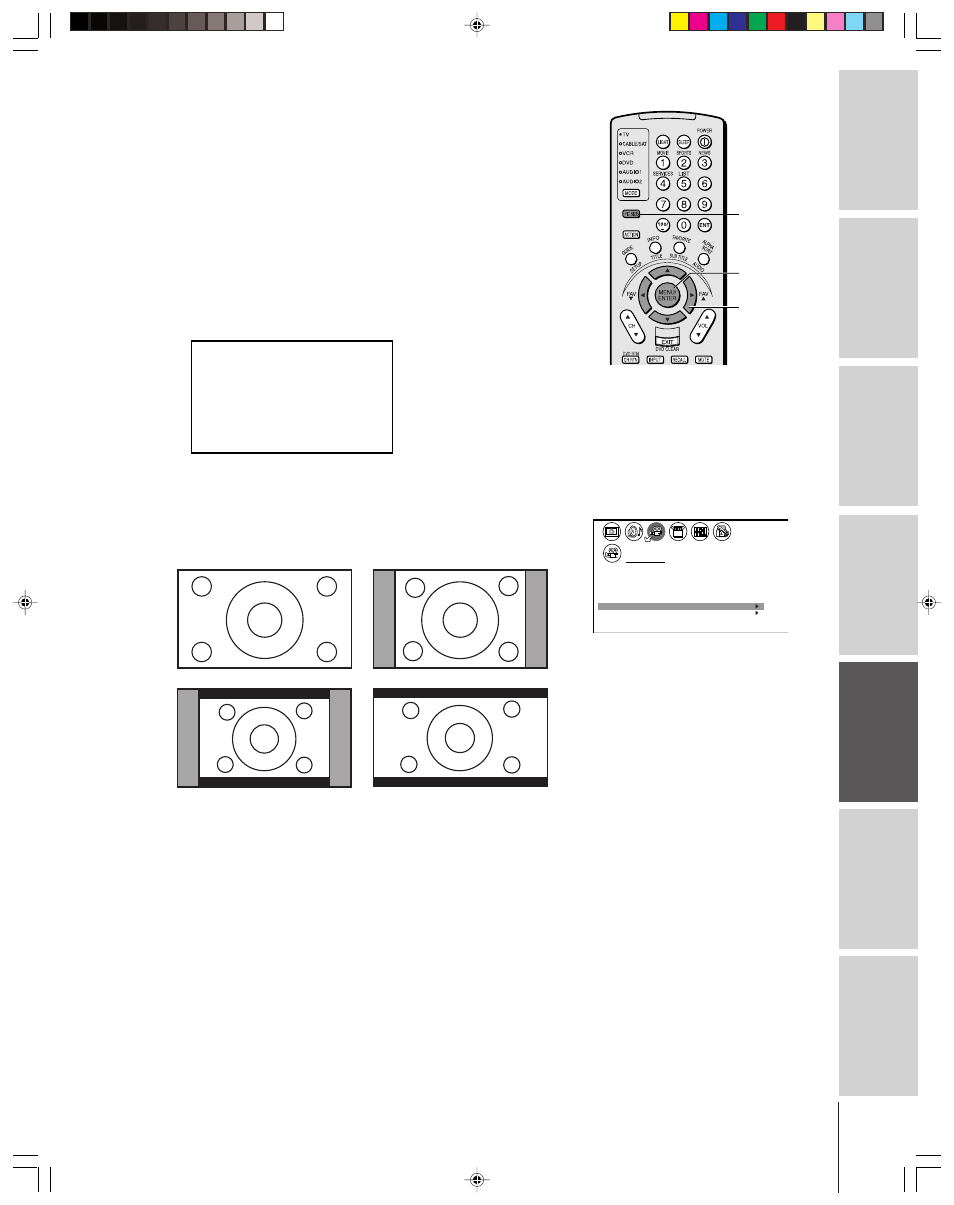
35
Intr
oduction
Connecting
y
our T
V
Using the
Remote Contr
ol
Setting up
y
our T
V
Using the T
V’s
F
eatur
es
Appendix
Index
PIC SIZE
MENU
yzx •
Viewing the wide-screen picture formats
You can view programs in a variety of picture sizes—Natural,
Theater Wide 1, Theater Wide 2, Theater Wide 3, and Full.
The way the image displays in any of the picture sizes will vary
depending on the format of the program you are viewing. Select the
picture size that displays the current program the way that looks best
to you.
Selecting the picture size
1. Press PIC SIZE on the remote control.
2. Press the corresponding number button to select the desired
picture size, as described below and on the next page.
Note:
• If the TV is in PC IN mode, the only
available picture sizes are Natural and Full.
• The PICTURE SIZE feature may not be
available for some program formats.
• You also can change the picture size by
selecting PICTURE SIZE in the THEATER
menu.
THEATER
OFF
T r u S u r r o u n d
WOW
SRS 3D
Do by
V r t u a l
l
i
FOCUS
T r uB a s s
ON
OFF
OFF
P I C T U R E S I Z E
P I C T U R E S C R O L L
CINEMA MODE
FILM
(Continued on next page)
Natural picture size
• The picture is displayed close to its originally formatted proportion.
Some program formats will display with side bars and/or bars at the
top and bottom (see examples below).
1
2
3
4
5
6
7
8
9 10 11 12 13 14 15 16 17 18 19 20 21 22 23 24 25 26 27 28 29 30 31 32 33 34 35
1
2
3
4
5
6
7
8
9 10 11 12 13 14 15 16 17 18 19 20 21 22 23 24 25 26 27 28 29 30 31 32 33 34 35
P I CTURE S I ZE
0 :
1 :
2 :
3 :
4 :
NATURAL
THEATER W I DE
1
THEATER W I DE
2
THEATER
FULL
W I DE
3
0 - 4
TO SELECT
:
Natural picture size examples: The way the image displays will vary
depending on the format of the program you are currently watching.
57HLX82(E)32-40
10/29/02, 10:28 AM
35
