To create a new contact – Tungsten Affinity TUNGSTUN T3 User Manual
Page 98
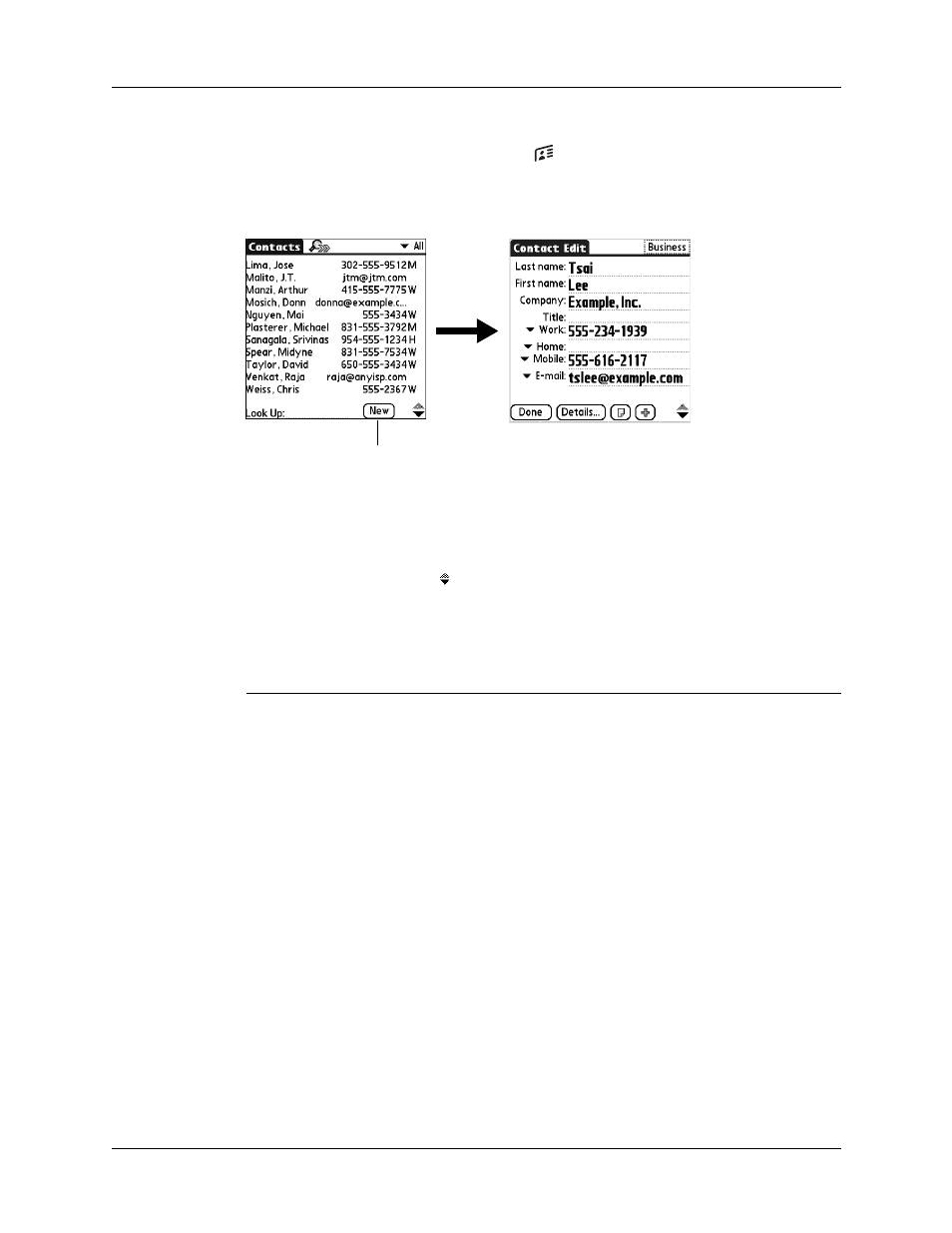
Chapter 7
Using Contacts
84
To create a new contact:
1.
Press the Contacts application button
on the front of your handheld to
display the Contacts list.
2.
Tap New.
3.
Tap each field for which you have contact information and enter the
information. The features described in the following table help streamline and
organize contact data entry.
TIP
Tap the scroll arrows to move to the next page of information. See
later in this chapter for information on the custom fields that
appear at the bottom of the Contact Entry screen.
Field name
Feature
All fields except numeric
and e-mail fields
The handheld automatically capitalizes the first
letter of each field. You do not have to use the
Graffiti
®
2 capital stroke to capitalize the first letter
of the name.
Title, Company, City, and
State
Text appears for the first logical match that exists in
your Contacts list. As you enter more letters, a closer
match appears. For example, you may already have
Sacramento and San Francisco in your Contacts list.
As you enter S, Sacramento appears, and as you
continue entering a and n, San Francisco replaces
Sacramento. As soon as the word you want appears,
tap the next field to accept the word.
Address
You can enter up to three addresses. Each address
contains five fields: Addr, City, State, Zip Code, and
Country. You can designate an address as work (W),
home (H), or other (O). By default, Contacts enters
the first address as work.
Tap New
