Tungsten Affinity TUNGSTUN T3 User Manual
Page 215
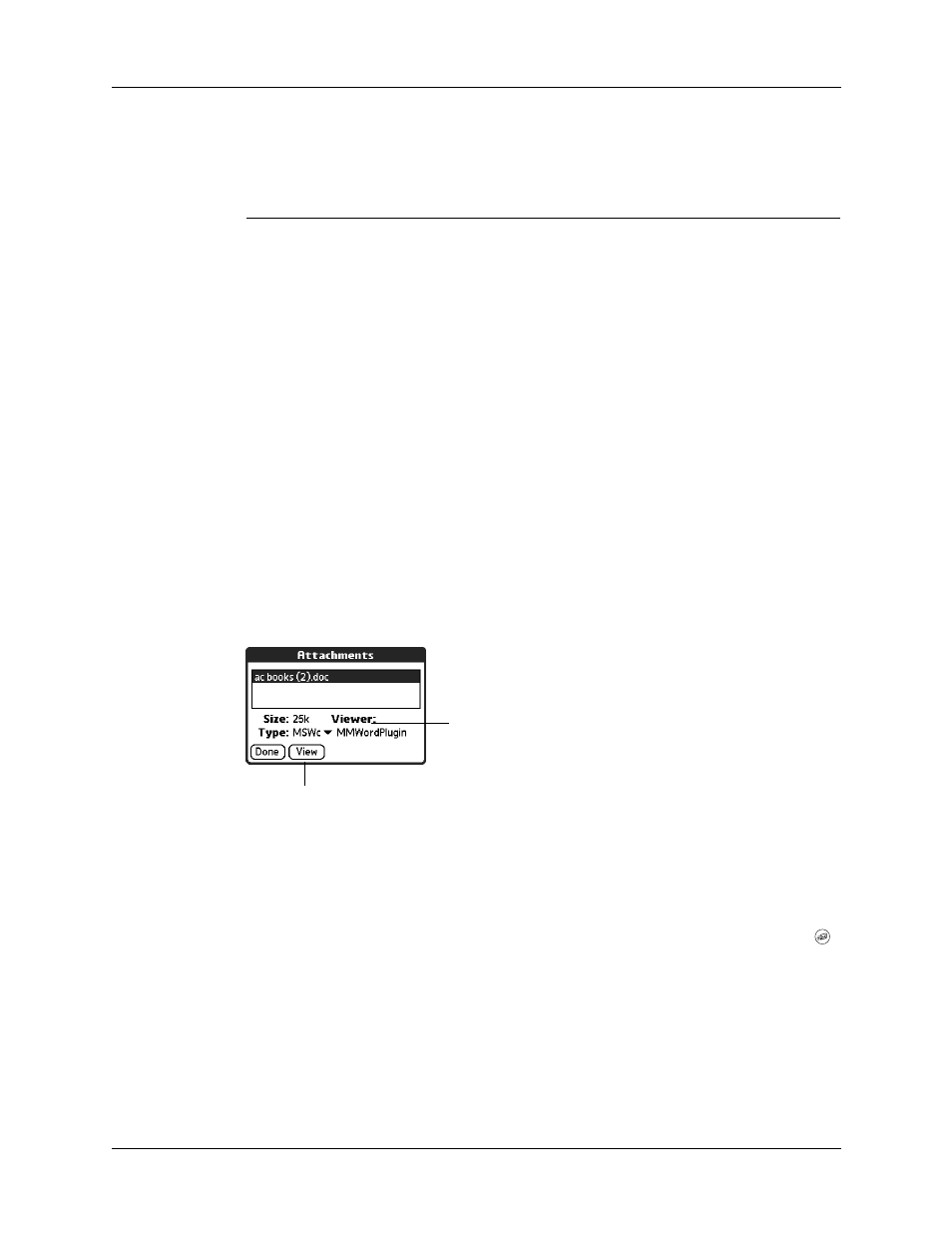
Getting, sending, and managing e-mail
201
3.
Your options for working with a downloaded attachment vary according to the
file type.
4.
When you have finished viewing or installing the attachment, tap Done. This
returns you to the Attachments dialog box, where you can select another
attachment if you want to.
If there is no Done button on the attachment screen, tap the VersaMail icon
on the Home screen to return to the Inbox of the account you were in.
5.
When you have finished viewing or installing all attachments, tap Done on the
Attachments dialog box. This returns you to the Message screen.
Type
Action
Viewable file:
text, Word doc,
task, HTML,
graphic, and so on
Tap the name of the attachment you want to view, and then
tap View. If there are multiple viewers registered on your
handheld for the attachment file type, either use the default
viewer shown, or select a viewer from the list. For example,
if you have two photo viewing applications on your
handheld and you select a photo attachment on the list, the
Viewer pick list appears containing the names of the photo
viewing applications. Tap the pick list, and then select the
application you want to use to view the photo attachment.
If there is only one viewer registered for the attachment file
type, the viewer is shown without a list.
Palm OS
application
or database file
(.prc or .pdb)
Tap the name of the attachment you want, and then tap
Install. The file is installed automatically.
Compressed Zip
file
Tap the name of the attachment you want, and then tap
Unzip. The file uncompresses, and the files it contains are
listed. Tap the name of the file you want to view or install,
and then tap View or Install.
Viewer pick list is displayed only if handheld has
multiple viewers registered for attachment file
type
Button displays View, Install, or
Unzip, depending on the
attachment file type
