Scheduling an event, To schedule an event for the current day – Tungsten Affinity TUNGSTUN T3 User Manual
Page 80
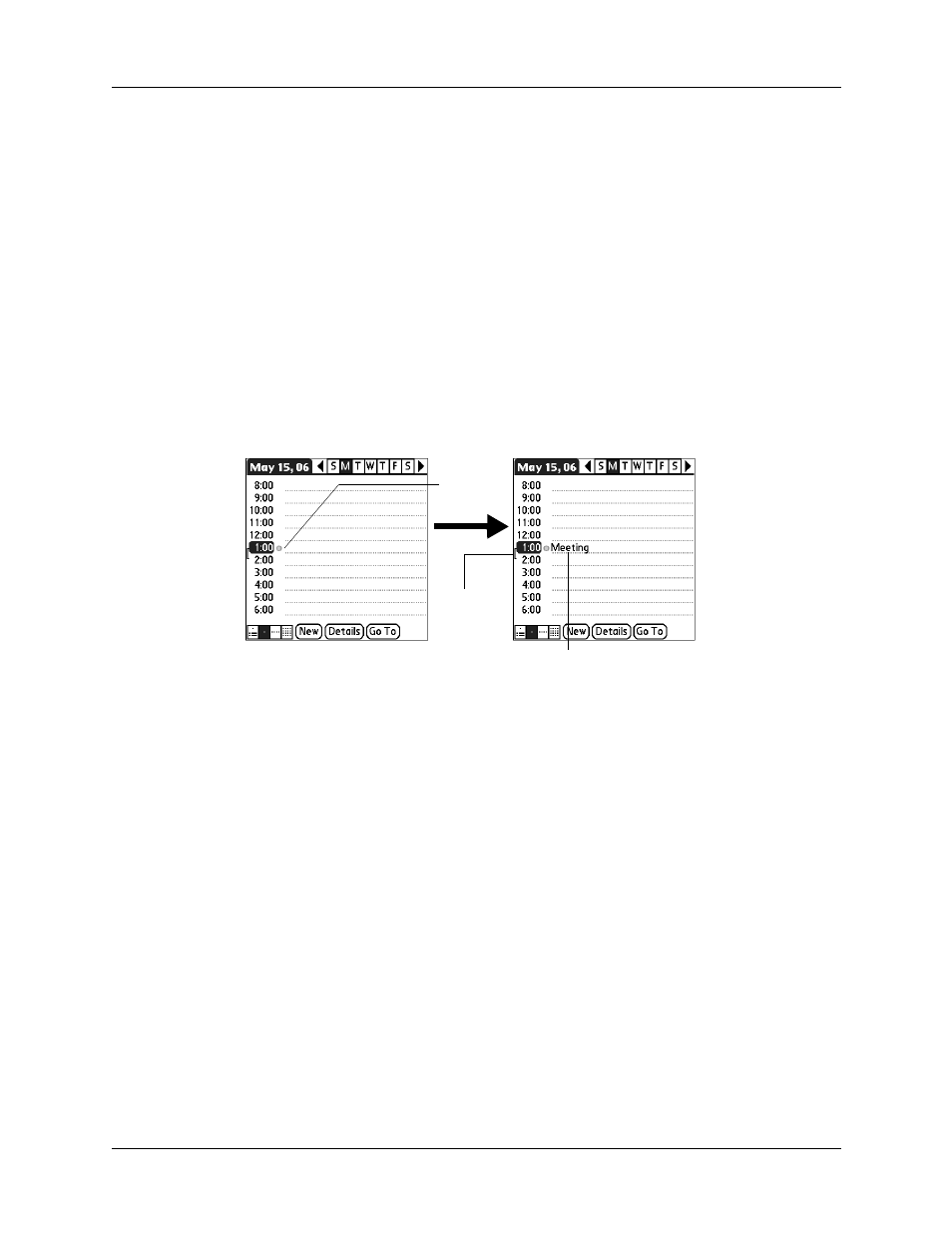
Chapter 5
Using Calendar
66
Scheduling an event
When you schedule an event, its description appears on the time line, and its
duration is automatically set to one hour.
To schedule an event for the current day:
1.
Tap the time line that corresponds to the beginning of the event or tap New.
2.
Enter a description of the event. You can enter up to 255 characters.
3.
If the event is one hour long, skip to step 5. If the event is longer or shorter than
an hour, tap the time of the event to open the Set Time dialog box.
TIP
You can also use the Graffiti
®
2 input area to open the Set Time dialog box.
Make sure that no event is selected, and then on the number side of the Graffiti
2 input area, write a number for the start time of the event.
4.
Do one of the following:
– Tap the time columns on the right side of the Set Time dialog box to set the
start time, and then tap the End Time box and tap the time columns to set the
end time.
– Tap All Day to automatically insert the start and end time of the event as
defined in your Calendar Preferences.
Show Time Bars
Activates the time bars that appear in the Day View. The
time bars show the duration of an event and illustrate
event conflicts.
Show Category Column
Displays the color-coded circle between the time and
event. The color indicates the category the event is filed
under.
Tap a
time line
Enter event
Time bar
shows
duration
