Downloading a file to your handheld, To stop a file from downloading, Downloading files and pages – Tungsten Affinity TUNGSTUN T3 User Manual
Page 256
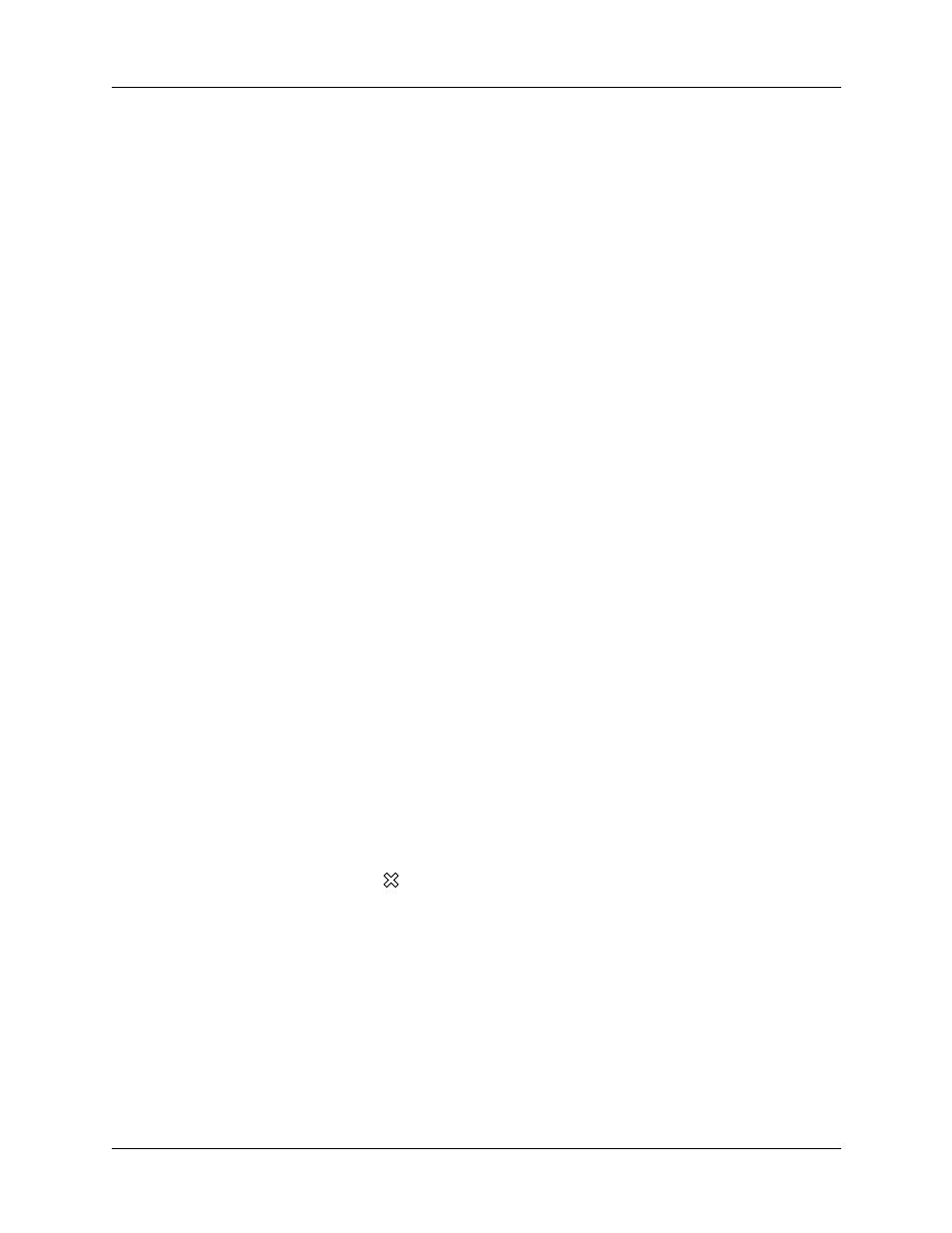
Chapter 18
Using Palm™ Web Pro
242
Downloading files and pages
You can download files and save pages to your handheld or an expansion card.
Downloading a file to your handheld
Web Pro can download any type of file for which your handheld provides native
support, which means that your handheld contains an application that enables you
to open and view the file in its original format. (Some handheld applications allow
you to view files only after you perform a HotSync
®
operation, during which the
file is converted from its original format to different format. Web Pro does not
download files that are supported only in this way.) For example, if your handheld
contains an application that lets you open PDF documents without format
conversion required on the desktop computer, you will be able to download PDF
files with Web Pro.
Popular file types that Web Pro can download (when native support is present on
your handheld) include applications (.prc) and databases (.pdb) for Palm OS
software, as well as documents (.doc, .txt, and .pdf), images (.jpeg and .gif), and
music files.
Downloading a file is much like visiting a web page.
To download a file by following a link from a web page:
1.
Tap the link.
The Download dialog box appears, asking you to confirm the file you want to
download.
If you want to download to an expansion card, select the Download to card
check box.
2.
If the file is the one you want, tap Save.
A message appears showing you the progress of the download. When the file
download is complete, a message appears.
3.
Tap OK.
To stop a web page from downloading:
■
Tap the Stop icon
in the Web Pro action bar.
To stop a file from downloading:
■
Tap Cancel in the Download dialog box.
You can make changes to improve the download speed, such as not downloading
images that appear on web pages. See
