Turning bluetooth communication on and off, To turn on bluetooth communication, Assigning a bluetooth device name – Tungsten Affinity TUNGSTUN T3 User Manual
Page 313
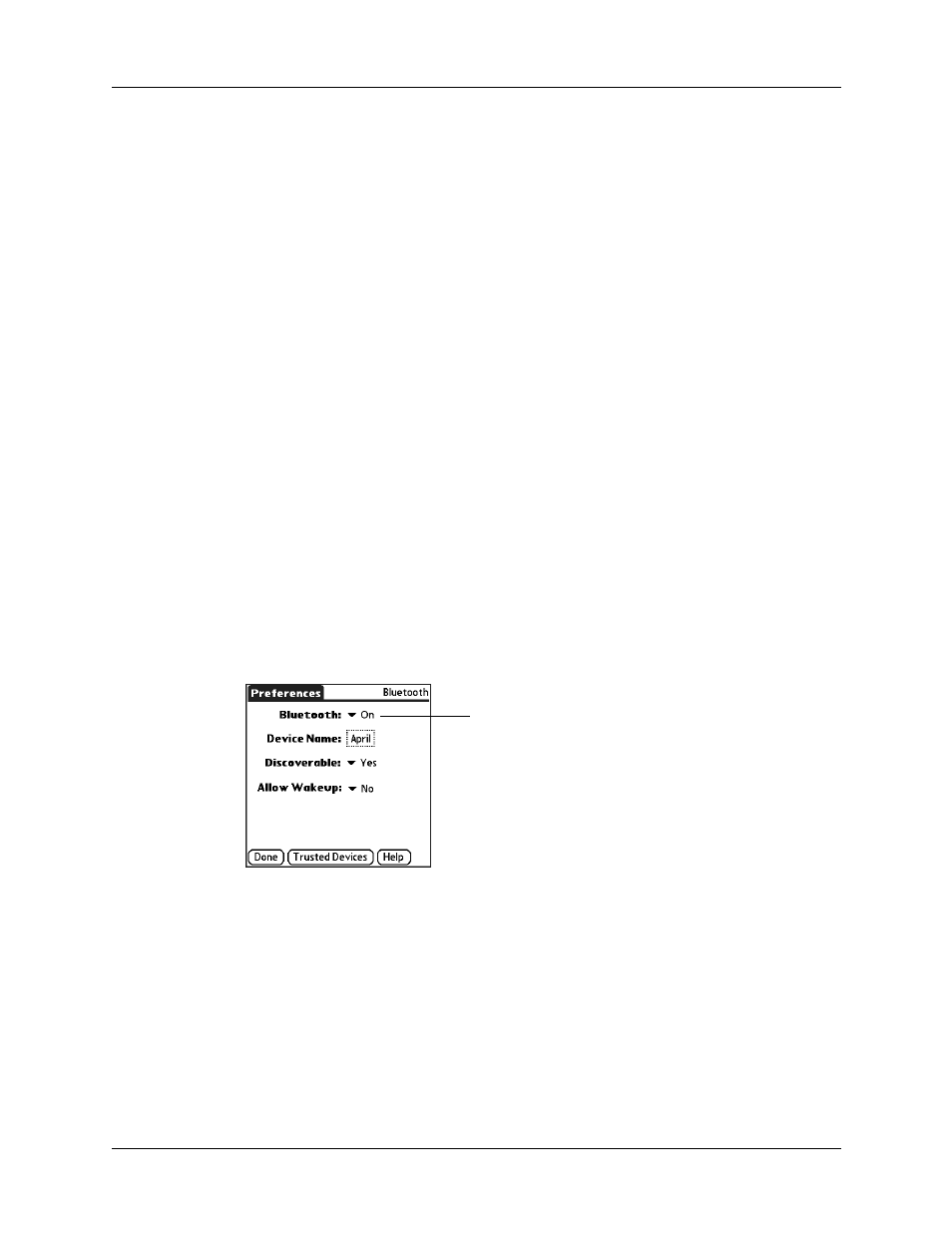
Bluetooth Preferences
299
■
LAN access points
■
Palm OS
®
handhelds
The other Bluetooth device must be within range (typically 10 meters or
approximately 30 feet) of your handheld.
The Bluetooth Preferences screen enables you to configure settings that determine
how your handheld communicates with other Bluetooth devices. You can turn
Bluetooth communication on and off, assign a name to your handheld for
Bluetooth communication, and choose device discovery and wakeup settings.
Turning Bluetooth communication on and off
By default, the Bluetooth communication feature on your handheld is turned off.
The default setting is designed to conserve battery power. When Bluetooth
communication is off, you cannot communicate with other Bluetooth devices. You
must turn on Bluetooth communication to use any of the Bluetooth
communication features. Keep in mind that when Bluetooth communication is on,
your battery drains more quickly than when Bluetooth communication is off.
To turn on Bluetooth communication:
1.
From the Communications Preferences list, select Bluetooth.
2.
Tap the Bluetooth pick list and select On.
NOTE
Switching Bluetooth on and off may take several seconds. Please wait
before proceeding to step 3 below.
3.
Tap Done.
Assigning a Bluetooth device name
The Bluetooth device name is similar to a name tag that you would wear. The name
you assign to your handheld identifies you to other Bluetooth devices. When other
users search for Bluetooth devices, your Bluetooth device name appears on their
screen as a discovered device. If you do not enter a device name, your handheld
sends the default name Palm OS handheld.
Bluetooth pick list
