To delete messages before a certain date – Tungsten Affinity TUNGSTUN T3 User Manual
Page 223
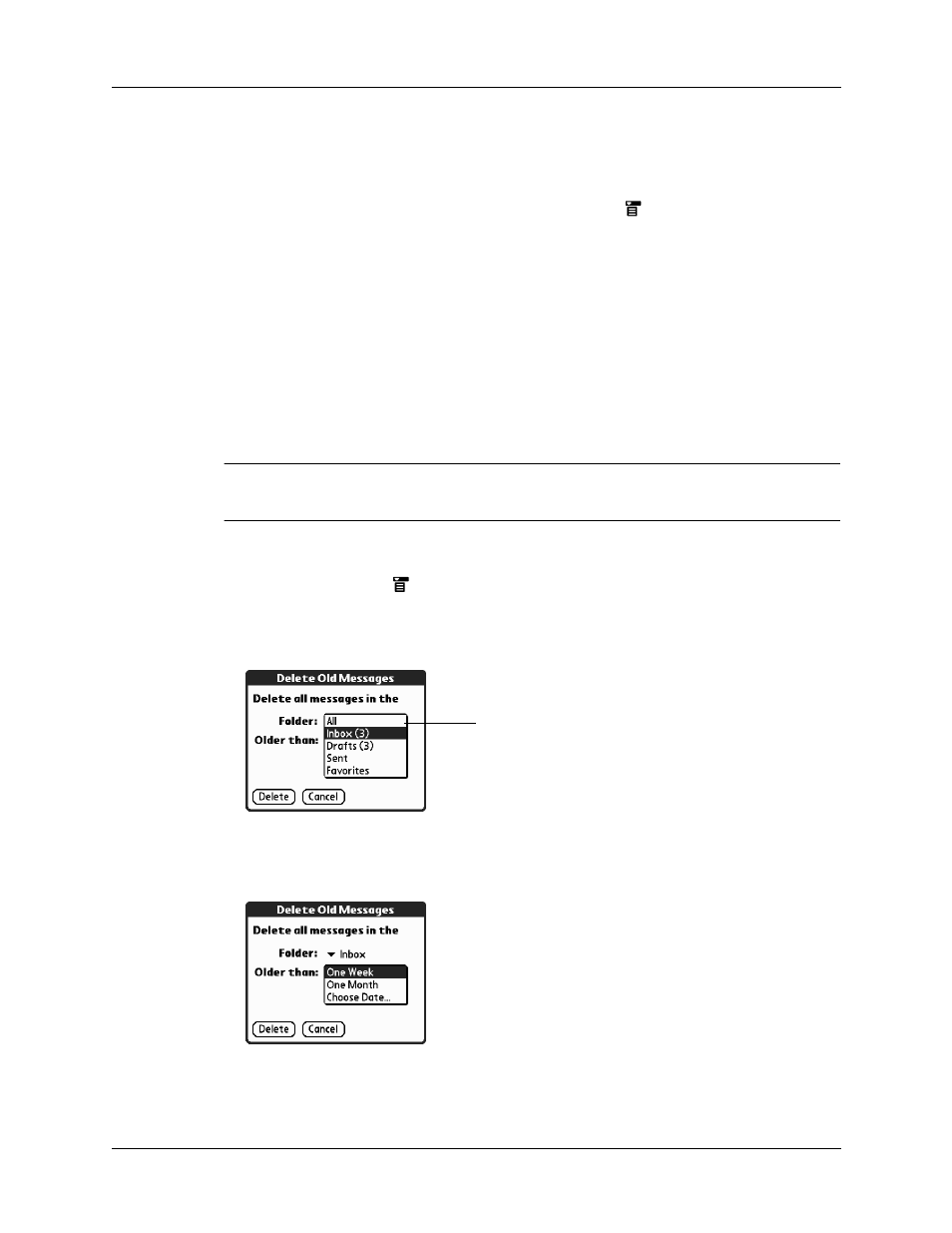
Getting, sending, and managing e-mail
209
4.
Press Down on the navigator to move to the Delete option, and then press Select
to delete the message.
TIP
Alternately, you can tap the message icon next to a selected e-mail
message, and then tap Delete, or tap the
Menu icon
, and then select Delete.
5.
Tap OK.
6.
(Optional) Tap Also delete message(s) on server if you want to delete the
messages from the server now.
The selected messages move to the Trash folder and are deleted from your
handheld when you empty the trash. You can empty the trash manually, or set
the preference to automatically empty the trash. By default, the trash auto-
empties all deleted e-mail older than one week. See
later
in this chapter for more information.
IMPORTANT
If you delete a message on the server, you cannot retrieve it and view it
again later.
To delete messages before a certain date:
1.
Tap the Menu icon
, and then tap Delete Old from the Message menu.
2.
Tap the Folder pick list, and then select the folder that contains the messages
you want to delete.
3.
Tap the Older than pick list, and then tap One Week, One Month, or Choose
Date.
Displays the current
folder for deleting
messages
