Setting month view display options – Tungsten Affinity TUNGSTUN T3 User Manual
Page 88
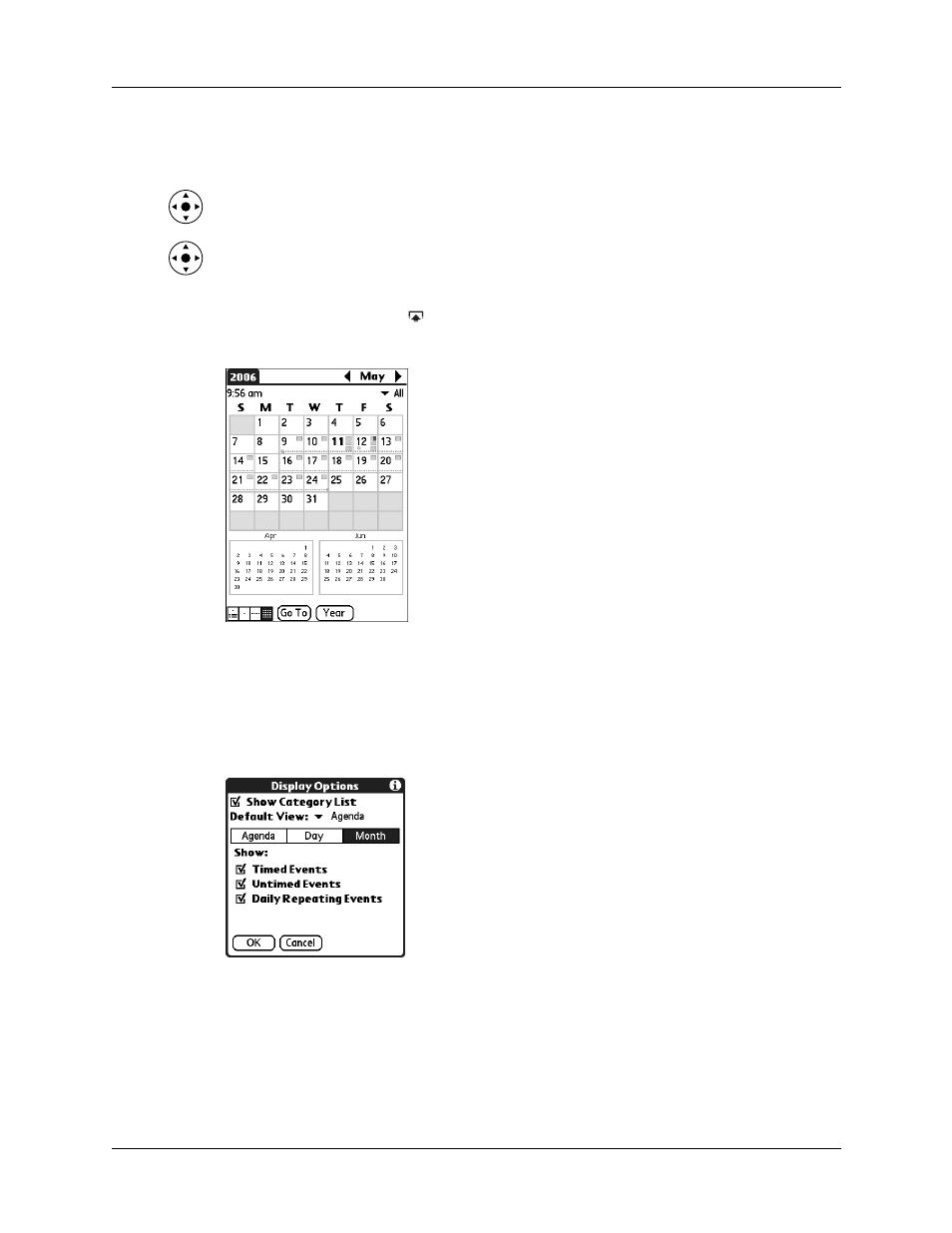
Chapter 5
Using Calendar
74
Keep the following points in mind:
■
Tap a day in Month View to display that day in the Day View.
■
Tap the scroll arrows in the upper-right corner, or press Left or Right on the
navigator to move forward or backward a month.
■
Press Select on the navigator to insert the highlight, and then press Left or Right
on the navigator to scroll to a specific day. Press Select on the navigator to
display that day in the Day View.
Tap the Input Area icon
on the status bar to hide the input area so that you can
view the previous and next months
Setting Month View display options
You can customize the Month View appearance using the Display Options dialog
box. To set the start and stop times for the calendar screens, see
later in this chapter.
Show Category List
By default, the Category pick list does not appear at the
top of the screen. You can choose to have the pick list
display by selecting the check box.
Default View
Choose from the pick list the view that displays when you
open Calendar.
