To attach a file from a handheld application – Tungsten Affinity TUNGSTUN T3 User Manual
Page 219
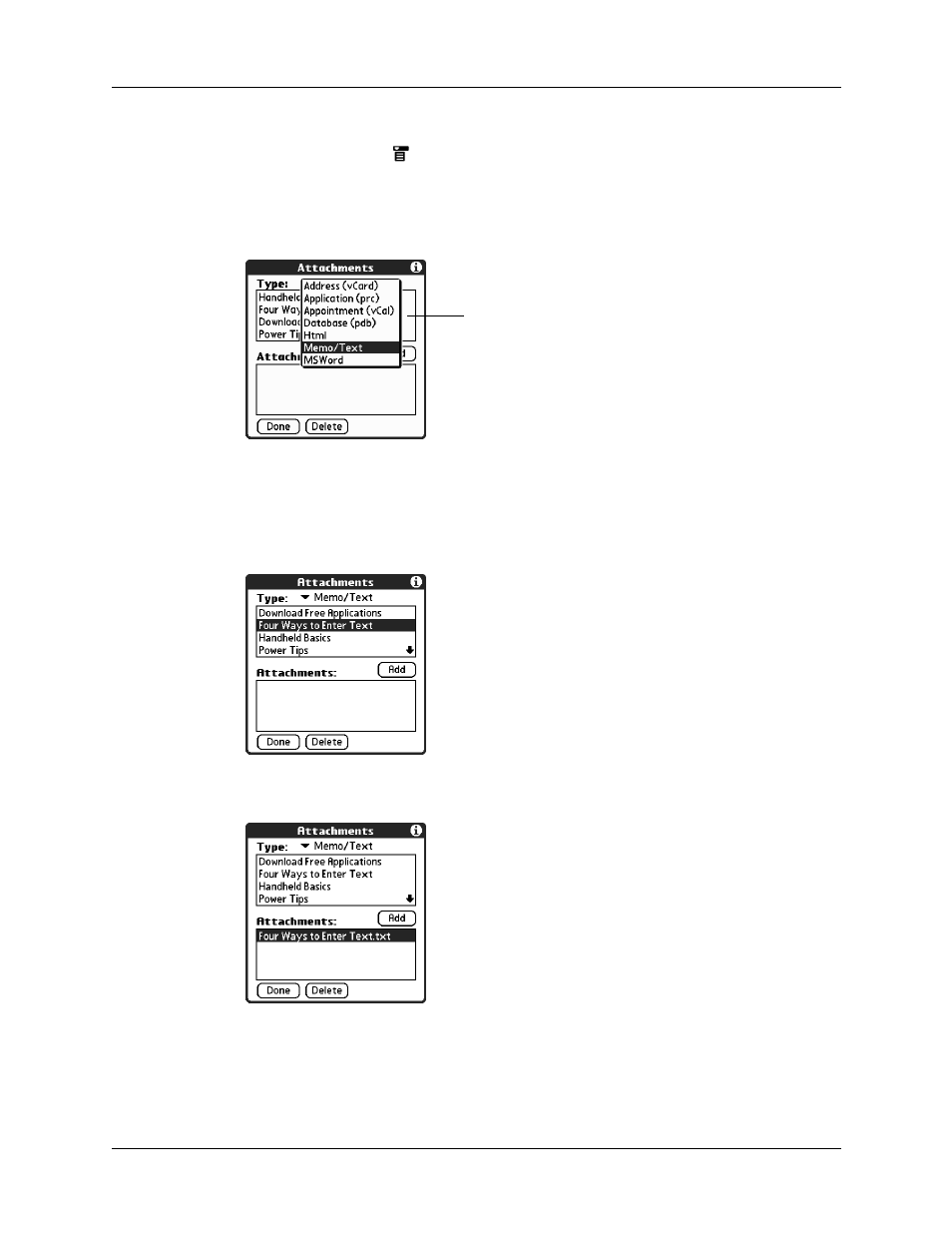
Getting, sending, and managing e-mail
205
To attach a file from a handheld application:
1.
Tap the Menu icon
, tap Options, and then tap Attachment.
2.
Tap the Type pick list, and then select the file type. The VersaMail application
displays all file types that reside on your handheld that you are able to attach to
an e-mail message.
All files of the selected type appear in the Type box. For example, if you select
Appointments (vCal/iCal), tap Calendar to see a list of appointments from a
particular date that you can attach, or tap Tasks to see tasks.
3.
Tap the file that you want to attach, and then tap Add.
The selected file appears in the Attachments box.
Select type of file you want to
attach
