Enabling or disabling autofill – Tungsten Affinity TUNGSTUN T3 User Manual
Page 268
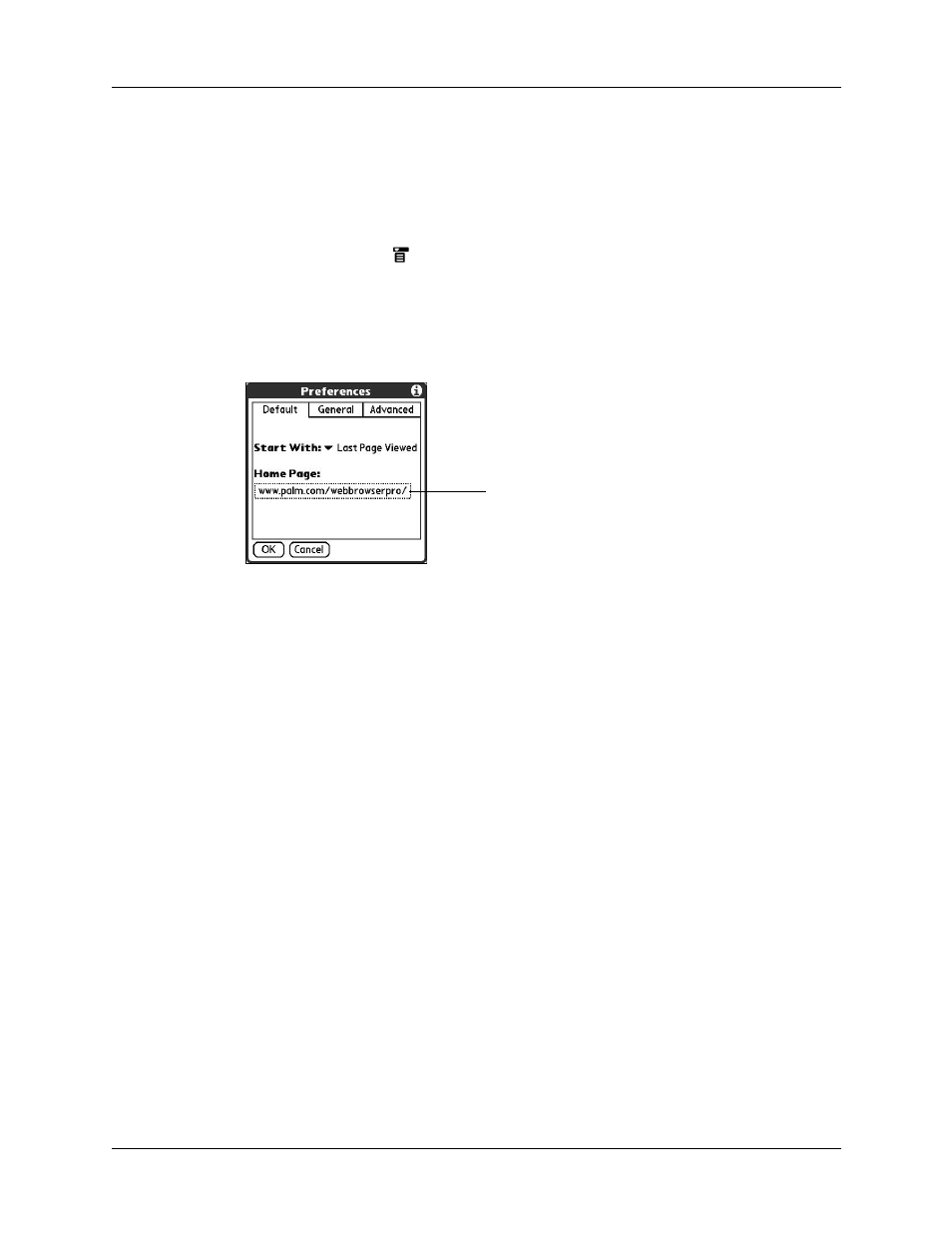
Chapter 18
Using Palm™ Web Pro
254
3.
Select Default.
4.
Tap Start With pick list and select from the options.
5.
Tap OK.
To change your home page:
1.
Tap the Menu icon
.
2.
Select Preferences from the Options menu.
3.
Tap Default.
4.
Tap the Home Page box.
5.
Enter the URL.
To make the page currently displayed in Palm Tungsten T3 your home page, tap
Current URL.
To select one of the last five home pages you’ve used as your home page, tap the
URL pick list and select a URL.
6.
Tap OK.
Enabling or disabling autofill
Filling out an order form or application on the web usually requires entering
several pieces of information: your name, address, phone number, and so on. By
default, Web Pro stores the information you entered in these fields. The next time
you use that order form and type the first few letters in a field, Web Pro remembers
the last item you entered in that field that started with those letters, and fills in the
field.
This also applies to URLs. If autofill is enabled, when you enter the first few letters
of a URL you’ve entered before in the URL Entry field, Web Pro completes the URL
for you.
Tap here
