Setting outgoing mail options, To set outgoing mail options – Tungsten Affinity TUNGSTUN T3 User Manual
Page 171
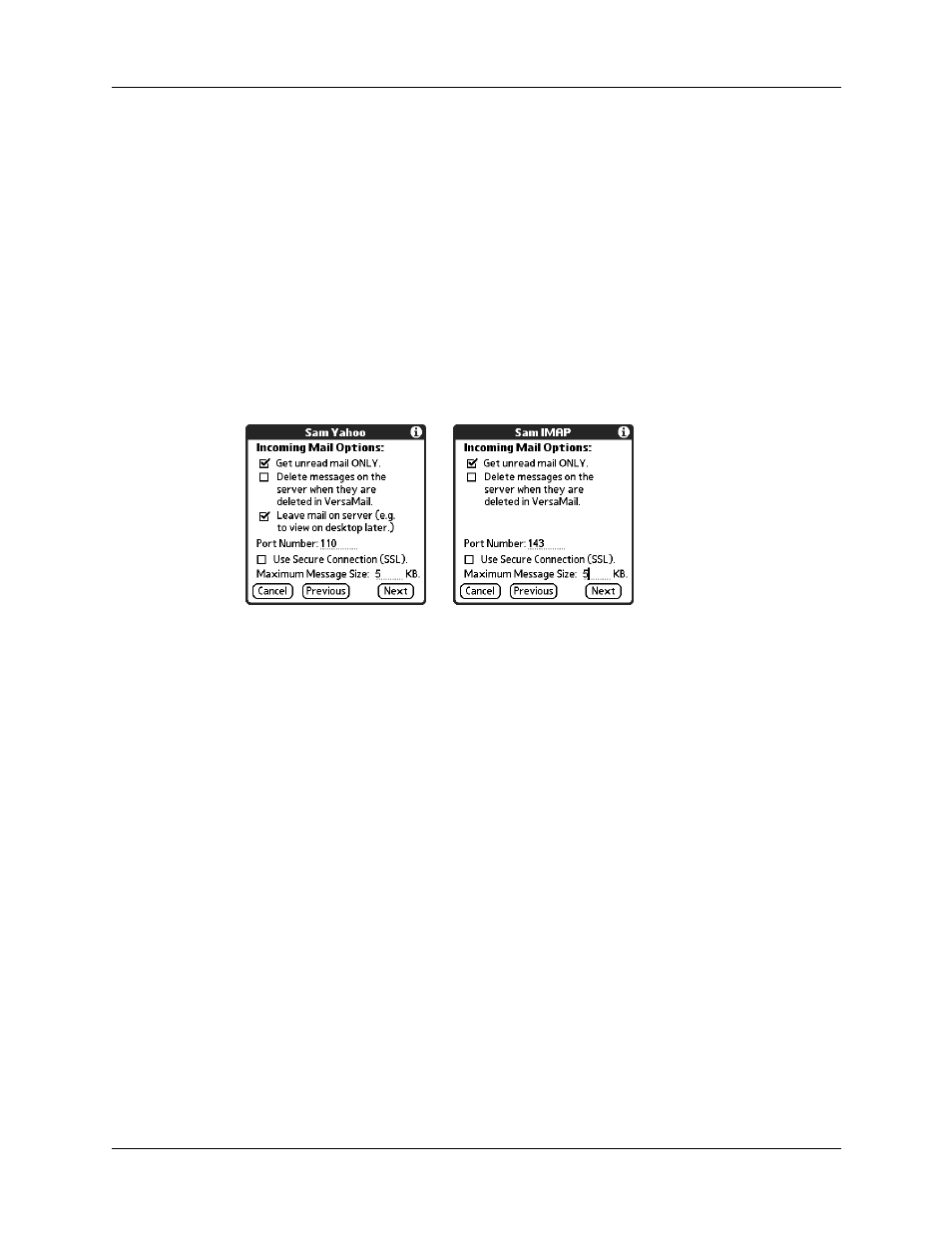
Setting up and managing e-mail accounts
157
2.
Tap Next.
Setting outgoing mail options
Outgoing mail options are the same for POP and IMAP accounts.
To set outgoing mail options:
1.
(Optional) Do any of the following:
Maximum
Message Size
To limit the maximum size of an incoming e-mail message,
enter the size in kilobytes (KB) for Maximum Message Size.
The maximum size of an incoming message is 5KB by
default, but you can enter any size up to 2048KB, including
attachments. The maximum message size that you can
retrieve is 60KB for the body text and approximately
5 megabytes (MB) of total data for any attachments. Because
downloading large messages can consume handheld
resources, the VersaMail application displays the size of and
asks if you want to continue downloading any message that
exceeds your maximum message size, up to a total size of
5MB.
Display Name
Enter the name you want to appear on your outgoing
messages, such as “Joe Smith.”
Reply To Address
Enter the e-mail address that you want recipients to see and
reply to on your e-mail messages, only if this is different
from the e-mail address from which you are sending the
message. For example, if you are sending a message from
[email protected] but you want recipients to reply to
[email protected], enter the reply-to address here. Reply To
Address makes it look as though the e-mail came from the
address you entered.
POP accounts
IMAP accounts
