Disabling call waiting, To disable call waiting, Using a calling card – Tungsten Affinity TUNGSTUN T3 User Manual
Page 338: To use a calling card, Disabling call waiting using a calling card
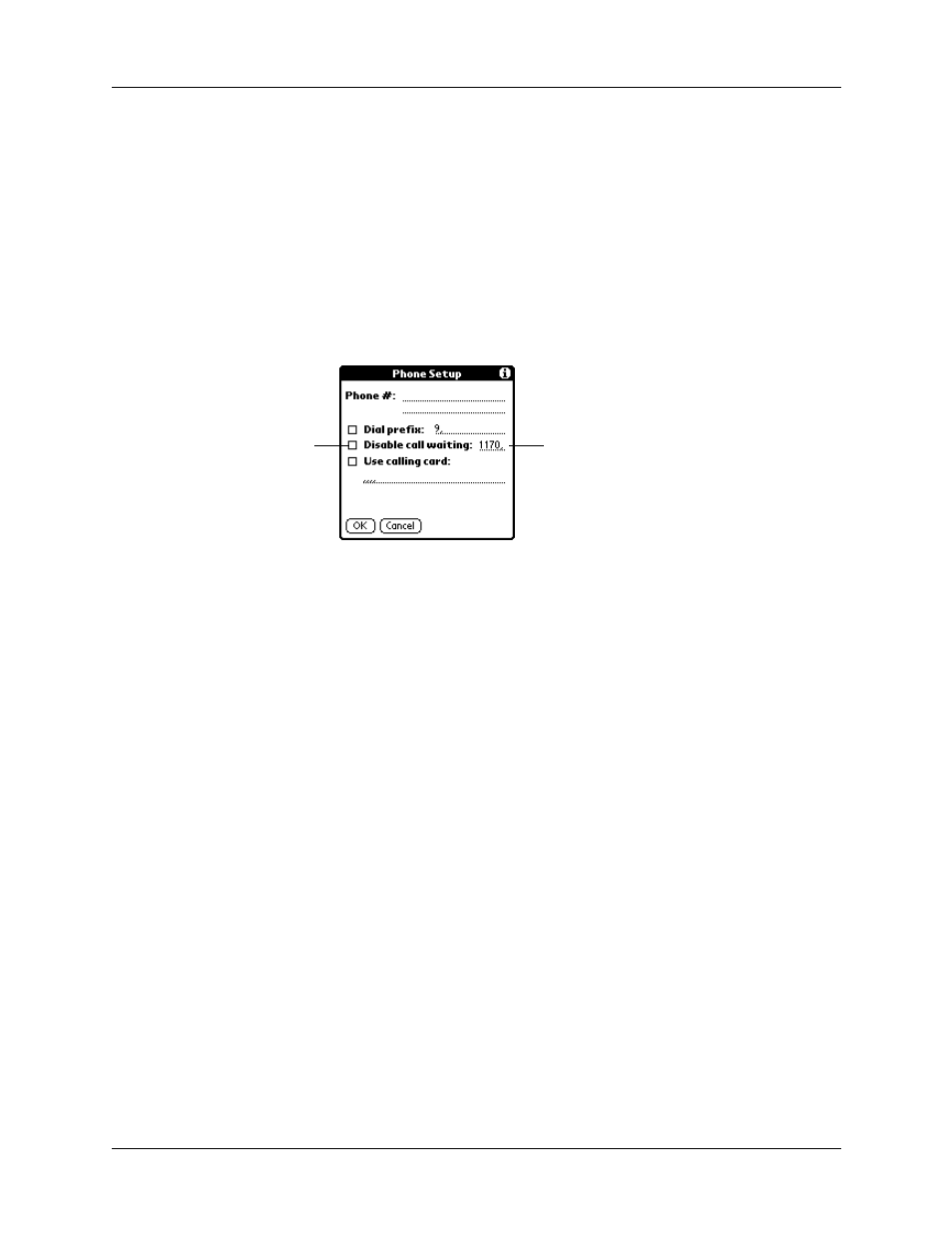
Chapter 21
Setting Preferences for Your Handheld
324
Disabling Call Waiting
Call Waiting can cause your session to terminate if you receive a call while you are
connected. If your telephone has Call Waiting, you need to disable this feature
before logging in to your ISP or dial-in server.
To disable Call Waiting:
1.
From the Communications Preferences list, select Network.
2.
Tap the Phone box.
3.
Tap the Disable call waiting check box to select it.
4.
On the Disable call waiting line enter the code to disable Call Waiting.
Each telephone company assigns a code to disable Call Waiting. Contact your
local telephone company for the code that is appropriate for you.
5.
Tap OK.
6.
Tap Done.
Using a calling card
The Use calling card field enables you to use your calling card when dialing your
ISP or Intranet server. Keep in mind that there is usually a delay before you enter
your calling card number. When you define your calling card number, you need to
add commas at the beginning to compensate for this delay. Each comma delays
transmission of your calling card number for two seconds.
To use a calling card:
1.
From the Communications Preferences list, select Network.
2.
Tap the Phone box.
Enter your disable
code here
Select this
box if you
need to
disable Call
Waiting
