Creating and selecting network service profiles, To add a new network service profile, To select a network service profile – Tungsten Affinity TUNGSTUN T3 User Manual
Page 334: To duplicate an existing network service profile
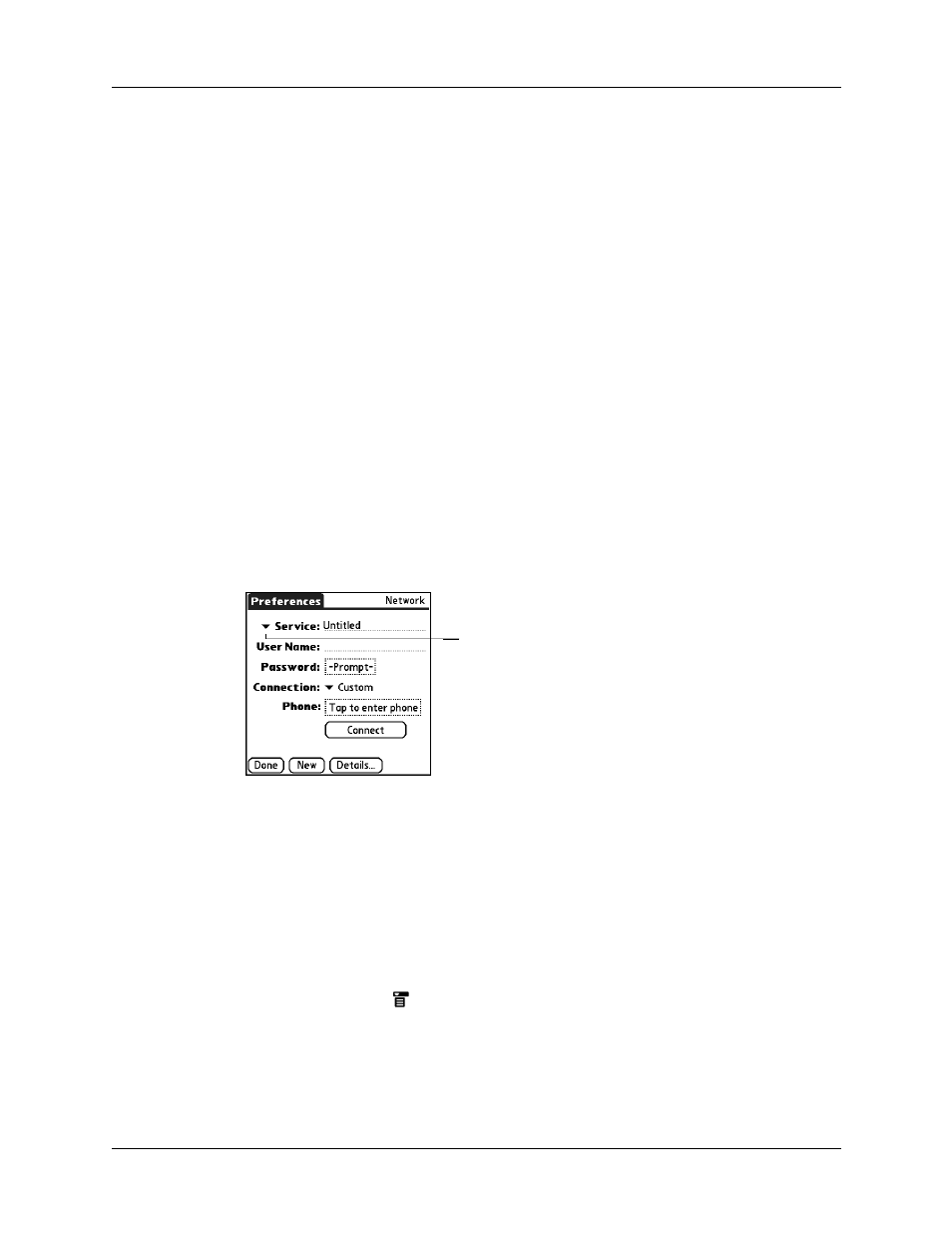
Chapter 21
Setting Preferences for Your Handheld
320
Creating and selecting network service profiles
Use network service profiles to store the configuration settings for your ISP or a
dial-in server. You can create, save, and reuse network service profiles. You can
create additional network service profiles from scratch or by duplicating existing
profiles and editing information. After you create a new or duplicate profile, you
can add and edit settings. You can also duplicate and rename a profile that you
created with Phone Link. This preserves the current Phone Link settings when you
use Phone Link to create a new phone connection. Otherwise, Phone Link erases
the current settings when it creates the new settings.
To add a new network service profile:
1.
From the Communications Preferences list, select Network.
2.
Tap New.
An Untitled network service profile appears in the Service pick list.
3.
Tap Done.
To select a network service profile:
1.
From the Communications Preferences list, select Network.
2.
Tap the Service pick list.
3.
Select the network service profile you want to use.
4.
Tap Done.
To duplicate an existing network service profile:
1.
From the Communications Preferences list, select Network.
2.
Tap the Service pick list.
3.
Select the predefined network service profile you want to duplicate.
4.
Tap the Menu icon
.
5.
Select Service, and then select Duplicate.
A copy of the network service profile is added to the Service pick list.
Tap here to display a
list of network
service profiles
