Importing, Cartridges in 10-slot or 12-slot mode – Quantum Sun StorEdge L100 User Manual
Page 50
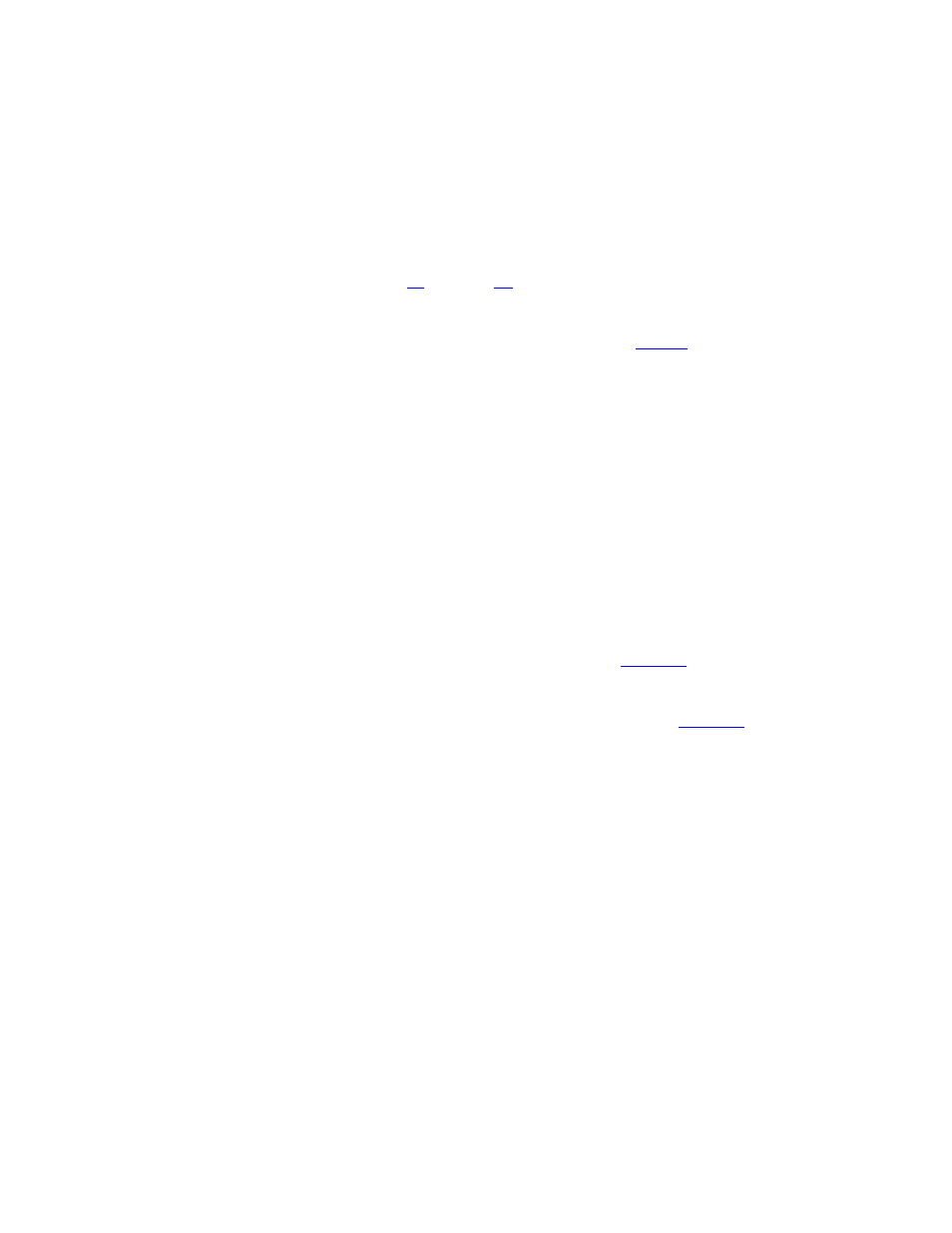
Chapter 2 Basic Operations
Using the Mailbox
34
Sun StorEdge™ L25 Tape Library and Sun StorEdge™ L100 Tape Library User’s Guide
2
Use the
Move
command on the
Mailbox
screen to move the
cartridge you wish to export to the mailbox.
3
Repeat steps
through
to open the mailbox again.
4
Remove the exported cartridge from the mailbox.
5
Reinsert the data cartridge you removed in
(if any) into
the mailbox.
6
Reinsert the magazine into the library.
7
Close the magazine access door.
8
On the
Mailbox - OPEN
screen, press
Re-Lock
.
The library locks the magazine access door and inventories the
mailbox.
Importing Cartridges in 10-Slot or 12-Slot Mode
2
To import cartridges in 10-slot or 12-slot mode:
1
On the main screen, press
Mailbox
.
The GUI displays the
Mailbox
screen (see
).
2
Press
Open
.
The GUI displays the
Mailbox - OPEN
screen (see
3
Press the white button next to the top left magazine access door
and open the door.
4
Pull the magazine out of the library.
5
Insert the cartridges you wish to import into the magazine.
6
Reinsert the magazine into the library.
7
Close the magazine access door.
8
On the
Mailbox - OPEN
screen, press
Re-Lock
.
The library locks the magazine access door and the cartridges
are moved under control of the host software to the desired
locations.
