Resetting print reserve, Resetting print reserve 1, Chapter 9 – Olympus C-40Zoom User Manual
Page 167
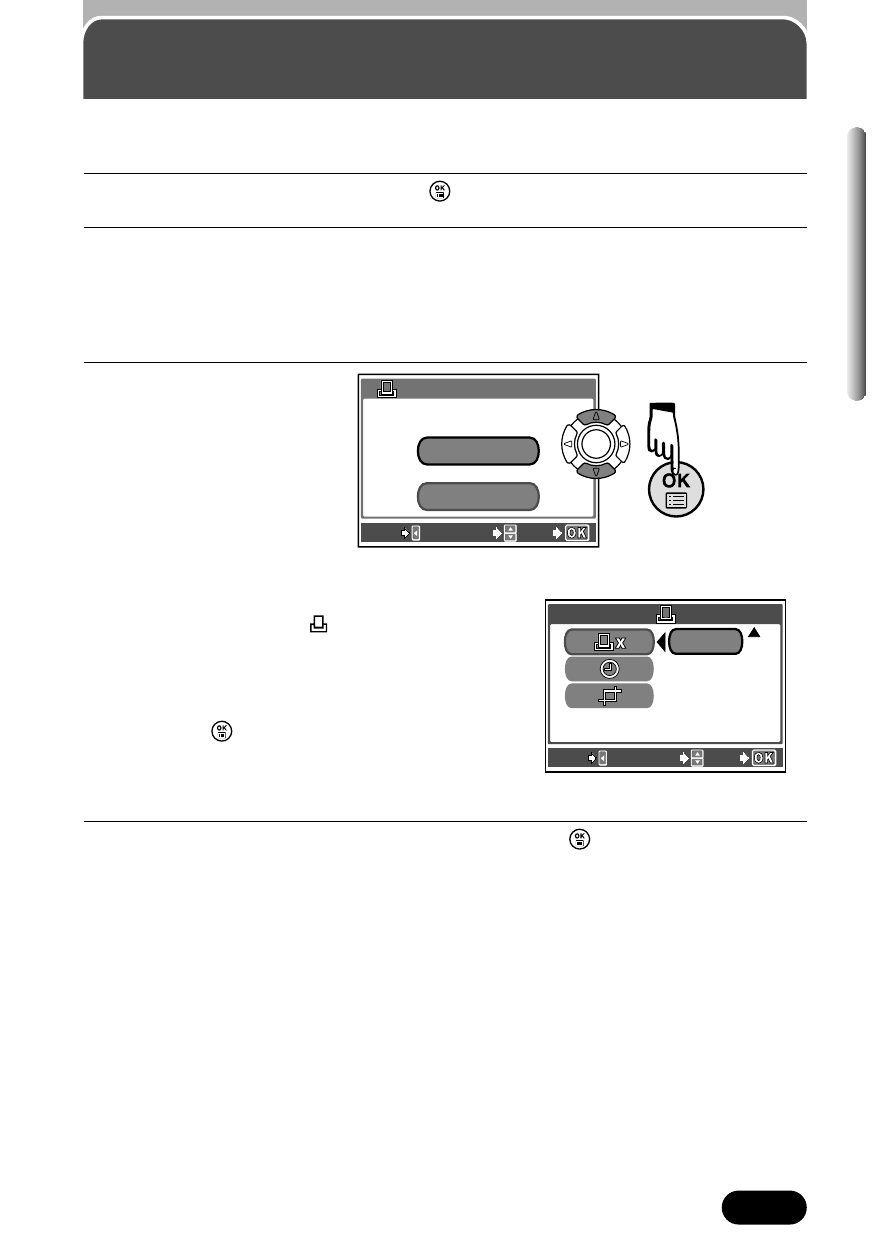
167
Chapter 9
Resetting Print Reserve
Resetting Print Reserve
1
Play back a still picture. Press
to display the top menu.
2
Select PRINT ORDER in the top menu to display the PRINT ORDER
SETTING screen by pressing
ñ
.
● If Print Reserve data is NOT stored on the card, the PRINT ORDER
SETTING screen does not appear.
3
Select RESET.
Ⅵ Remove selected pictures only
1 Select KEEP, then set the number of
prints to 0 on the
(single-frame print
reserve) screen. T See Step 2 - 5 of
“Single-frame print reserve” (P. 162,
163)
2 Press
to display the menu. Press
É
to select END. Do the following
steps.
4
Press
É
to return to the top menu. Press
to exit from the top
menu.
Allows you to reset all Print Reserve settings for pictures stored on a card.
EXIT
SELECT
GO
PRINT ORDER SETTING
PRINT ORDERED
RESET
KEEP
KEEP
EXIT
SELECT
GO
x 0
