Trimming setting (cont.) 3 – Olympus C-40Zoom User Manual
Page 165
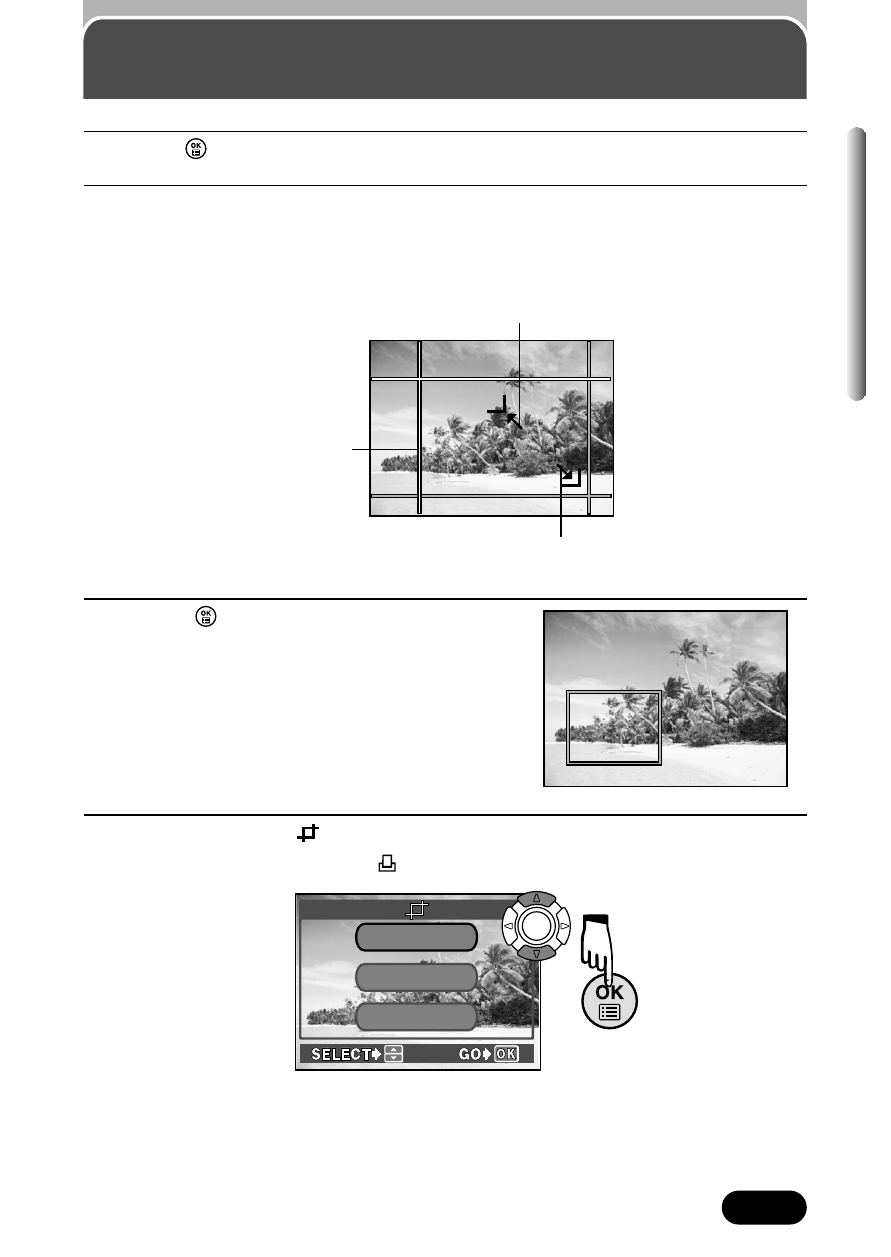
165
Chapter 9
Trimming setting (Cont.)
3
Press
to save the top left corner point.
4
The screen changes to the one for setting the bottom right corner
point. The methods for moving the vertical and horizontal lines are
the same as described in step 2.
When the lever is moved, frame
lines (white) appear on opposite
sides from the trimming lines
(green).
When the zoom lever is moved toward W, the intersection point
(green) moves toward the top left corner of the display.
When the zoom lever is moved toward T, the intersection point
(green) moves toward the bottom right corner of the display.
5
Press
to save the bottom right
corner point.
● The trimming size is displayed for
approx. 1 second.
6
Select OK on the
screen, which is displayed in step 1.
● The screen returns to the
screen.
CANCEL
RESET
O K
