Trimming setting, Chapter 9 – Olympus C-40Zoom User Manual
Page 164
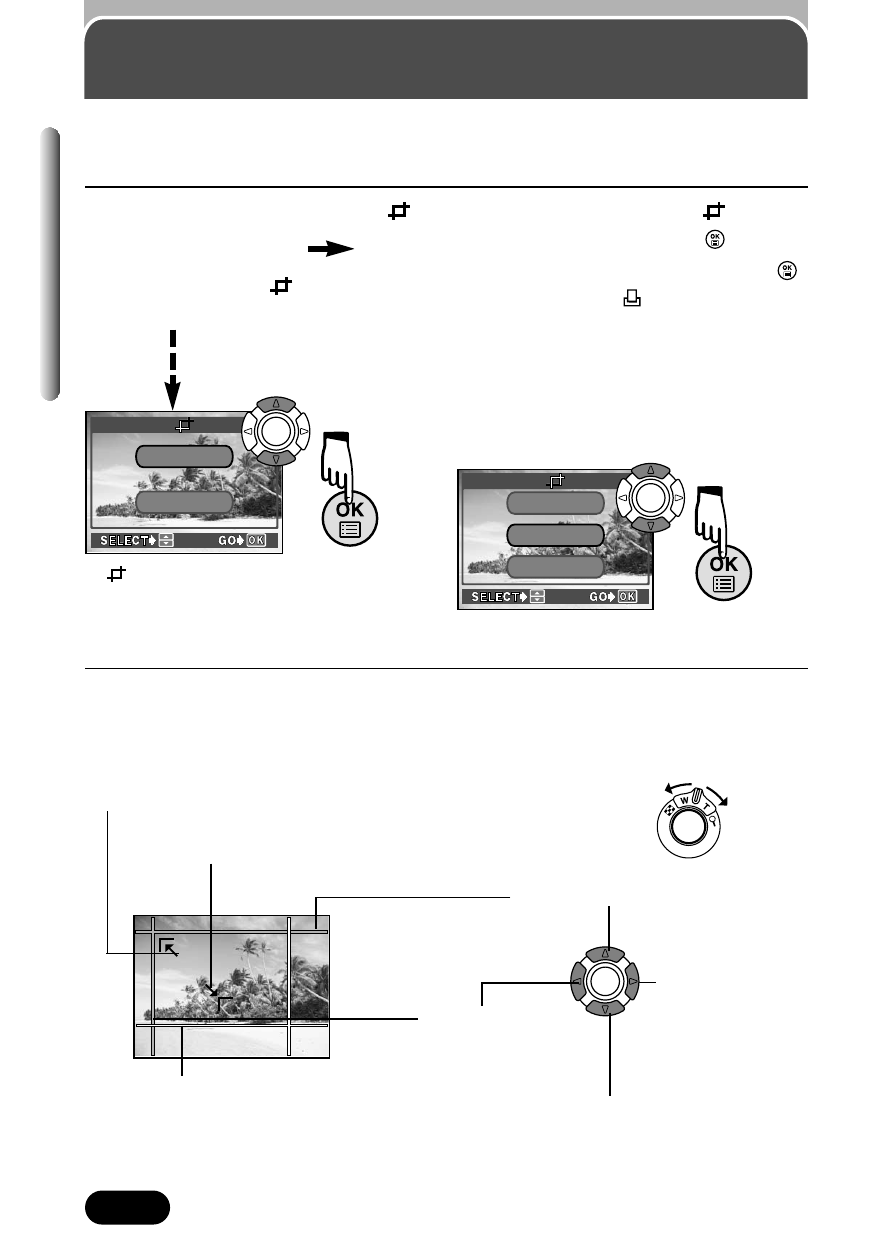
164
Chapter 9
1
Do steps 1 – 5 of
“ S i n g l e - f r a m e
print reserve”. In
step 5, select
(P. 162, 163).
Trimming setting
It is possible to enlarge a part of a recorded picture and to print out the
enlarged section only.
If
has been set already, the
screen
appears. Select RESET and press
.
● If you select OK or CANCEL, then press
,
the screen returns to the
screen, which is
displayed in step 5 on P. 163.
To save the current trimming size T OK
To set a new trimming size T RESET (Go to
step 2.)
To cancel the trimming size T CANCEL
If
is not set on the desired picture, a
screen appears giving you the choice of
setting trimming (SETUP) or canceling
trimming (CANCEL).
CANCEL
RESET
O K
CANCEL
SETUP
2
The trim screen appears. Set the top left corner point of the desired
picture. Move the vertical and horizontal lines using one of the
following methods:
When the zoom lever is moved toward W, the intersection
point (green) moves toward the top left corner of the display.
When the zoom lever is moved toward T, the intersection point
(green) moves toward the bottom right corner of the display.
When the lever is moved, frame lines
(white) appear on opposite sides from the
trimming lines (green).
Moves the horizontal line up.
Moves the vertical
line to the right.
Moves the horizontal line down.
Moves the vertical
line to the left.
