White balance (cont.), Chapter 6 – Olympus C-40Zoom User Manual
Page 113
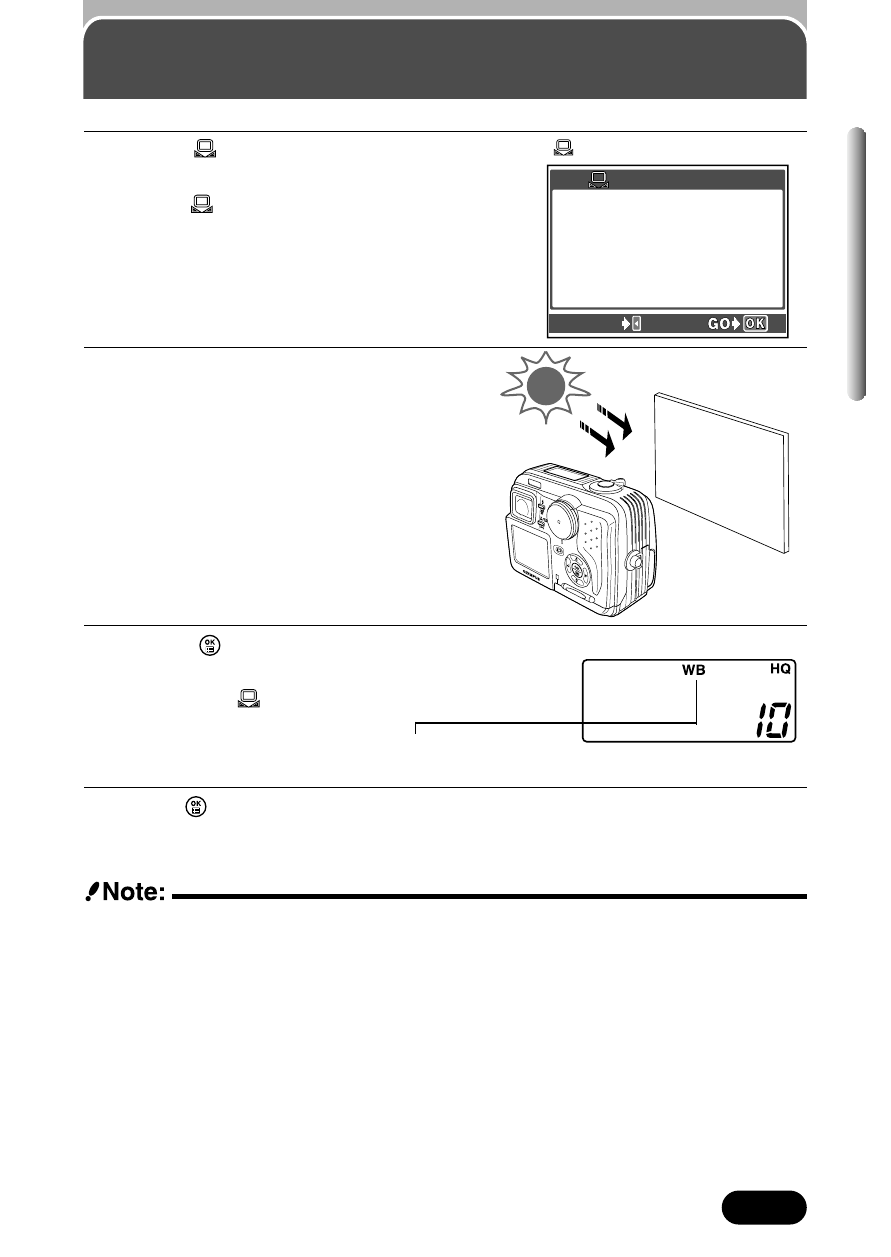
1
Select
as shown on the previous
page.
● The
ONE TOUCH WB screen
appears.
2
Point the camera at a sheet of
white paper.
● Position the paper so that it fills the
screen entirely. Be sure there is no
shadow or background showing
around the paper.
3
Press
to store the new white
balance setting.
● To cancel
ONE TOUCH WB, press
É
.
4
Press
repeatedly until the menu disappears.
113
Chapter 6
White Balance (Cont.)
Control panel
White balance
When white balance is set to AUTO, this does not appear.
● Set white balance to AUTO for normal shooting.
● When setting the white balance by pointing the camera at white paper, the
setting may be incorrect if the light reflected by the paper is too bright or
dark.
● White balance may not be effective under some special light sources.
● After setting the white balance, playback the image and check the color on
the monitor.
Factory default setting: AUTO
ONE TOUCH WB screen
ONE TOUCH WB
ONE TOUCH WB
CANCEL
CANCEL
