Windows pcl – Oki C 6000n User Manual
Page 35
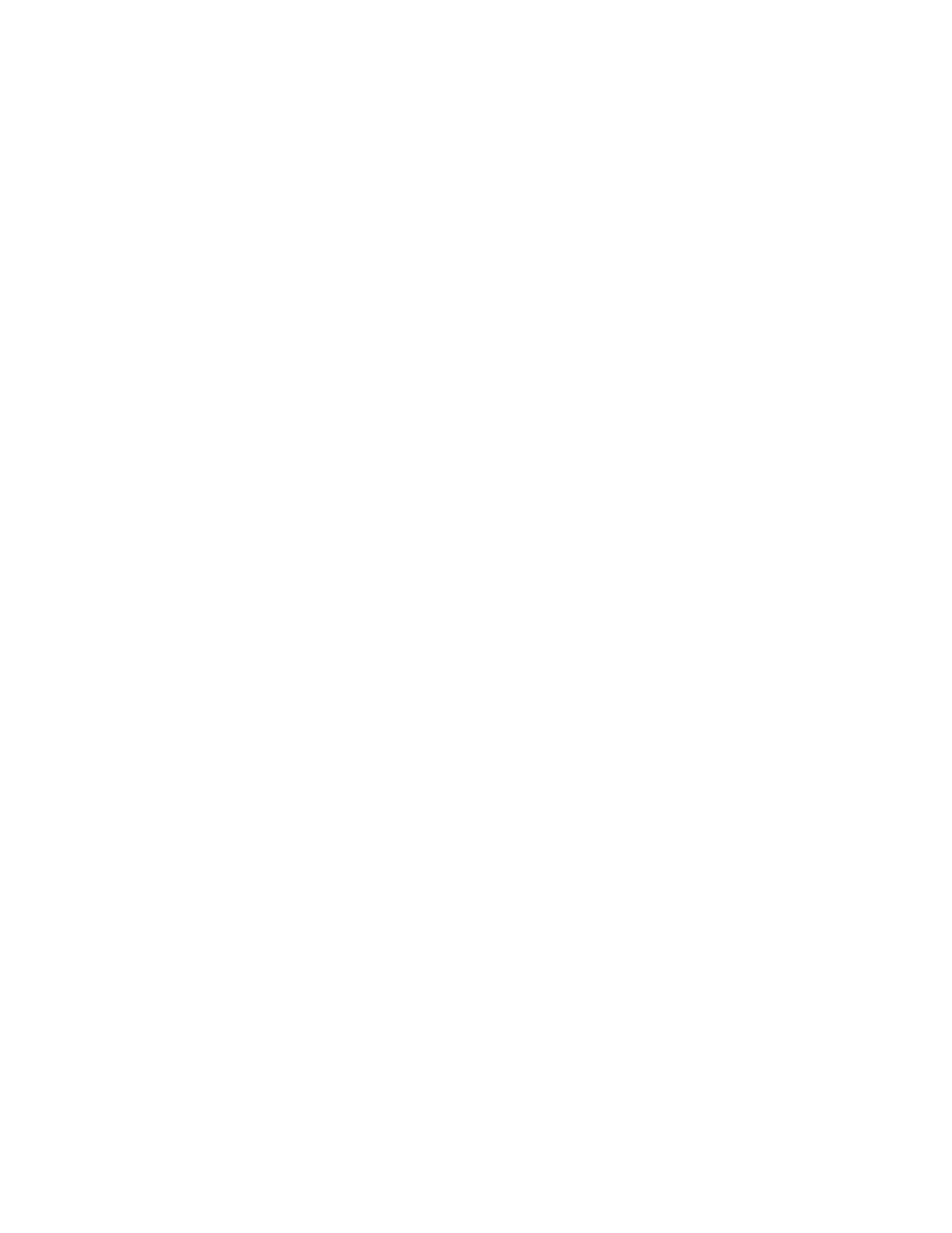
C6000n User’s Guide
35
Windows PCL
1.
Open the file you want to print.
2.
Click File → Print.
3.
Select your printer.
4.
Click Properties.
5.
Click the Setup tab.
6.
Under Source, click on the arrow to open the drop down
list. Make your selection.
Choices are: Automatically select, Multi-purpose tray,
Tray 1, Tray 2, Plain, Recycled, Letterhead, Bond, Card
Stock, Rough, Labels, Transparency
Automatically select
The printer automatically selects the paper tray.
Multi Purpose Tray / Tray1 / Tray 2
Tray 2 appears only if an optional tray is installed.
Select a specific paper tray.
For example:
You are printing a job on special media (letterhead).
Place the media in the Multi Purpose Tray.
Select the Multi Purpose Tray here (in the driver) when
printing the job.
7.
Change any other settings as desired.
8.
Click OK.
9.
The main Print screen appears.
10.
Change any other settings as desired.
11.
Click OK.
12.
The document prints.
- C6050 (40 pages)
- B 6200 (32 pages)
- C5540MFP (1 page)
- C3530MFP (138 pages)
- B4545 MFP (154 pages)
- B4600 Series (104 pages)
- C5250 (83 pages)
- C 7300 (12 pages)
- C 5200n (82 pages)
- 5650 (2 pages)
- B6000 (6 pages)
- PRINTING SOLUTION B2400 (36 pages)
- B6000 Series (8 pages)
- B4000 (2 pages)
- 520 (68 pages)
- C5000 (6 pages)
- 80 Series (97 pages)
- Pos 407II (65 pages)
- OFFICE 87 (40 pages)
- C5900n (6 pages)
- LAN 510W (44 pages)
- 490 (94 pages)
- B 410d (84 pages)
- 42625502 (1 page)
- 84 (99 pages)
- 3391 (35 pages)
- C 130n (172 pages)
- C8800 (87 pages)
- C8800 (179 pages)
- B8300 (95 pages)
- 390 (135 pages)
- 390 (131 pages)
- ES3640E (24 pages)
- ES3640E (220 pages)
- 1220n (207 pages)
- C5200 (2 pages)
- OFFICE 86 (4 pages)
- CX 1145 MFP (177 pages)
- 8c Plus (24 pages)
- 2024/2024e (260 pages)
- FAX 740 (80 pages)
- PRINTER MPS420B (74 pages)
- C 7200 (2 pages)
- B4000 Series (2 pages)
- 2500 (80 pages)
