Macintosh os 10.1, 10.2, and 10.3 – Oki C 6000n User Manual
Page 274
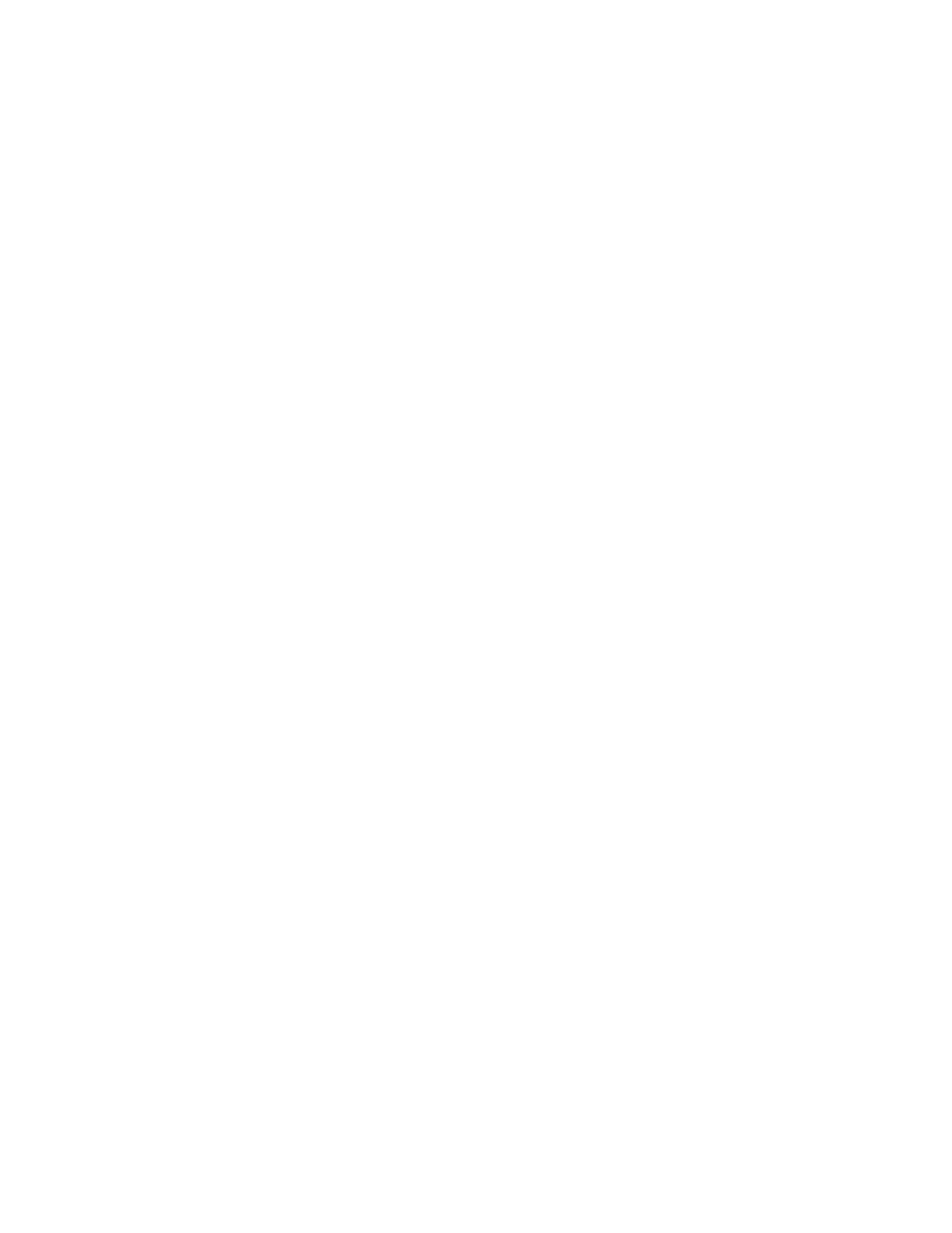
C6000n User’s Guide
274
Macintosh OS 10.1, 10.2, and 10.3
For more information, see “General Information” on page
1.
Open the file you want to print.
2.
Click File → Print.
3.
In Output Options, select Save as File.
4.
In Formats, select PostScript.
5.
In the PostScript Settings panel, make your choices for
this print job.
Type: specify the PostScript type.
PostScript Level: this must match the PostScript level of
your printer.
Format: select ASCII or Binary. If you select Binary,
make sure that binary data transfer is supported.
Font Data: specify downloading fonts to the file. If you
are only using PostScript fonts, select None.
6.
Click Save.
7.
At Save as a new name, enter the desired filename.
8.
Specify where you want the file saved (location).
9.
Click Save.
- C6050 (40 pages)
- B 6200 (32 pages)
- C5540MFP (1 page)
- C3530MFP (138 pages)
- B4545 MFP (154 pages)
- B4600 Series (104 pages)
- C5250 (83 pages)
- C 7300 (12 pages)
- C 5200n (82 pages)
- 5650 (2 pages)
- B6000 (6 pages)
- PRINTING SOLUTION B2400 (36 pages)
- B6000 Series (8 pages)
- B4000 (2 pages)
- 520 (68 pages)
- C5000 (6 pages)
- 80 Series (97 pages)
- Pos 407II (65 pages)
- OFFICE 87 (40 pages)
- C5900n (6 pages)
- LAN 510W (44 pages)
- 490 (94 pages)
- B 410d (84 pages)
- 42625502 (1 page)
- 84 (99 pages)
- 3391 (35 pages)
- C 130n (172 pages)
- C8800 (87 pages)
- C8800 (179 pages)
- B8300 (95 pages)
- 390 (131 pages)
- 390 (135 pages)
- ES3640E (220 pages)
- ES3640E (24 pages)
- 1220n (207 pages)
- C5200 (2 pages)
- OFFICE 86 (4 pages)
- CX 1145 MFP (177 pages)
- 8c Plus (24 pages)
- 2024/2024e (260 pages)
- FAX 740 (80 pages)
- PRINTER MPS420B (74 pages)
- C 7200 (2 pages)
- B4000 Series (2 pages)
- 2500 (80 pages)
