Windows pcl, Create a watermark – Oki C 6000n User Manual
Page 283
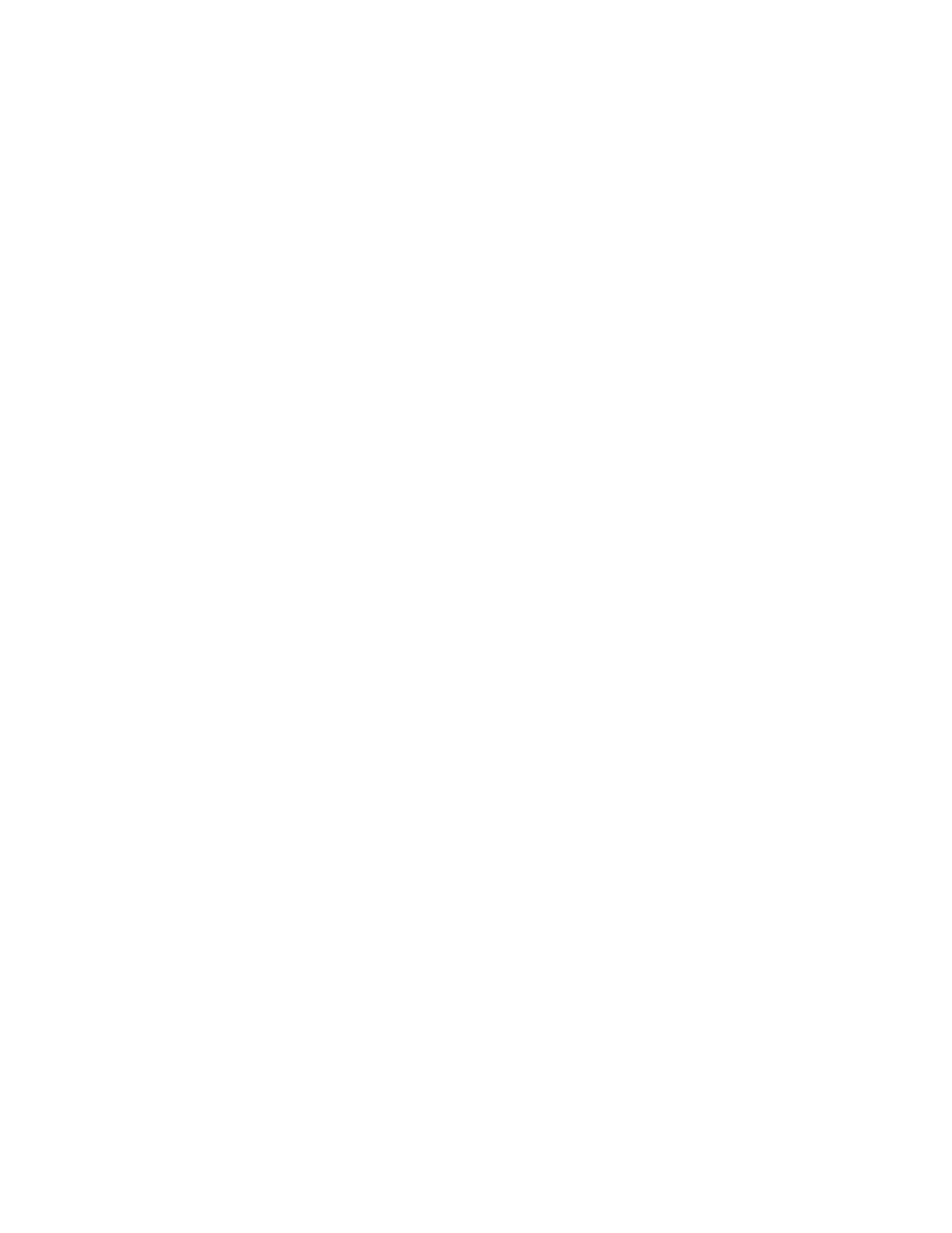
C6000n User’s Guide
283
Windows PCL
Create a Watermark
For more information, see “General Information” on page
1.
Open the file you want to print.
2.
Click File → Print.
3.
Select your printer.
4.
Next:
Windows Me/98/NT/XP: Click Properties (or Setup, or
your application’s equivalent).
Windows 2000: Click the Job Options button.
5.
Next:
Windows Me/98/NT/XP: Click Job Options. Click
Watermark.
Windows 2000: Click Watermark.
6.
The Watermark dialog box appears.
7.
Click New.
8.
Enter the text for your watermark.
9.
Select the attributes (font, size, angle) for your
watermark.
10.
Click OK.
The new watermark appears in the Watermark list.
11.
Click OK.
12.
The Job Options tab screen appears.
13.
Change any other settings as desired.
14.
Click OK.
15.
The main Print screen appears.
16.
Change any other settings as desired.
17.
Click OK. The document prints.
- C6050 (40 pages)
- B 6200 (32 pages)
- C5540MFP (1 page)
- C3530MFP (138 pages)
- B4545 MFP (154 pages)
- B4600 Series (104 pages)
- C5250 (83 pages)
- C 7300 (12 pages)
- C 5200n (82 pages)
- 5650 (2 pages)
- B6000 (6 pages)
- PRINTING SOLUTION B2400 (36 pages)
- B6000 Series (8 pages)
- B4000 (2 pages)
- 520 (68 pages)
- C5000 (6 pages)
- 80 Series (97 pages)
- Pos 407II (65 pages)
- OFFICE 87 (40 pages)
- C5900n (6 pages)
- LAN 510W (44 pages)
- 490 (94 pages)
- B 410d (84 pages)
- 42625502 (1 page)
- 84 (99 pages)
- 3391 (35 pages)
- C 130n (172 pages)
- C8800 (87 pages)
- C8800 (179 pages)
- B8300 (95 pages)
- 390 (135 pages)
- 390 (131 pages)
- ES3640E (220 pages)
- ES3640E (24 pages)
- 1220n (207 pages)
- C5200 (2 pages)
- OFFICE 86 (4 pages)
- CX 1145 MFP (177 pages)
- 8c Plus (24 pages)
- 2024/2024e (260 pages)
- FAX 740 (80 pages)
- PRINTER MPS420B (74 pages)
- C 7200 (2 pages)
- B4000 Series (2 pages)
- 2500 (80 pages)
