Macintosh os 9.x, Create a watermark, Text – Oki C 6000n User Manual
Page 286: Images
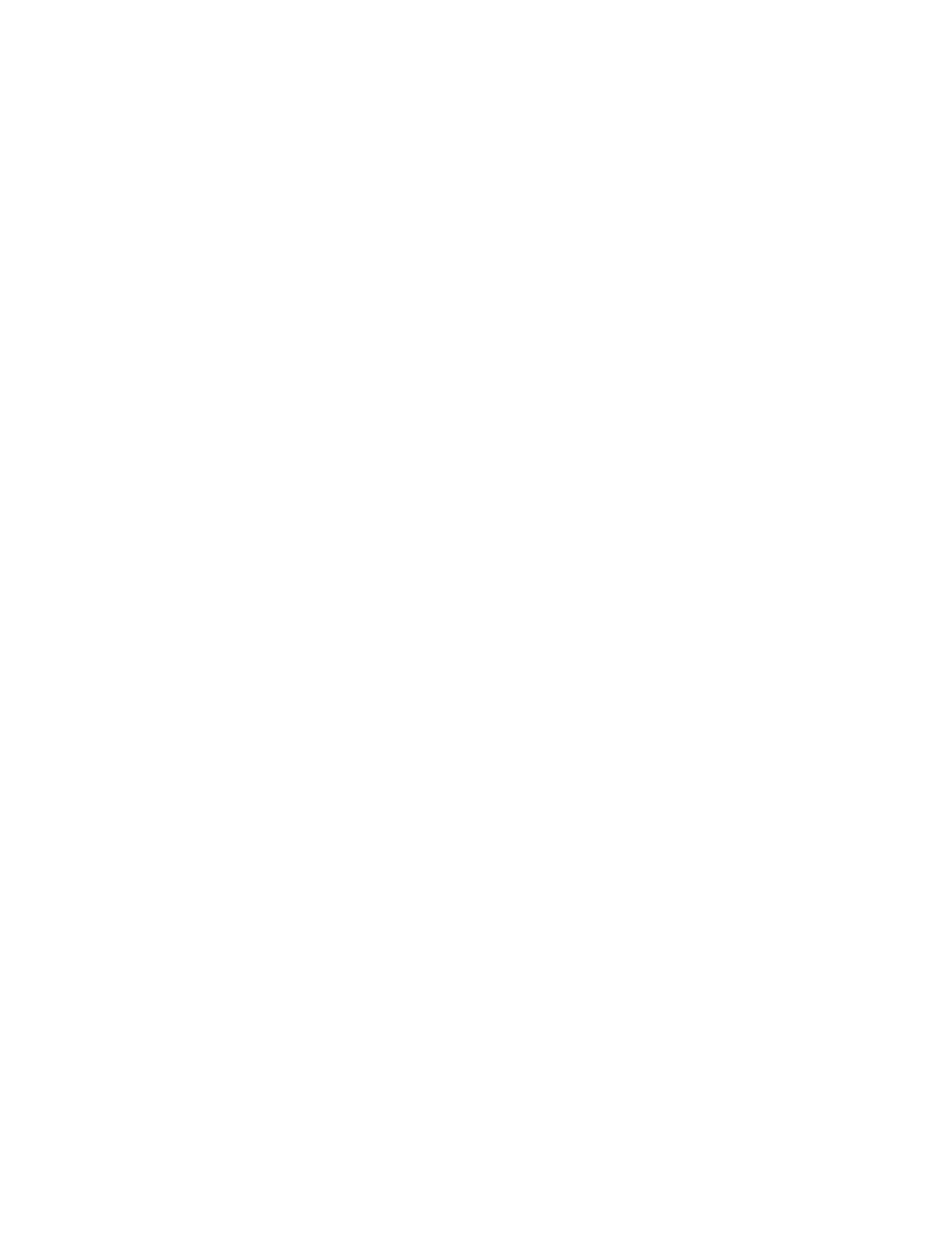
C6000n User’s Guide
286
Macintosh OS 9.x
Create a Watermark
Text
For more information, see “General Information” on page
1.
Open the file you want to print.
2.
Click File → Print.
3.
Select your printer.
4.
Open the drop-down menu directly underneath the
printer.
5.
Select Watermark.
6.
Select the pages where you want to the watermark to
print.
First Page only: Select First.
All Pages: Select All.
7.
Select Text.
8.
Click Edit.
9.
Enter the text for your watermark.
10.
Select the attributes (font, size, angle) and position for
your watermark.
11.
Click Preview to review your choices before saving.
12.
Click Save as new name.
13.
Enter the name of your watermark. Click OK.
The new watermark appears in the Watermark list.
Create a Watermark
Images
For more information, see “General Information” on page
1.
Create an image file (PICT or EPS) to use as a
watermark.
- C6050 (40 pages)
- B 6200 (32 pages)
- C5540MFP (1 page)
- C3530MFP (138 pages)
- B4545 MFP (154 pages)
- B4600 Series (104 pages)
- C5250 (83 pages)
- C 7300 (12 pages)
- C 5200n (82 pages)
- 5650 (2 pages)
- B6000 (6 pages)
- PRINTING SOLUTION B2400 (36 pages)
- B6000 Series (8 pages)
- B4000 (2 pages)
- 520 (68 pages)
- C5000 (6 pages)
- 80 Series (97 pages)
- Pos 407II (65 pages)
- OFFICE 87 (40 pages)
- C5900n (6 pages)
- LAN 510W (44 pages)
- 490 (94 pages)
- B 410d (84 pages)
- 42625502 (1 page)
- 84 (99 pages)
- 3391 (35 pages)
- C 130n (172 pages)
- C8800 (179 pages)
- C8800 (87 pages)
- B8300 (95 pages)
- 390 (135 pages)
- 390 (131 pages)
- ES3640E (220 pages)
- ES3640E (24 pages)
- 1220n (207 pages)
- C5200 (2 pages)
- OFFICE 86 (4 pages)
- CX 1145 MFP (177 pages)
- 8c Plus (24 pages)
- 2024/2024e (260 pages)
- FAX 740 (80 pages)
- PRINTER MPS420B (74 pages)
- C 7200 (2 pages)
- B4000 Series (2 pages)
- 2500 (80 pages)
