Print, using a watermark, Text, Images – Oki C 6000n User Manual
Page 287
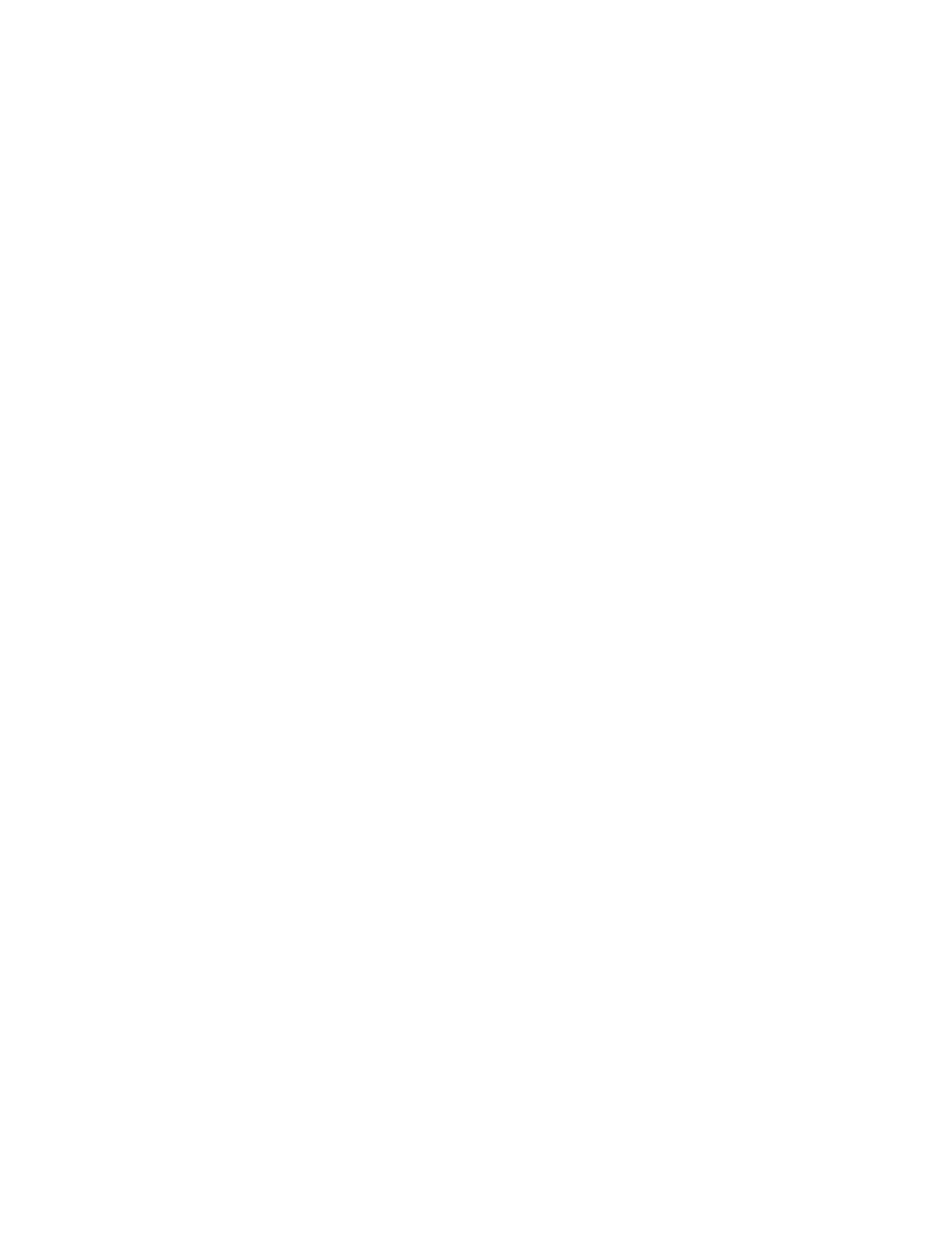
C6000n User’s Guide
287
2.
Save the image file in the System Folder as the default
setting for Watermark.
Macintosh OS 9.x
Print, using a Watermark
Text
For more information, see “General Information” on page
1.
Open the file you want to print.
2.
Click File → Paper Setting.
3.
Select a name from the Watermark list.
4.
Select the pages where you want to the watermark to
print.
Watermarks are centered on the page.
First Page only: Select First.
All Pages: Select All.
5.
Click OK.
6.
Print the document.
Print, using a Watermark
Images
For more information, see “General Information” on page
1.
Open the file you want to print.
2.
Click File → Paper Setting.
3.
Select PICT or EPS and select a name from the
Watermark list.
4.
Select the pages where you want to the watermark to
print.
Watermarks are centered on the page.
First Page only: Select First.
All Pages: Select All.
- C6050 (40 pages)
- B 6200 (32 pages)
- C5540MFP (1 page)
- C3530MFP (138 pages)
- B4545 MFP (154 pages)
- B4600 Series (104 pages)
- C5250 (83 pages)
- C 7300 (12 pages)
- C 5200n (82 pages)
- 5650 (2 pages)
- B6000 (6 pages)
- PRINTING SOLUTION B2400 (36 pages)
- B6000 Series (8 pages)
- B4000 (2 pages)
- 520 (68 pages)
- C5000 (6 pages)
- 80 Series (97 pages)
- Pos 407II (65 pages)
- OFFICE 87 (40 pages)
- C5900n (6 pages)
- LAN 510W (44 pages)
- 490 (94 pages)
- B 410d (84 pages)
- 42625502 (1 page)
- 84 (99 pages)
- 3391 (35 pages)
- C 130n (172 pages)
- C8800 (87 pages)
- C8800 (179 pages)
- B8300 (95 pages)
- 390 (135 pages)
- 390 (131 pages)
- ES3640E (220 pages)
- ES3640E (24 pages)
- 1220n (207 pages)
- C5200 (2 pages)
- OFFICE 86 (4 pages)
- CX 1145 MFP (177 pages)
- 8c Plus (24 pages)
- 2024/2024e (260 pages)
- FAX 740 (80 pages)
- PRINTER MPS420B (74 pages)
- C 7200 (2 pages)
- B4000 Series (2 pages)
- 2500 (80 pages)
