Windows pcl – Oki C 6000n User Manual
Page 259
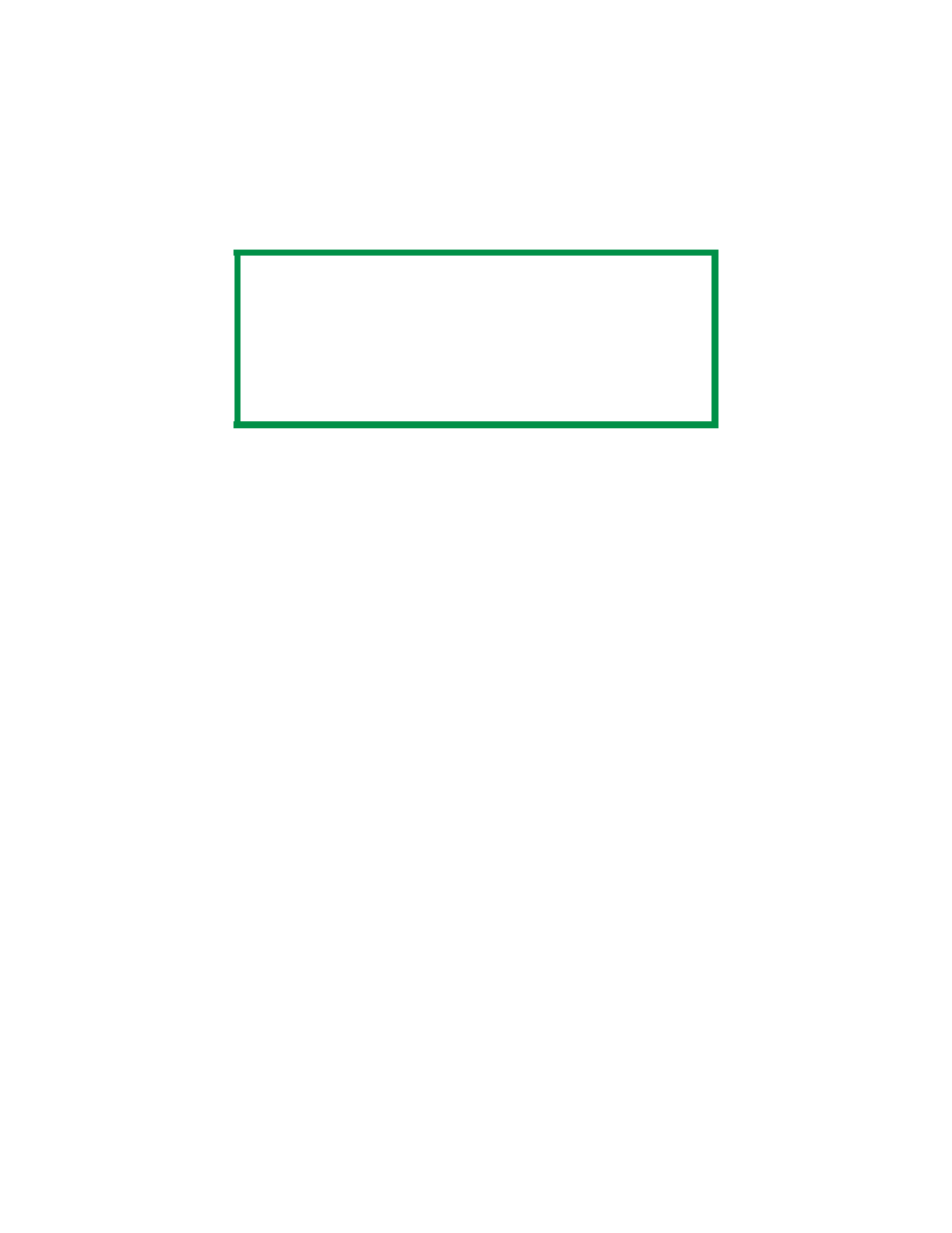
C6000n User’s Guide
259
Windows PCL
For more information, see “General Information” on
1.
Open the file you want to print.
2.
Click File → Print.
3.
Select your printer.
4.
Click Properties (or Setup, or your application’s
equivalent).
5.
Select the required number of pages per sheet.
Windows XP: Click the Setup tab (if necessary). Under
Finishing Mode.
Windows 2000: Under Finishing Mode
Windows Me/98/NT: On the Setup tab, under Finishing
Mode
6.
Click the Options button. Select the Page Borders, Page
Layout and Bind Margin.
7.
Click OK.
8.
The Setup tab screen appears.
9.
Change any other settings as desired.
10.
Click OK.
11.
The main Print screen appears.
12.
Change any other settings as desired.
13.
Click OK. The document prints.
NOTE
Most applications allow the printer properties to be
accessed from within the document print dialog box.
Settings in your applications override settings in the
printer driver.
Settings in the printer driver override settings in the
printer menus.
