Windows pcl – Oki C 6000n User Manual
Page 240
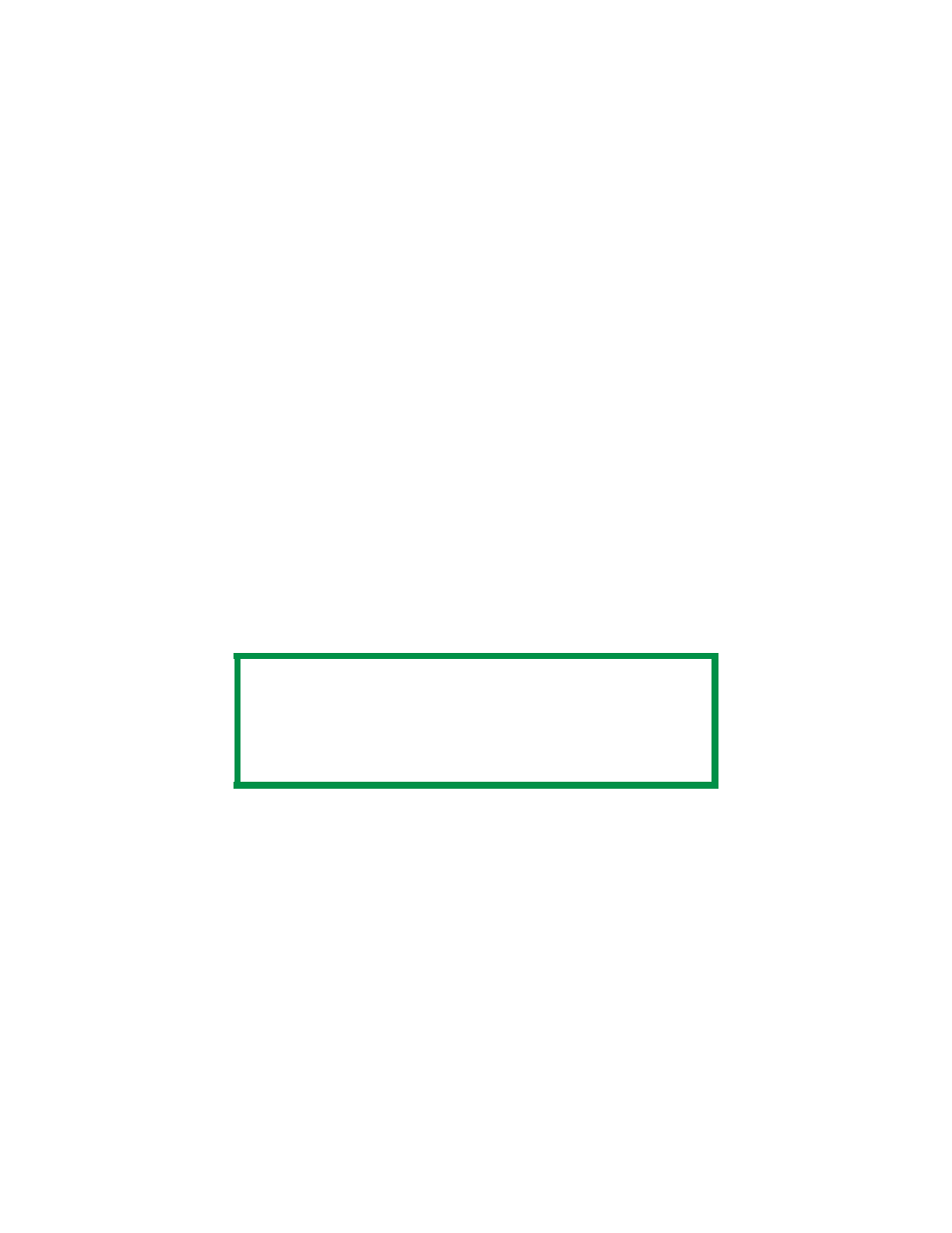
C6000n User’s Guide
240
Windows PCL
For more information,
General Information: see page 234
Restrictions: see page 236
Custom Size Ranges: see page 235
Special Print Media (Paper): see page 237
1.
Open the file you want to print.
2.
Click File → Print.
3.
Select your printer.
4.
Click Properties (or Setup, or your application’s
equivalent).
5.
Click the Setup tab.
6.
Under Media, in the Size drop-down list, select User
Defined Size.
7.
The Set Free Size dialog box appears.
8.
Select the unit of measurement.
9.
Enter the width and length measurements.
See “Custom Size Ranges” on page 235.
10.
Click OK.
11.
Make sure that User Defined now appears in the Size list
on the Setup tab.
12.
You now have two choices.
NOTE
You may see a Warning dialog box indicating a conflict.
If you do, click OK.
The driver automatically makes the needed changes to
correct for the conflict.
- C6050 (40 pages)
- B 6200 (32 pages)
- C5540MFP (1 page)
- C3530MFP (138 pages)
- B4545 MFP (154 pages)
- B4600 Series (104 pages)
- C5250 (83 pages)
- C 7300 (12 pages)
- C 5200n (82 pages)
- 5650 (2 pages)
- B6000 (6 pages)
- PRINTING SOLUTION B2400 (36 pages)
- B6000 Series (8 pages)
- B4000 (2 pages)
- 520 (68 pages)
- C5000 (6 pages)
- 80 Series (97 pages)
- Pos 407II (65 pages)
- OFFICE 87 (40 pages)
- C5900n (6 pages)
- LAN 510W (44 pages)
- 490 (94 pages)
- B 410d (84 pages)
- 42625502 (1 page)
- 84 (99 pages)
- 3391 (35 pages)
- C 130n (172 pages)
- C8800 (87 pages)
- C8800 (179 pages)
- B8300 (95 pages)
- 390 (135 pages)
- 390 (131 pages)
- ES3640E (220 pages)
- ES3640E (24 pages)
- 1220n (207 pages)
- C5200 (2 pages)
- OFFICE 86 (4 pages)
- CX 1145 MFP (177 pages)
- 8c Plus (24 pages)
- 2024/2024e (260 pages)
- FAX 740 (80 pages)
- PRINTER MPS420B (74 pages)
- C 7200 (2 pages)
- B4000 Series (2 pages)
- 2500 (80 pages)
