A.2 setting ip address, Setting ip address – Oki B 6300 User Manual
Page 69
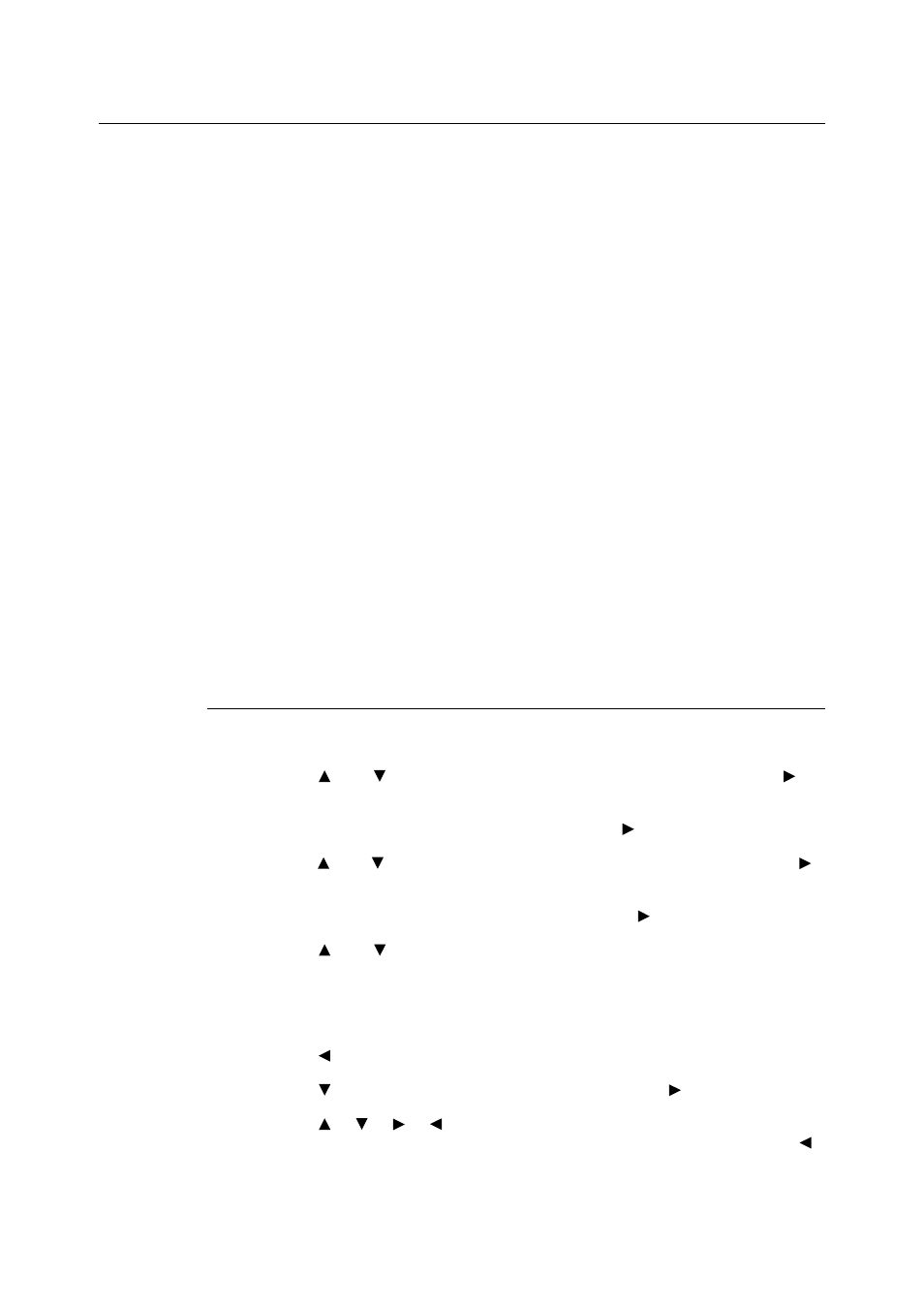
A.2 Setting IP Address
65
A.2
Setting IP Address
When the printer is connected to the network, it retrieves the IP address automatically from
the DHCP server once it is switched on.
If the DHCP server is not available or not in use, use one of the following methods to retrieve
and set the IP address.
• Set the IP address from the control panel
• Use the IP address Setup Tool in the CD-ROM bundled with this printer.
Important
• When using the DHCP server, use WINS (Windows Internet Name Service) server at the same time.
• The address information can also be retrieved automatically via the BOOTP or RARP servers. For such
cases, change the [Get IP Address] selection on the control panel to [BOOTP] or [RARP].
• Depending on the network environment, you may need to set the subnet mask and gateway address.
• Please check with your network administrator if you have any questions concerning your network
environment.
Refer to
• Details on retrieving IP address: Reference Guide, Chapter 4 “Admin Menu” (P. 64, 74, 85)
• IP Address Setup Tool: Network Print Environment User Guide, Chapter 8
• Web browser: Reference Guide, 6.3 “Setting Printer Configurations Via Web Browser” (P. 119)
Note
• You can change the IP address using a web browser.
• You can check the current IP address, subnet mask and gateway address settings from the [System
Settings List]. Refer to Reference Guide, 6.2 “Printing Reports/Lists” (P. 116) on how to print the [System
Settings List].
This section explains how to set IP address from the control panel.
Note
• If you have made a mistake when operating the control panel, press the
