2 installing the printer driver – Oki B 6300 User Manual
Page 16
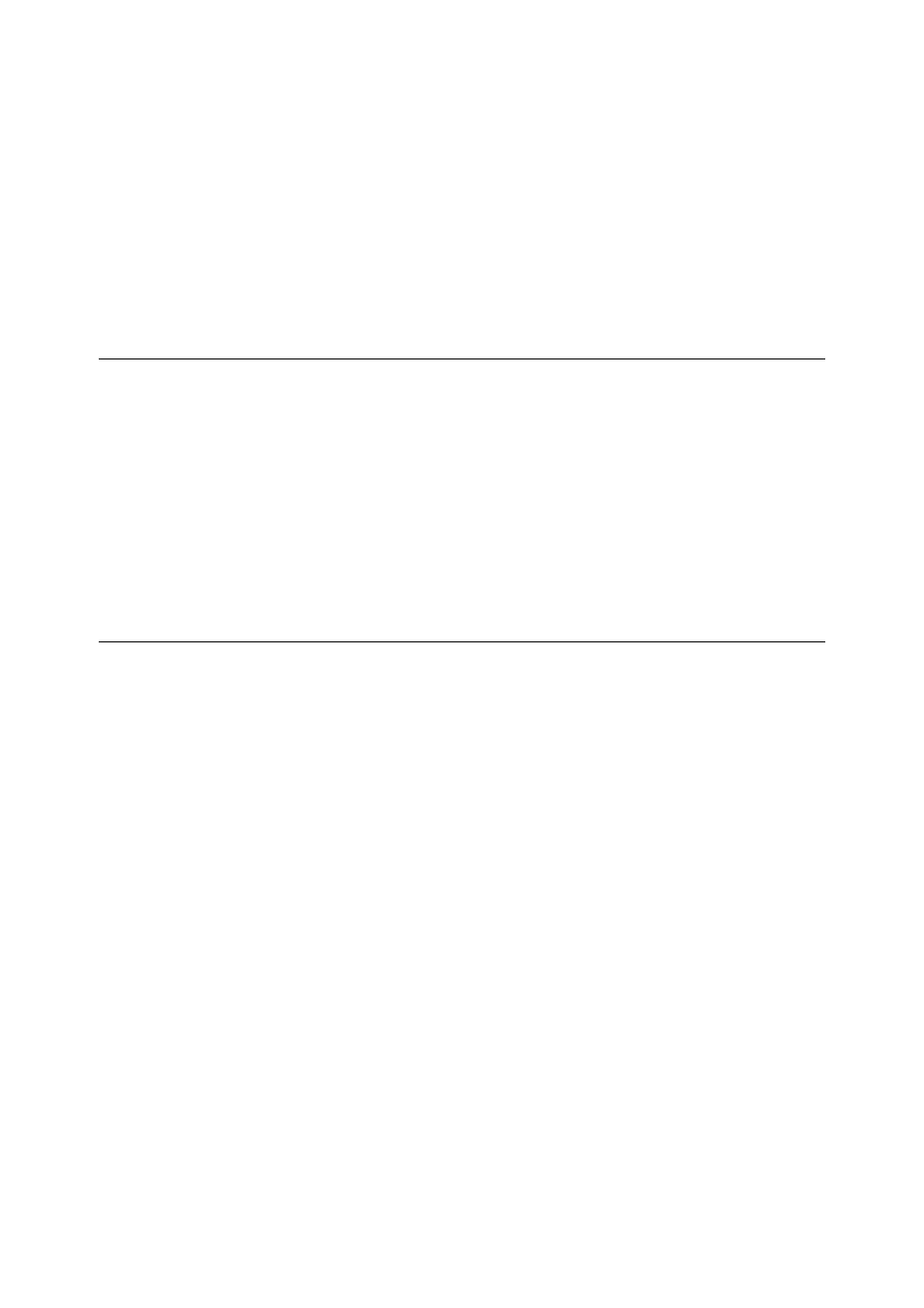
12
3 Internet Printing
Note
• Before activating the IPP port, set the IP address of the printer.
For details on how to set the IP address and the port, refer to the Setup Guide.
• OkiWebRemote allows more detailed settings.
2.
Setting up the computer
Install the printer driver for Windows 2000/Windows XP/Windows Server 2003/
Windows Me.
Refer to
• “3.2 Installing the Printer Driver” (P. 12)
3.2
Installing the Printer Driver
This section explains instructions on how to install the printer driver in the computer.
Note
• Before installing the printer driver on the computer, check that Internet Protocol (TCP/IP) or TCP/IP
protocol has been installed. If it has not been installed, refer to the Windows 2000/Windows XP/
Windows Server 2003/Windows Me manual to install it.
• When using the internet printing through the proxy server, an error message, “Cannot be connected to
the internet” may appear when setting the printer. When this happens, change the setting of the IP
address without going through the proxy server by selecting [Internet Options] on the [Control Panel]
window. For details on how to do this setting, refer to the Windows 2000/Windows XP/Windows Server
2003/Windows Me manual.
Installation Procedure (Windows 2000/Windows XP/Windows Server
2003)
We will install the PCL printer driver on Windows XP here as an example.
The procedure is as follows:
1.
Click [Start], and then select [Printers and Faxes].
The [Printers and Faxes] window appears.
2.
Click [Add a printer].
The [Add Printer Wizard] dialog box appears.
3.
Install the printer driver by following the on-screen instructions.
Select [A network printer, or a printer attached to another computer] for the printer
connection. Then select [Connect to a printer on the Internet or on a home or office
network] at [Specify a Printer] and enter the following URL:
“http://printer IP address/ipp”
When the printer manufacturer and model selection screen is displayed, insert the
attached CD-ROM, click [Have disk], and specify the appropriate folder.
4.
At the end of installation, the printer icon is added to the [Printers and Faxes] window.
Make settings for the options mounted on the printer.
Refer to
• Online Help for the printer driver
