A appendix, A.1 using telnet, Settings for using the telnet – Oki B 6300 User Manual
Page 66: Clients, Settings on the printer, Using the telnet, Appendix, Aappendix
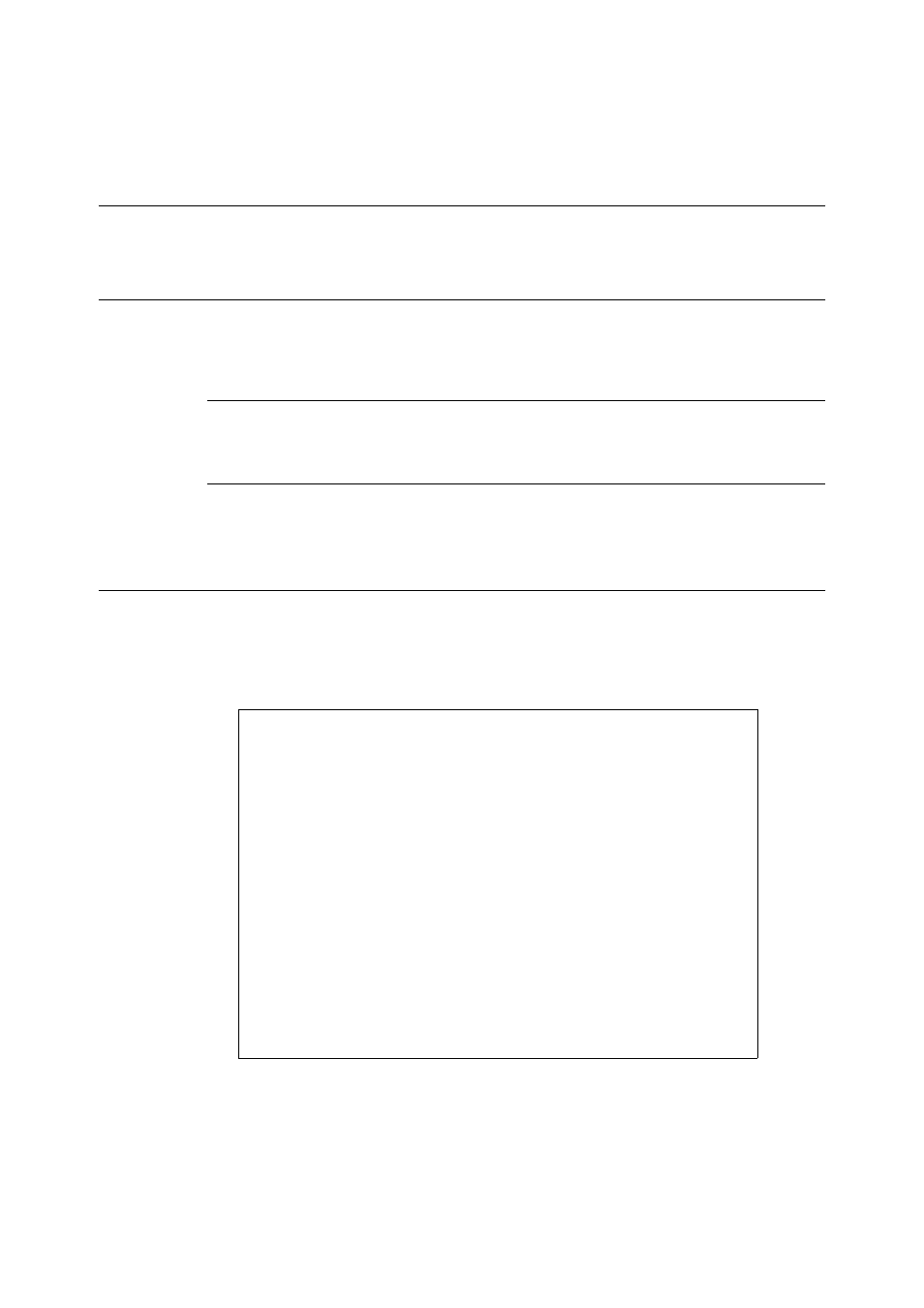
62
A Appendix
A
Appendix
A.1
Using Telnet
You can set the settings about the port and protocol for each network by using the Telnet.
Settings for Using the Telnet
Here explains the environment to set the printer by using the Telnet and the procedure to
set the Telnet.
Clients
Telnet client compatible with VT100 (such as Microsoft Windows telnet or SunOS telnet)
Settings on the Printer
When using Telnet, it is required that the printer’s IP address is set and the [Telnet] port is
set to [Enable] (default: [Enable]).
Using the Telnet
Here, we use the Solalis 2.x as an example.
1.
Start the Telnet and log in. (Example: when the printer’s IP address is set to
“192.168.1.100”)
When you log in successfully, the main menu is displayed.
Note
• When logging in as “root” (administrator), you can check and change the settings. In that case, you need
to input the password. The default password is set as the last 6 digits of the MAC address. The
password can be changed in the [Protocol Settings] menu.
• When logging in to the Telnet as a user other than “root”, you can only confirm the settings.
• You cannot log in to the Telnet as “root” while operating the printer’s control panel or executing a print
job.
% telnet 129.168.1.100
login: root
‘root’ user needs password to login.
password:
User ‘root’ logged in.
Unable to enter Administrator Mode. Control panel in use or job
in progress
No. Message
Value
(level.2)
---------------------------------------------------------------
1 : Machine Details
2 : Port Status
3 : Protocol Settings
4 : Display status
5 : IP Filtering Setup
6 : Internet Services Settings
98 : Set default (Network)
99 : Exit setup
Please select (1 - 99)?
