Set up procedure, 2 setting up the computer, Creating a shared printer – Oki B 6300 User Manual
Page 13
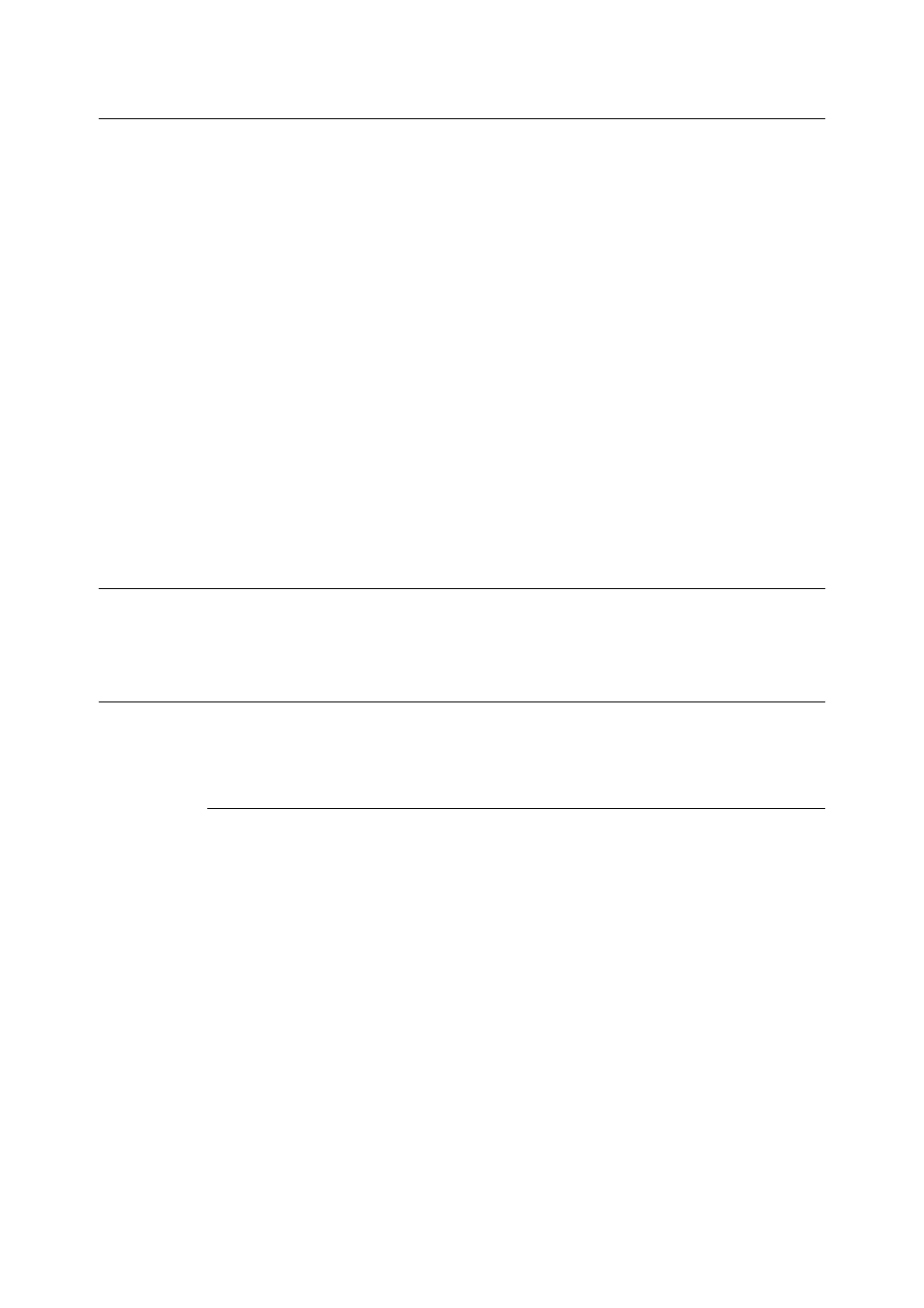
2.2 Setting Up the Computer
9
Set Up Procedure
The setting procedure is as follows:
1.
Setting up the printer
Set the IP address on the printer control panel.
Use the printer control panel or OkiWebRemote to set the following ports to [Enable].
• Printing through LPD: LPD port (default: [Enable])
• Printing through Port9100: Port9100 port (default: [Enable])
Note
• Before activating the LPD or Port9100 port, set the IP address of the printer.
For details on how to set the IP address and the port, refer to the Setup Guide.
• OkiWebRemote allows more detailed settings.
2.
Setting up the computer
Install the printer driver for Windows NT 4.0/Windows 2000/Windows XP/Windows
Server 2003.
If necessary, set sharing.
Refer to
• “2.2 Setting Up the Computer” (P. 9)
2.2
Setting Up the Computer
This section explains the setup procedure for creating a shared printer and printing from the
Windows 95/Windows 98/Windows Me computer.
Creating a Shared Printer
Create a shared printer as required.
Settings of Windows NT 4.0/Windows 2000/Windows XP/Windows
Server 2003
The following procedure explains how to do the settings, using Windows XP as an example.
1.
Click [Start], and then select [Printers and Faxes].
The [Printers and Faxes] window appears.
2.
Select the icon of a printer to set, and then select [Sharing] from the right-click menu.
Then the printer properties dialog box is displayed.
3.
Click [Share this printer] and enter a share name.
4.
Click [Additional Drivers] and select a substitute driver to install, and then click [OK].
5.
When installing a substitute driver, an input screen is displayed for the printer driver
file location. Insert the attached CD-ROM and specify the appropriate folder.
