Personal settings – Oricom DECT BT9500 User Manual
Page 29
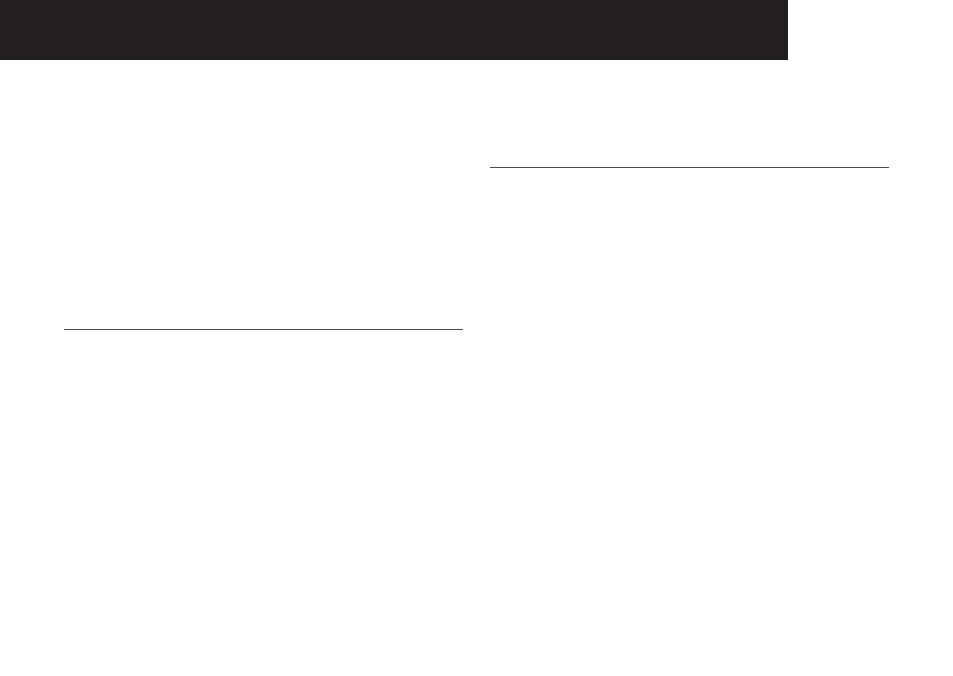
27
PERSONAL SETTINGS
Using the feature menu, you can customise many of the telephone’s
settings.
1. Press MENU/OK when in idle mode (when the phone is not in
use) to enter the feature menu.
2. Use UP/DOWN to scroll to the feature to be changed. When
scrolling through the menu, the top menu item is always
highlighted with a > symbol.
3. Press MENU/OK to select the highlighted item.
NOTE
Press TALK OFF/BACK to cancel an operation, return to the previous menu or
exit the menu display. Press and hold TALK OFF/BACK to return to idle mode.
Set date and time
Provided you have subscribed to your network’s caller ID service,
the date and time will be set automatically with every incoming
call, but you may still need to set the correct year.
1. Press MENU/OK when in idle mode to enter the menu list.
2. Press UP/DOWN to scroll to >SET DATE/TIME.
3. Press MENU/OK and then enter the date/time in the format
selected in “Set the time format” and “Set the date format”.
4. Press the dialling keys (0-9) to enter a two-digit number or
press UP/DOWN until the screen displays the correct value.
Press MENU/OK to confirm the value and go to the next part.
5. Repeat step 4 until the date and time are set.
6. Press MENU/OK to save.
NOTE
Press UP/DOWN to toggle AM/PM when in the AM/PM setting field.
Set the time format
The time is displayed in the idle mode on the handset screen, and
you can select either a 12-hours or 24-hours format.
1. Press MENU/OK when in idle mode to enter the menu list.
2. Press UP/DOWN to scroll to >TIME FORMAT.
3. Press MENU/OK and UP/DOWN to select 12-HOUR or 24-HOUR.
4. Press MENU/OK to save.
Set the date format
The date is displayed in the idle mode on the handset screen, and
you can select either a UK (DD/MM) or US (MM/DD) format.
1. Press MENU/OK when in idle mode to enter the menu list.
2. Press UP/DOWN to scroll to >DATE FORMAT.
3. Press MENU/OK and UP/DOWN to select DD/MM/YY or MM/DD/
YY.
4. Press MENU/OK to save.
personal settinGs
