Customizing your phone, Beyond the basics, Naming phonebook groups (base only) – Radio Shack 43-5862 User Manual
Page 45: Changing the handset banner
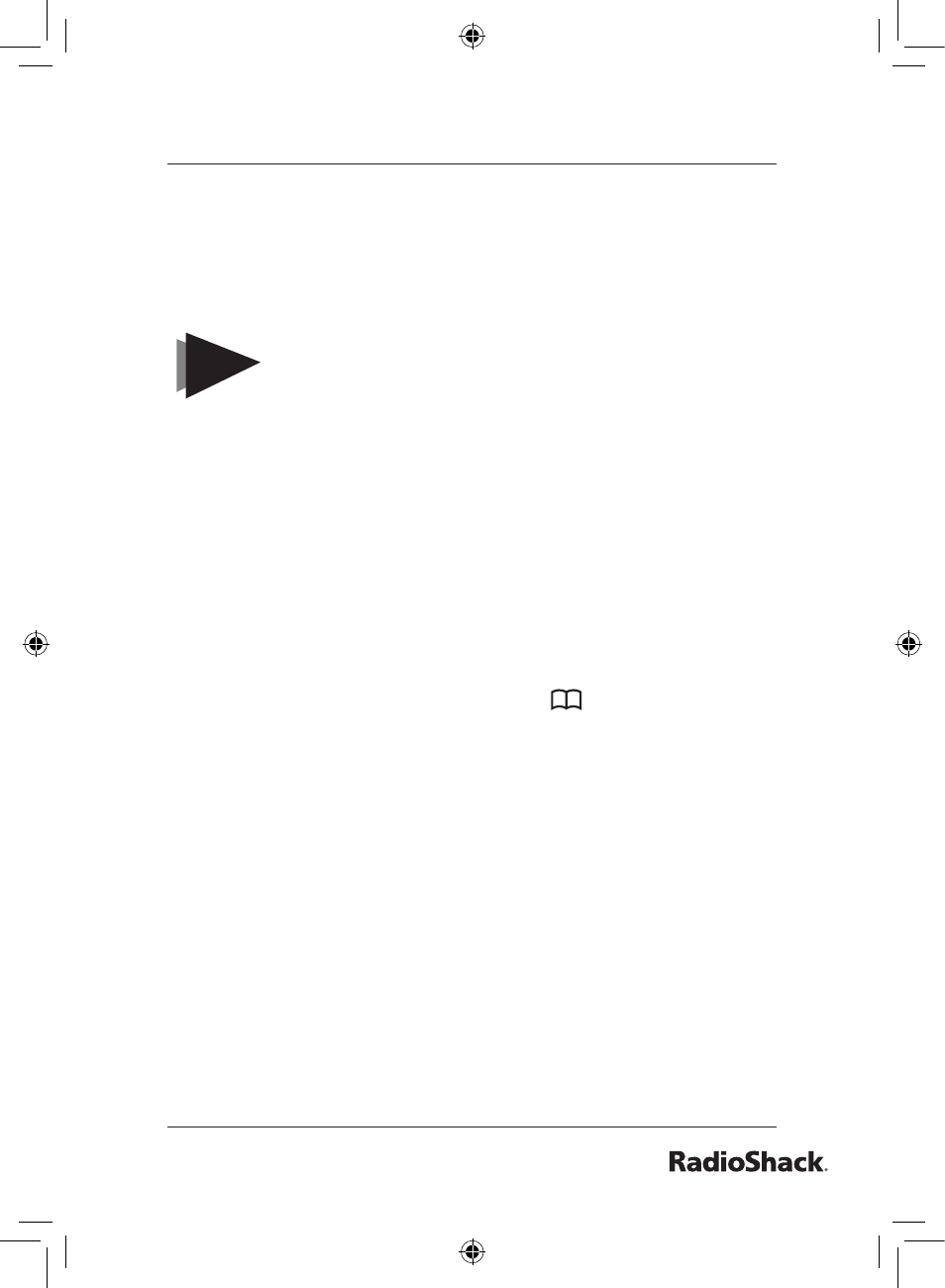
Beyond the Basics
4. Scroll through the list until the station you wish to copy
listings to is highlighted, and then select it.
5. ARE YOU SURE? appears. Select YES or NO.
6. The phonebook entries will be transferred to the designated
station. When the transfer is completed, DONE! appears.
NOTES
If your phonebook contains 100 entries, you
cannot store any new phonebook entries. You
will hear a beep, and NOT ENOUGH MEMORY IN
RECEIVING UNIT appears on the display.
If the selected handset is out of range or data
transfer is canceled, UNAVAILABLE appears
in the display. Phonebook listings will not be
transferred.
•
•
Naming Phonebook Groups (Base Only)
Your phone comes with ten groups to help you organize
phonebook in the base. You can name groups things like “Family”
or “Friends” or “Softball team” to let you find entries in your
phonebook more quickly. Follow the steps below to name a group:
1. When the phone is in standby, press
.
2. Select the OPTIONS soft key.
3. Scroll to the EDIT GROUP NAME option, and select it.
4. Scroll to the group number you want to edit, and select it.
5. Use the number keypad to enter a name for this group.
6. When you have finished, press MENU/SELECT. You will hear
a confirmation tone.
Customizing Your Phone
Changing the Handset Banner
Each handset will display a banner name once it is registered
to the base. The default banner is Handset #1, Handset #2, etc.
You can change the name your phone displays by changing the
UP01799ZZ_1.indb 45
4/12/2006 12:43:45 PM
