Editing – RCA ProV950HB User Manual
Page 59
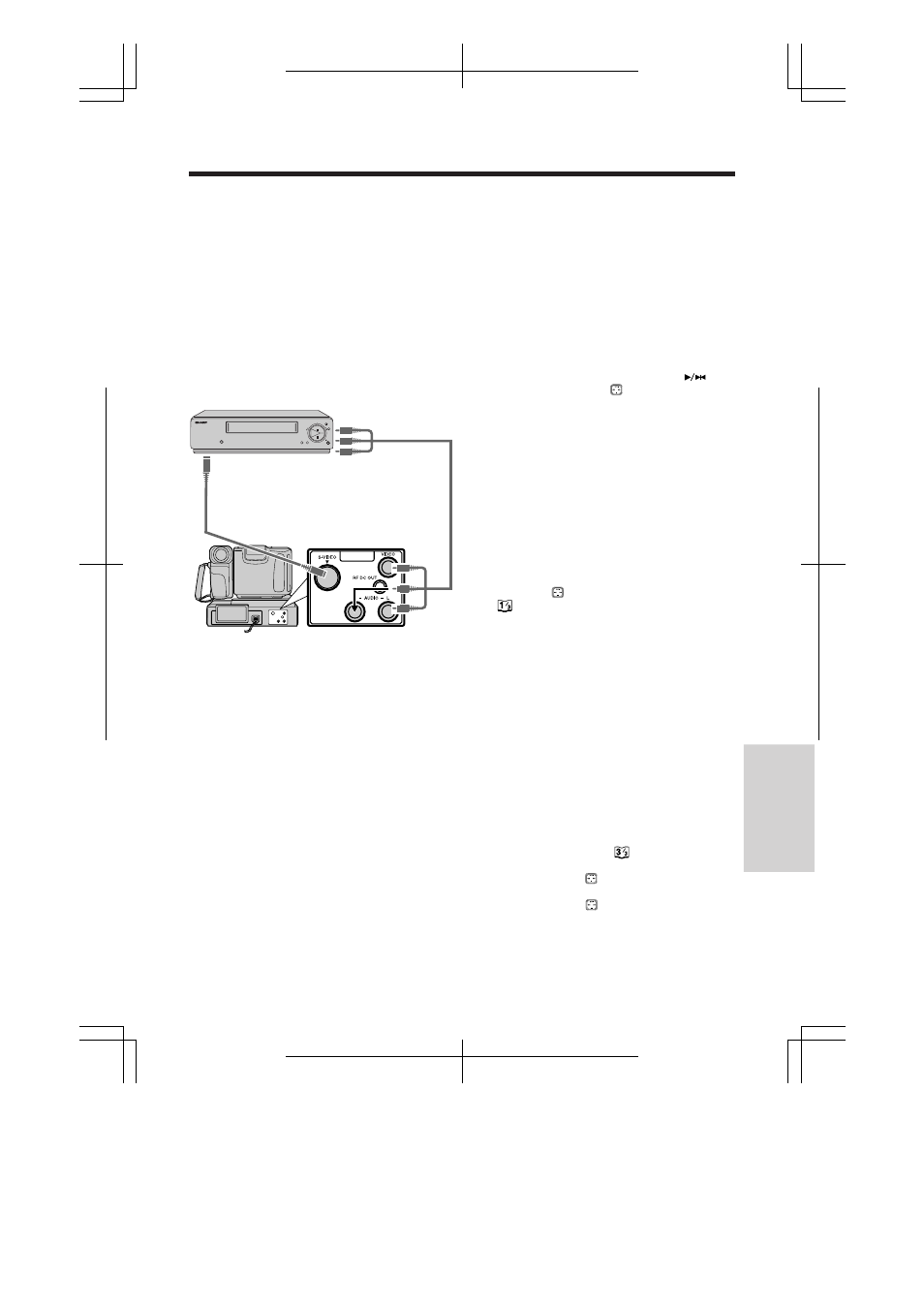
55
P R O V 9 5 0 H / p p . 0 5 1 - 0 5 7 ; 9 6 / 5 / 2 1 / 1 0 : 0 0
G. K . A s s o c i a t e s , To k y o
Editing
Video editing lets you refine your videos by
removing unwanted sequences from your tape
or transposing one sequence with another.
This camcorder lets you monitor the source
program on the built-in LCD monitor without
having to connect it to an external TV or video
monitor.
Connect the camcorder to a VCR with the
supplied Docking Station unit and audio/video
cable.
Notes:
• If your VCR has an S-video input connector, connect
it to the S-VIDEO connector on the Docking Station
with the supplied S-video cable.
• When both the normal A / V cable and the S-video
cable are connected to the Docking Station, video
signals are output only through the S-video cable.
Do not connect the S-video cable to the Docking
Station if the video equipment to be connected does
not have an S-video connector.
POWER
TV/VCR SET UP
CHANNEL
REC
PLAY
STOP/
EJECT
PAUSE
/STILL
Recording
Yellow: To VIDEO IN Jack
Red: To AUDIO IN (R) Jack
White: To AUDIO IN (L) Jack*
To S-VIDEO Input Connector
Playback
Yellow: To VIDEO Jack
Red: To AUDIO R Jack
White: To AUDIO L Jack*
*If your VCR has only one audio input
jack, use the white plugs for the audio
connection on the VCR and
camcorder.
Cutting Unwanted Sequences
1
Play back the tape to be edited, and locate
the beginning and end of the sequence you
wish to cut. Write down the tape counter
readings at the beginning and end of that
sequence (see page 37). Then rewind the
tape to the beginning of the portion that you
wish to keep.
2
Load a blank tape cassette into the recording
VCR.
3
Set the Power switch to VCR. Press
on
the operation button (
) to select “PLAY”
and press the VCR’s REC (Record) button at
the same time.
4
Press the VCR’s Pause/Still button to pause
recording when the source tape reaches the
beginning of the sequence to be cut.
5
Press the VCR’s Pause/Still (or Record)
button to resume recording when the source
tape reaches the end of the sequence to be
cut.
To Stop Editing
Press
Aon the button to select “STOP” on the
VCR
screen and press the STOP button on the
VCR.
Notes:
• Make sure that you press the Pause/Still button at
exactly the right moments in steps 4 and 5 above.
Otherwise, some of the transitions between edited
sequences may be slightly off.
• The picture may be disturbed during video search
or still picture playback. This does not imply a
defect in the camcorder.
Setting the Edit Mode
Picture quality inevitably declines during dubbing
from the camcorder to a VCR. To minimize the
quality reduction, set the camcorder to Edit mode.
1
Set the camcorder to VCR mode, and press
the MENU button until
appears.
2
Press
B on the button to select “MENU”.
3
Press
B on the
button to set “EDIT” to
“ON”.
Notes:
• The “EDIT” setting is ineffective when the cam-
corder is recording.
• After you finish dubbing, set the “EDIT” menu
item back to “OFF”.
Connections and
Editing
