Ricoh AP306 User Manual
Page 64
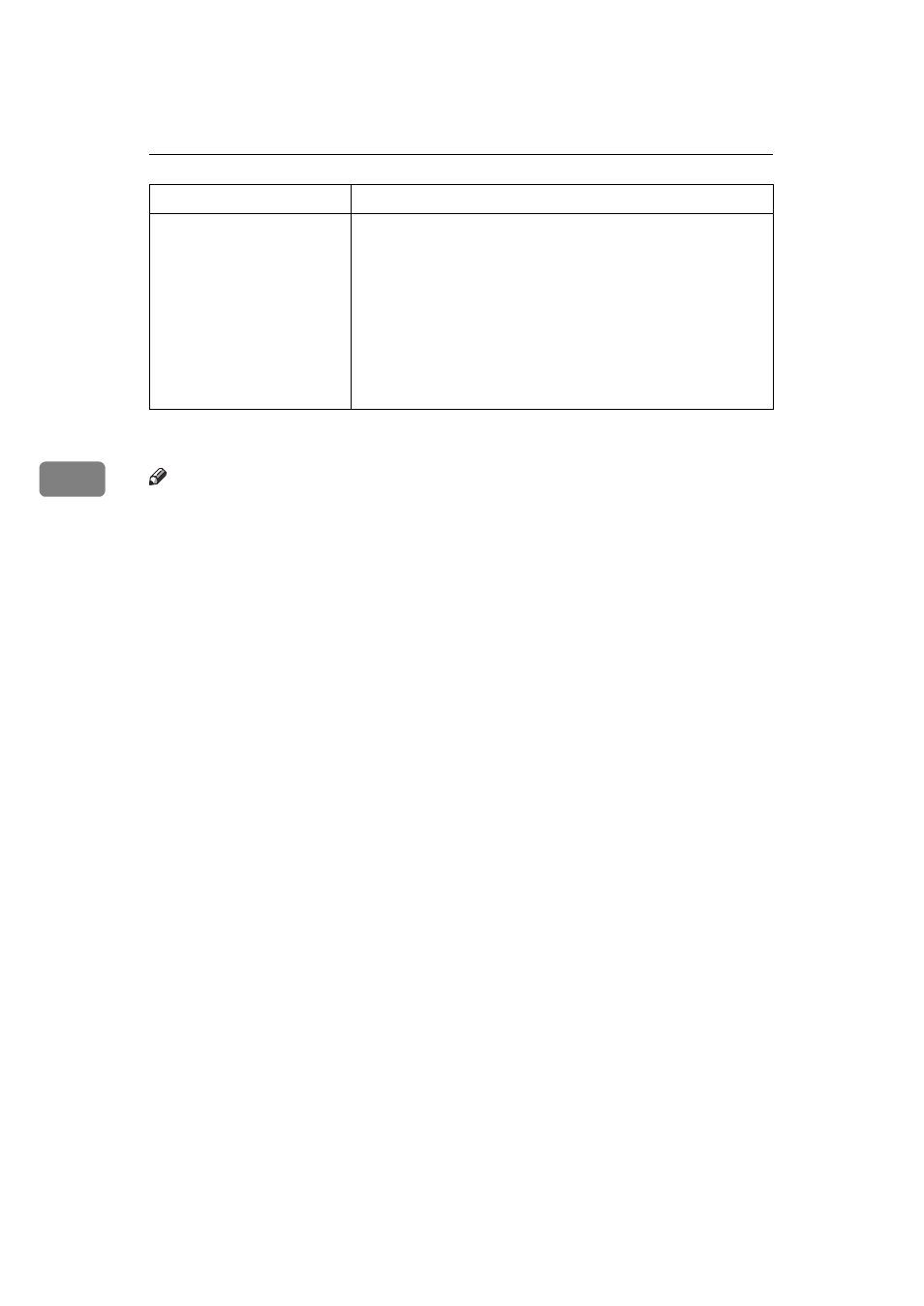
Troubleshooting
52
4
If you cannot solve the problem by taking the above actions, contact your sales
or service representative.
Note
• Windows 95/98
A
Click
[Start]
, point to
[Settings]
, and then click
[Printers]
.
B
Click the icon of the printer. Next, on the
[File]
menu, click
[Properties]
.
C
Click the
[Details]
tab.
D
Check the
[Print to the following port:]
list to confirm that the correct port
is selected.
• Windows 2000
A
Click
[Start]
, point to
[Settings]
, and then click
[Printers]
.
B
Click the icon of the printer. Next, on the
[File]
menu, click
[Properties]
.
C
Click the
[Ports]
tab.
D
Confirm that the correct port is selected.
• Windows NT 4.0
A
Click
[Start]
, point to
[Settings]
, and then click
[Printers]
.
B
Click the icon of the printer. Next, on the
[File]
menu, click
[Properties]
.
C
Click the
[Port]
tab.
D
Confirm that the correct port is selected.
• Macintosh
A
Click
[Apple Menu]
, point to
[Control Panel]
and then click
[Apple Talk]
.
B
In the
[connect via.]
list box, select
[Ethernet]
.
Can you print a test page
(configuration page) ?
If you cannot print a test page, it probably indicates print-
er malfunction. You should contact your sales or service
representative.
If you can print a test page but cannot get the printer to
print when you issue a print command from the comput-
er, it probably means there is a problem with the comput-
er.
Also keep it in mind that large, complex data might take
a long time for the printer to process.
Possible cause
Solutions
