Ricoh Priport JP5000 User Manual
Page 76
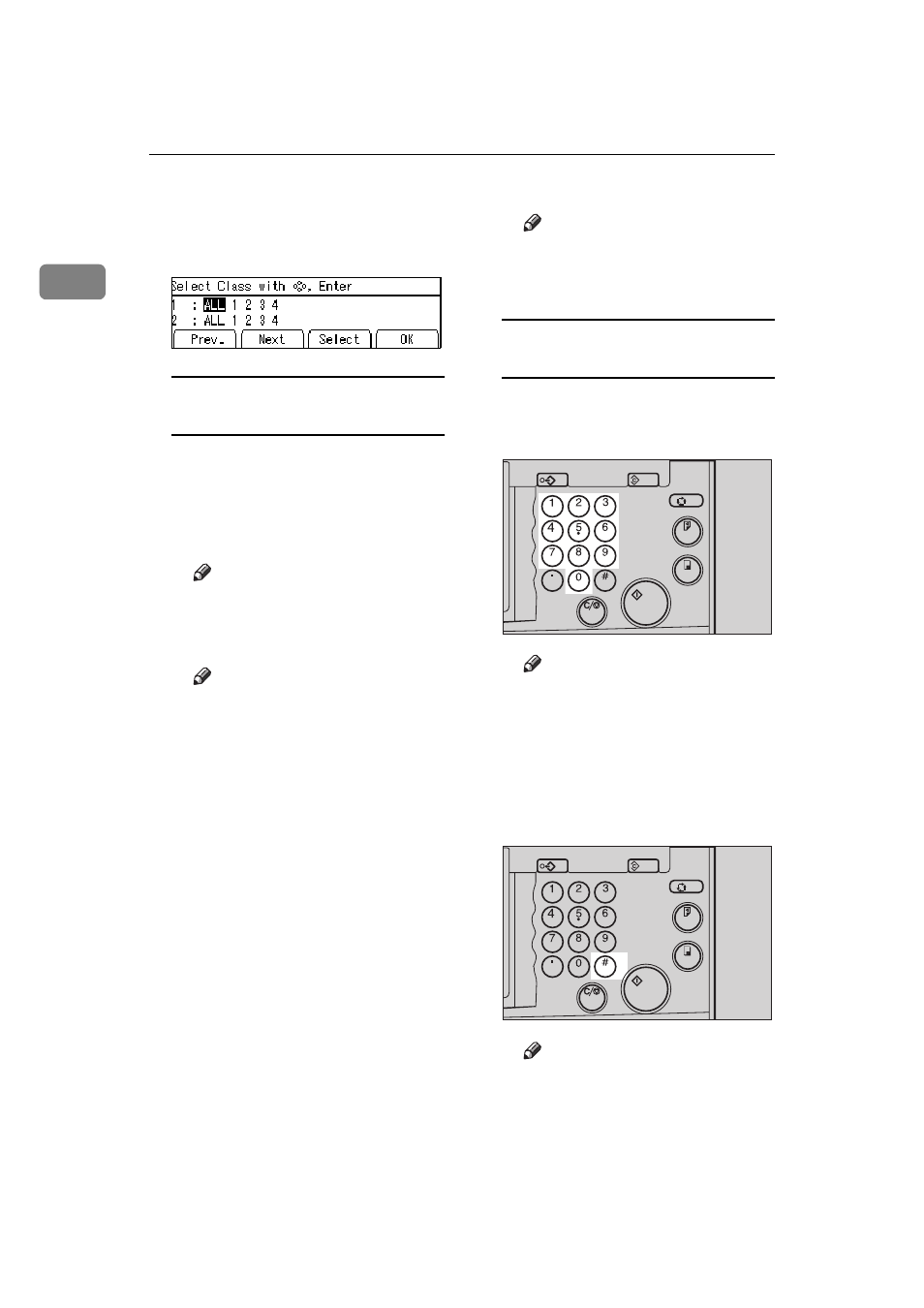
OPERATION
54
1
C
Press the
[OK]
key.
D
Select the desired classes for each
grade.
Selecting classes with the
{~}
,
{}}
,
{|}
, or
{{}
key
A Select the desired class for the
1
st
grade with the
{{{{}
}
}
}}}}} key.
You will find the number of stu-
dents is displayed on the
counter.
Note
❒ When you want to select all
the classes, select
[ALL]
.
B Press the
[Select]
key.
Note
❒ Repeat steps
A and B until
you have finished designat-
ing classes for the 1st grade.
❒ When you want to cancel a
class, select that class with
the
{~}, {}}, {|}, or {{}
key and press the
[Cancel]
key.
❒ When you want to select
many classes for one grade,
first select
[ALL]
and press the
[Select]
key then deselect the
unnecessary classes with the
[Cancel]
key.
C Press the {{{{{
{
{
{}}}} key.
Now, you can select classes for
the 2
nd
grade.
D Select the desired class for the
2
nd
grade with the
{{{{~
~
~
~}}}}, {{{{}
}
}
}}}}}
,
{{{{|
|
|
|}}}}, or {{{{{
{
{
{}}}} key.
E Press the
[Select]
key.
Note
❒ Repeat steps
C to E until
you have finished designat-
ing all the desired classes.
Selecting classes with the
number keys
A Enter the desired number of
grade and class with the Num-
ber keys.
Note
❒ For example, to select grade 2
class 4, enter 24.
❒ When you want to select all
the classes for one grade, en-
ter the grade number fol-
lowed by 0.
B Press the {{{{
Enter
}}}} key.
Note
❒ When you want to cancel a
class, select that class with
the
{~}, {}}, {|}, or {{}
Program
Clear Modes
Auto Cycle
Proof
Enter
Start
Clear/Stop
TPES040N
Program
Clear Modes
Auto Cycle
Proof
Enter
Start
Clear/Stop
TPES020N
