Appendix – Ricoh Camera RDC-i700 User Manual
Page 133
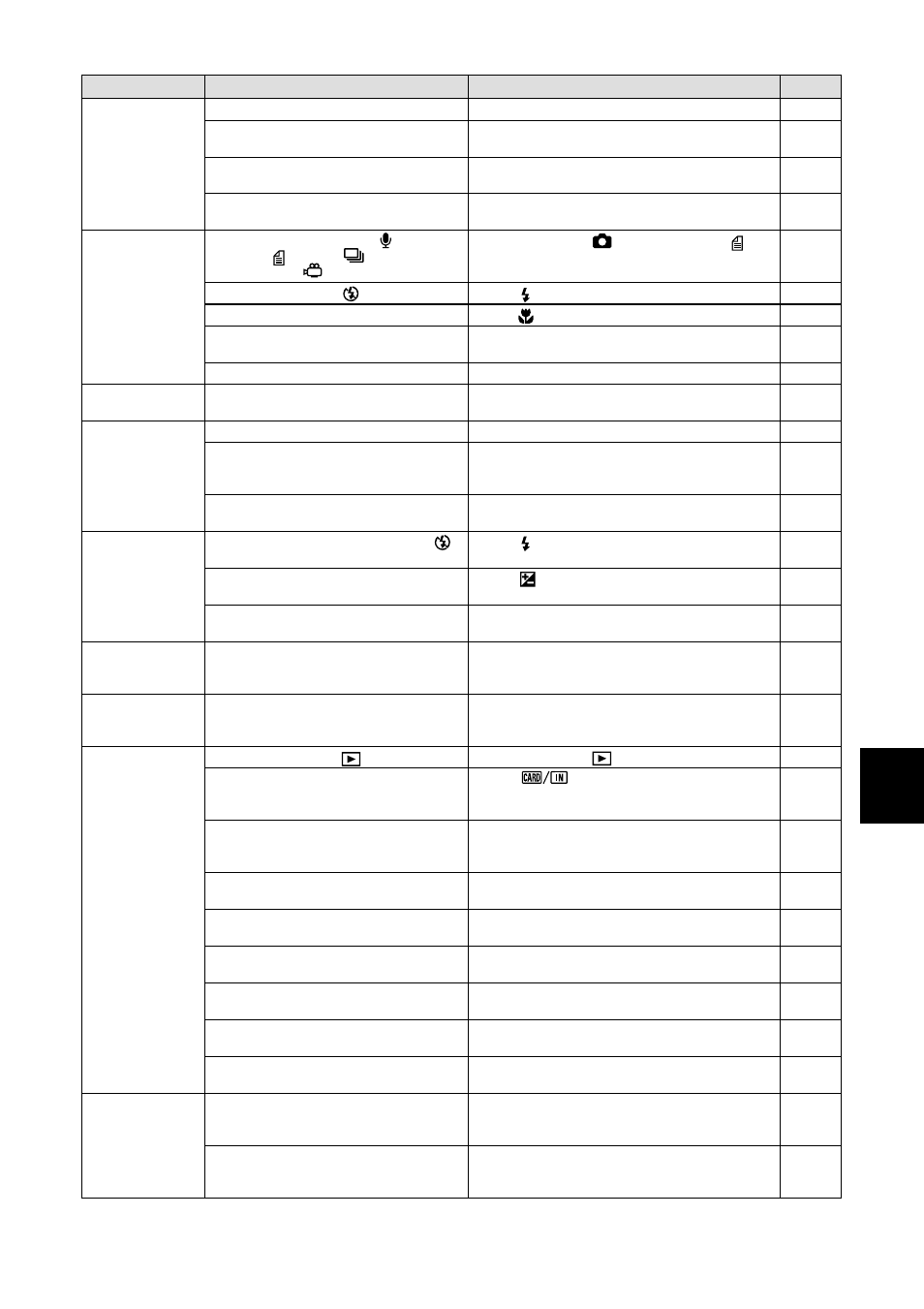
131
Appendix
Autofocus is on
but camera not
focusing
Problem
Flash will not
fire or will not
charge
Image dark
even with flash
Image is too
dark
Unnatural
coloration of
image
Date and other
recording data
not displayed
Playback is not
clear
Cause
Dirty lens or AF viewfinder
Subject not in center of shooting
scope
Subject difficult to focus on
Distance to subject is too close
Recording mode set on
(Voice
Memo),
(Text),
(Continuous
Shooting) or
(Motion Picture)
Flash mode set on
(flash off)
Camera set on macro mode
White balance set to mode other
than auto
Battery exhausted
Distance to subject more than
approx. 2.5 m
Subject is too close
Overexposed
Contrast setting not correctly
adjusted
Shot in low light with flash set to
(flash off)
Underexposed
Brightness setting not correctly
adjusted
Shooting conditions difficult for auto
white balance mode
Screen display set to [OFF]
Camera not set to
(Play) mode
Incorrect playback source
CF card or PC card not inserted, or
inserted card does not contain any
files
Card not formatted with this camera
Card contains incorrectly recorded
files
Card contains files in format not
supported by this camera
AV interface cable not properly
connected
Source of interference, such as
electric motor, nearby
CF card or PC card contact surface
dirty
Error in internal memory of camera
Error in CF card or PC card
Remedy
Clean lens or viewfinder.
Use focus lock.
Use focus lock or switch to manual focus.
Set macro mode.
Set mode dial to
(Still Picture) or
(Text) mode.
Press
button to cancel flash off mode.
Press
button to cancel macro mode.
Press WB button to switch white balance to
auto mode.
Charge battery.
Move closer to subject.
Set flash to flash off mode.
Adjust exposure compensation from
recording menu. Set time exposure mode
to OFF.
Press LCD contrast adjustment buttons to
adjust contrast of LCD monitor.
Press
button to cancel flash off mode.
Press
button to adjust exposure
compensation.
Press LCD Contrast Adjustment button to
adjust contrast of LCD monitor.
Place a white object near subject, use
flash, or select manual white balance
mode.
Press DISPLAY button to switch display
mode.
Set mode dial to
(Play).
Press
button to change playback
source. Switch to another folder containing
files.
Insert card containing recorded images.
Use card that has been formatted and
recorded with this camera.
Insert card containing properly recorded
images.
Check format type.
Connect properly.
Move camera away from source of
interference.
Clean with soft, dry cloth.
Copy required files from internal memory
onto CF card or PC card and format
internal memory.
Test camera with another card. If second
card displays well, problem is with card not
camera. Do not use this card.
Page
–
P.57
P.57
P.69
P.69
P.49
P.58
P.62
P.69
P.66
P.15
P.62
P.62
P.64
P.79
P.28
P.62
P.64
P.28
P.66
P.49
P.87
P.84
P.84
P.100
P.20
P.43
P.20
P.84
P.88
–
–
P.43
P.92
–
Image is too
bright
No playback or
image will not
appear
