Maintenance and troubleshooting, 1 troubleshooting tips, Table 5-1 . troubleshooting chart – Runco QUANTUM COLOR Q-750I User Manual
Page 87: Troubleshooting tips, Pre l iminar y
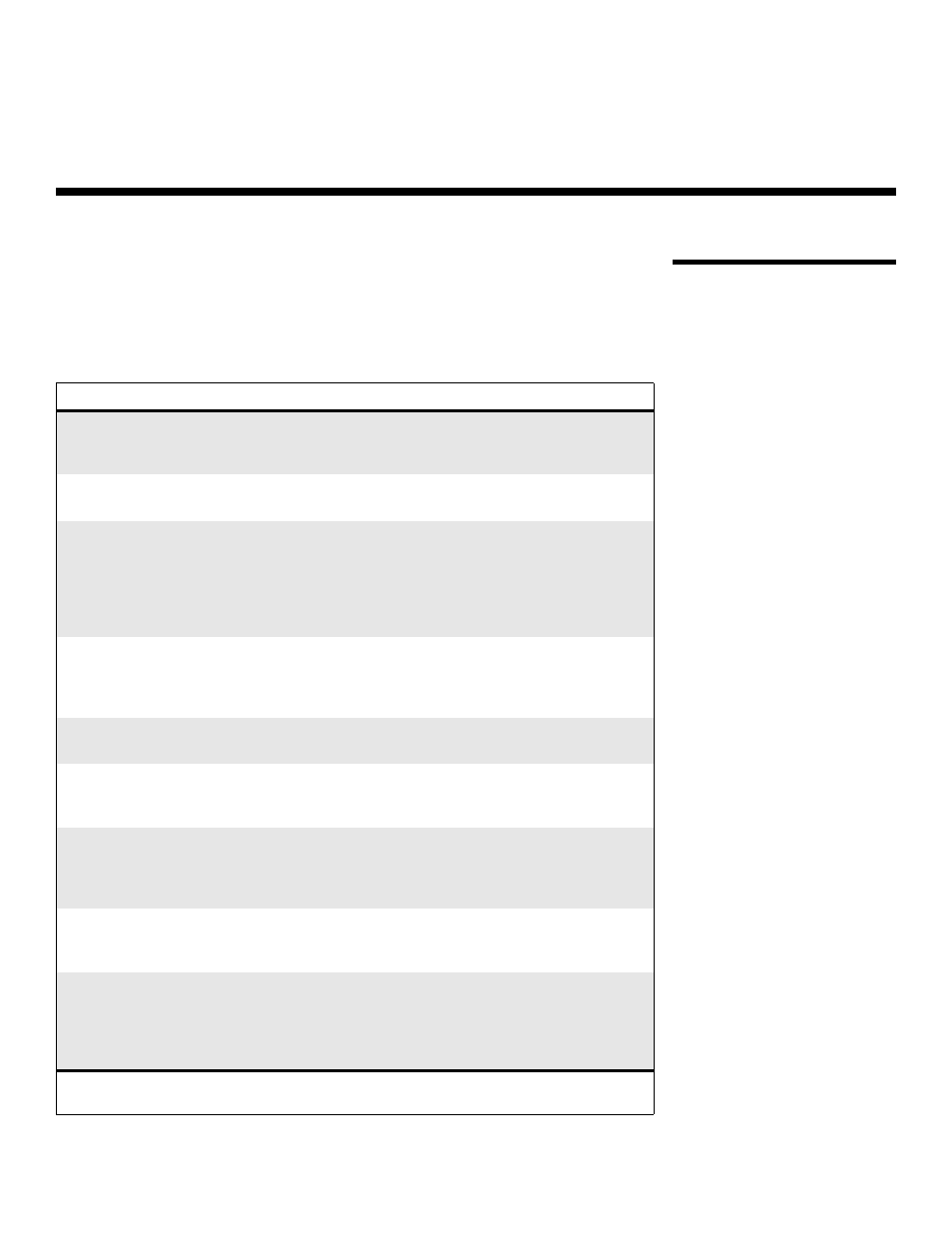
Q-750i Series Installation/Operation Manual
71
PRE
L
IMINAR
Y
5.1
Troubleshooting Tips
Table 5-1 provides some general guidelines for troubleshooting problems you may
encounter with the Q-750i. If the suggested solutions fail to resolve the problem or if you
encounter an issue not described here, please contact Runco Technical Support.
5. Maintenance and Troubleshooting
Table 5-1. Troubleshooting Chart
Symptom
Possible Cause(s)
Solution
The projector does not turn
on.
• The Q-750i is not plugged
in or the AC outlet is not
active.
• Ensure that the Q-750i is
plugged in and that the AC
outlet is active.
The remote control does not
work correctly.
• The batteries have run out.
• Replace the batteries.
The projector is on and OSD
menus appear, but there is no
video image on-screen.
• Incorrect source selection.
• Source component is not
turned on.
• Source component is
connected incorrectly or
not at all.
• Select the correct source.
• Turn on the source.
• Check cable connection
from source component to
projector.
A projected image from a
DVD is split or otherwise
scrambled.
• DVD player is connected
to the Component input
and set to progressive
scan mode.
• Turn off progressive scan
on the DVD player.
Image is blurred.
• The lens is not correctly
focused.
• Adjust the focus.
Image is too bright and/or
lacks definition in the bright
areas of the image.
• Contrast is set too high.
• Lower the contrast setting.
Image geometry is incorrect.
• Incorrect aspect ratio
selection.
• Select the aspect ratio that
best matches the source
image and screen size
(refer to Table 4-2).
Image appears “washed out”
and/or dark areas appear too
bright.
• Brightness is set too high.
• Lower the brightness
setting.
Colors in the image are
swapped; for example, reds
appear blue or vice versa.
• The Red/Pr, Green/Y or
Blue/Pb outputs from the
source are connected to
the wrong inputs on the
Q-750i.
• Ensure that the source
outputs are connected to
the correct Q-750i input.
Note: You can obtain more detailed information about the cause of the error condition using
RS-232 commands. Refer to RS-232 Error Codes on page 83 for more information.
