Color, Tint, Sharpness – Runco QUANTUM COLOR Q-750I User Manual
Page 68: Noise reduction, 5. typical test pattern for adjusting sharpness, Pre l iminar y
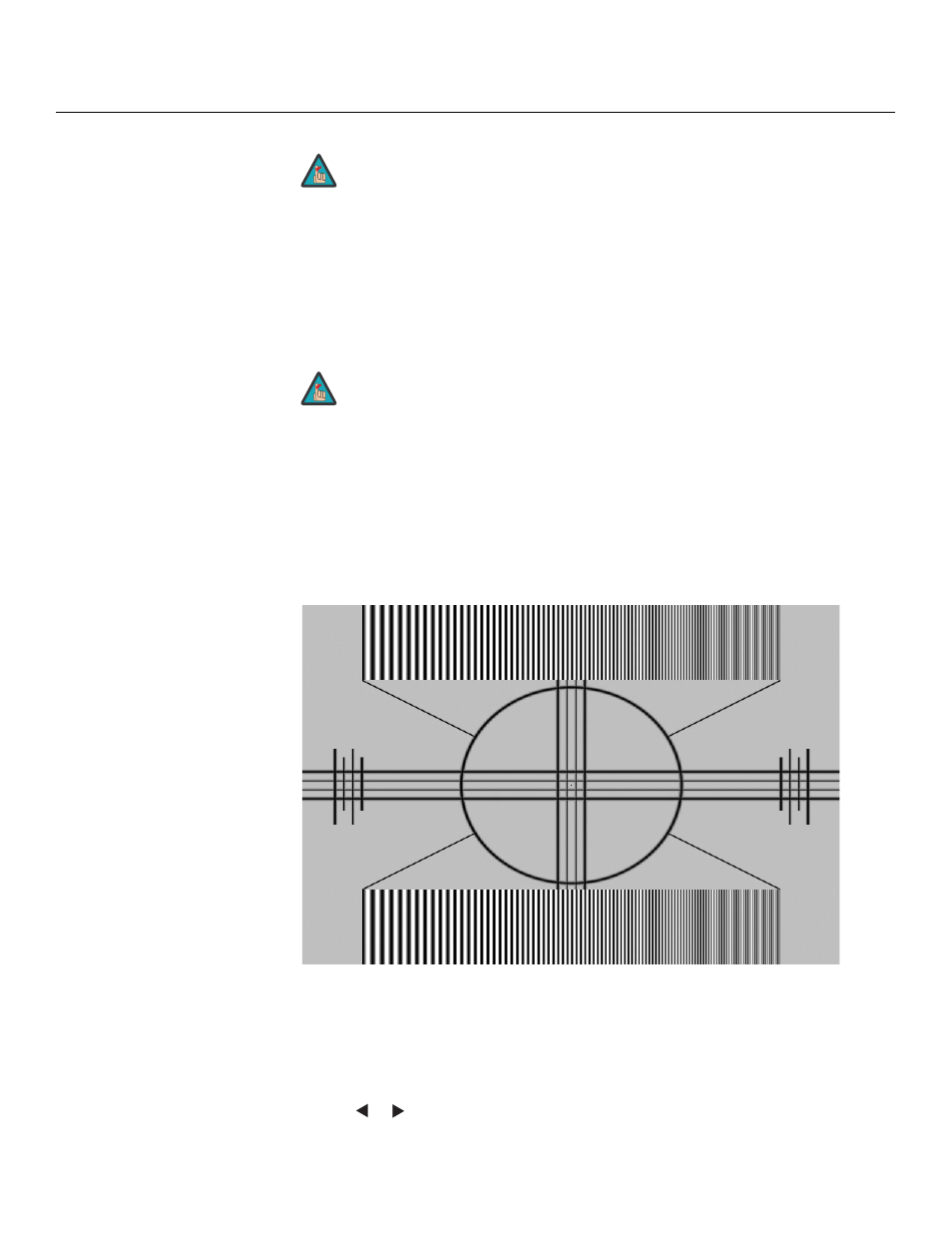
52
Q-750i Series Installation/Operation Manual
PRE
L
IMINAR
Color: To adjust the overall color intensity, select Color from the Main menu. Decrease
this setting if colors are overly saturated; increase it if colors appear muted or washed out.
Tint: Tint or “hue” is the ratio of red to green in the color portion of the image. To adjust
the tint, select Tint from the Main menu. Decrease this setting to shift the hue toward red;
increase it to shift the hue toward green.
Sharpness: “Sharpness” is the amount of high-frequency detail in the image. To adjust
this, select Sharpness from the Main menu. On your external test pattern source, select a
pattern like the one shown in Figure 4-5.
Adjust as needed, looking for white edges around the transitions from black to gray and
differently-sized lines in the “sweep” patterns at the top and bottom. Lower the sharpness
setting to eliminate them.
Figure 4-5. Typical Test Pattern for Adjusting Sharpness
Noise Reduction: To apply noise reduction to the source signal, select Noise Reduction
from the Main menu. Noise Reduction is useful for clearing up noisy images from
interlaced SD sources.
Use the
or
button to adjust as desired, keeping in mind that reducing noise (which
reduces high frequencies) may also soften the image.
Brightness and Contrast controls are interactive. A change to one
may require a subtle change to the other in order to achieve the
optimum setting.
Like the Brightness and Contrast controls, the color and tint controls
are interactive. A change to one may require a subtle change to the
other in order to achieve the optimum setting.
Note
Note
