Aftertouch – Roland E-80 User Manual
Page 70
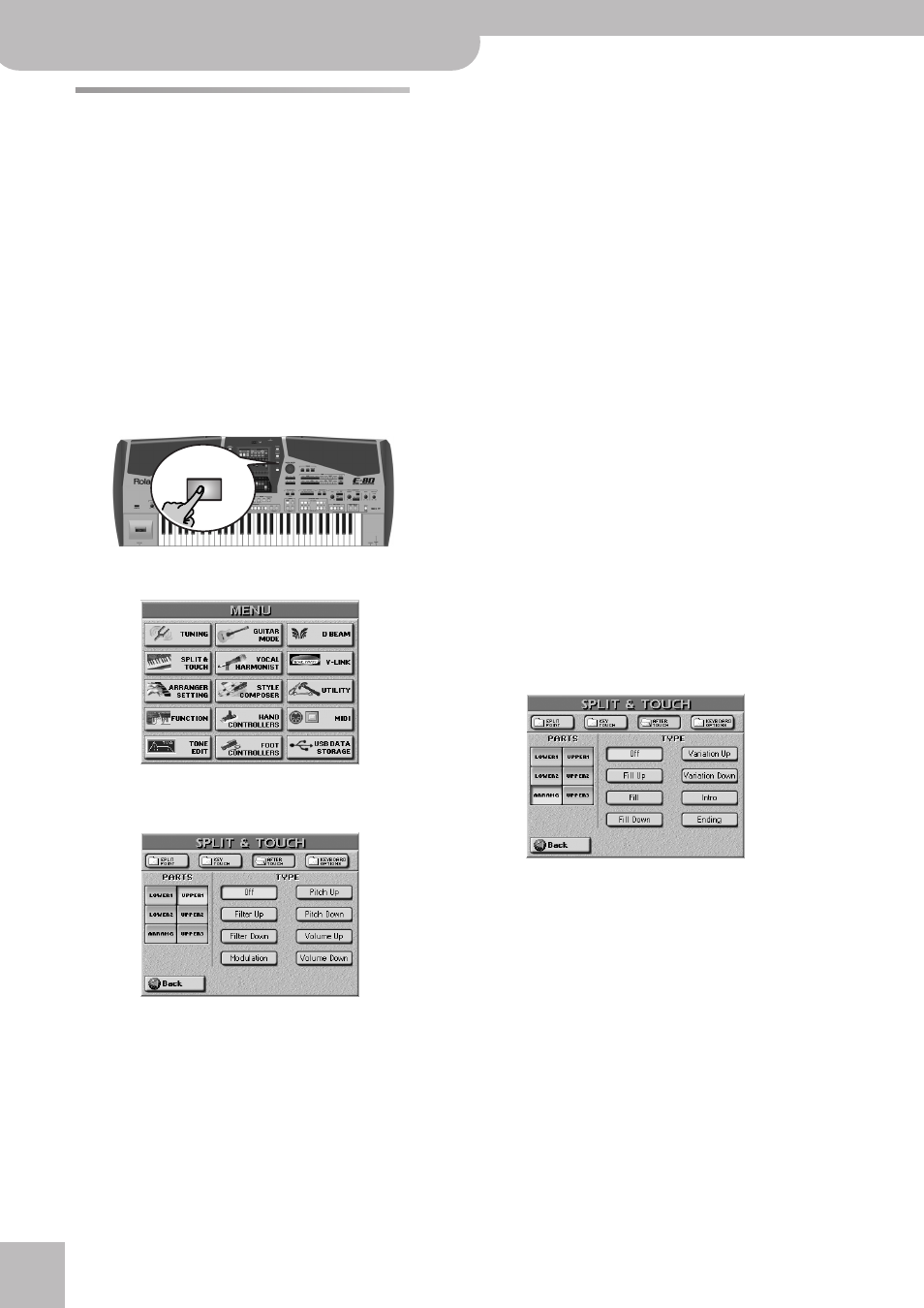
Using the performance functions
70
r
E-80 Music Workstation
Aftertouch
The E-80 is equipped with an Aftertouch-sensitive key-
board. Like most instruments supporting Aftertouch, it
generates channel Aftertouch messages, which means
that one Aftertouch value will be transmitted by each
MIDI channel (or part).
Aftertouch is generated when you press a key even fur-
ther down after playing a note. The effect obtained is
usually similar to the one you can achieve with the
BENDER/MODULATION lever: you can change the pitch,
modify the volume, intensify the modulation, etc.
In the E-80’s case, however, you can also control the
Arranger and even the Vocal Harmonist.
Aftertouch data are only received by the following
parts: Upper 1/2/3, Lower 1/2 and the Arranger.
(1) Press the [MENU] button.
(2) Press the [SPLIT&TOUCH] field, followed by the
[AFTER¥TOUCH] field.
(3) Press the field of the part whose Aftertouch
response you want to change (it “lights”).
(4) Press the field that corresponds to the function (or
parameter) that should be influenced by the After-
touch:
Note: Aftertouch only works in one direction (i.e., it generates
either positive or negative values).
● Off—The part in question does not respond to After-
touch messages.
● Filter Up—The cutoff frequency of the Tone assigned to
the selected part can be raised (so that the sound
becomes brighter).
Note: Depending on the value you set for TVF Cutoff
(page 144), this parameter may have no audible effect. That
is also the case of Tones whose cutoff frequency is already
preset to the maximum value.
● Filter Down—The cutoff frequency of the Tone assigned
to the selected part can be lowered (so that the sound
becomes mellower).
Note: Depending on the value you set for TVF Cutoff
(page 144), this parameter may have no audible effect. That
is also the case of Tones whose cutoff frequency is already
preset to the minimum value.
● Modulation—Select this function if you want the After-
touch to duplicate the modulation function of the
BENDER/MODULATION lever.
● Pitch Up—By pressing a key even further down, you can
bend the notes up to two semi-tones up.
● Pitch Down—By pressing a key even further down, you
can bend the notes up to two semi-tones down.
● Volume Up—This setting allows you to increase the vol-
ume of the selected part using the Aftertouch.
● Volume Down—This setting allows you to decrease the
volume of the selected part using the Aftertouch.
Note: The Aftertouch settings apply to the Keyboard part in
question, so that selecting another sound for such a part
does not mean that the values will be reset to “0”.
■If you press ARRANG
You can also use the Aftertouch functionality for
controlling Arranger playback. If you press the
[ARRANG] field on the SPLIT & TOUCH/AFTER TOUCH
page, the display looks as follows:
Note: Selecting “ARRANG” does not cancel the Aftertouch set-
tings you may have made for the Keyboard parts.
Note: Even Aftertouch messages generated outside the chord
recognition area (see below) will trigger the selected switching
function.
● Off—The Arranger does not respond to Aftertouch mes-
sages.
● Fill Up—Triggers the Fill-In that takes you to the next
Variation (i.e. from MAIN “1” to “2”). You can use this
function up to three times to jump to the most complex
level (“Variation 4”). If you then use the Aftertouch
again, however, nothing happens. You cannot cycle back
to the lowest level (“Variation 1”).
● Fill Remain—This also starts a Fill-In but does not switch
to another MAIN pattern.
MENU
