Equalizers for the keyboard parts – Roland E-80 User Manual
Page 113
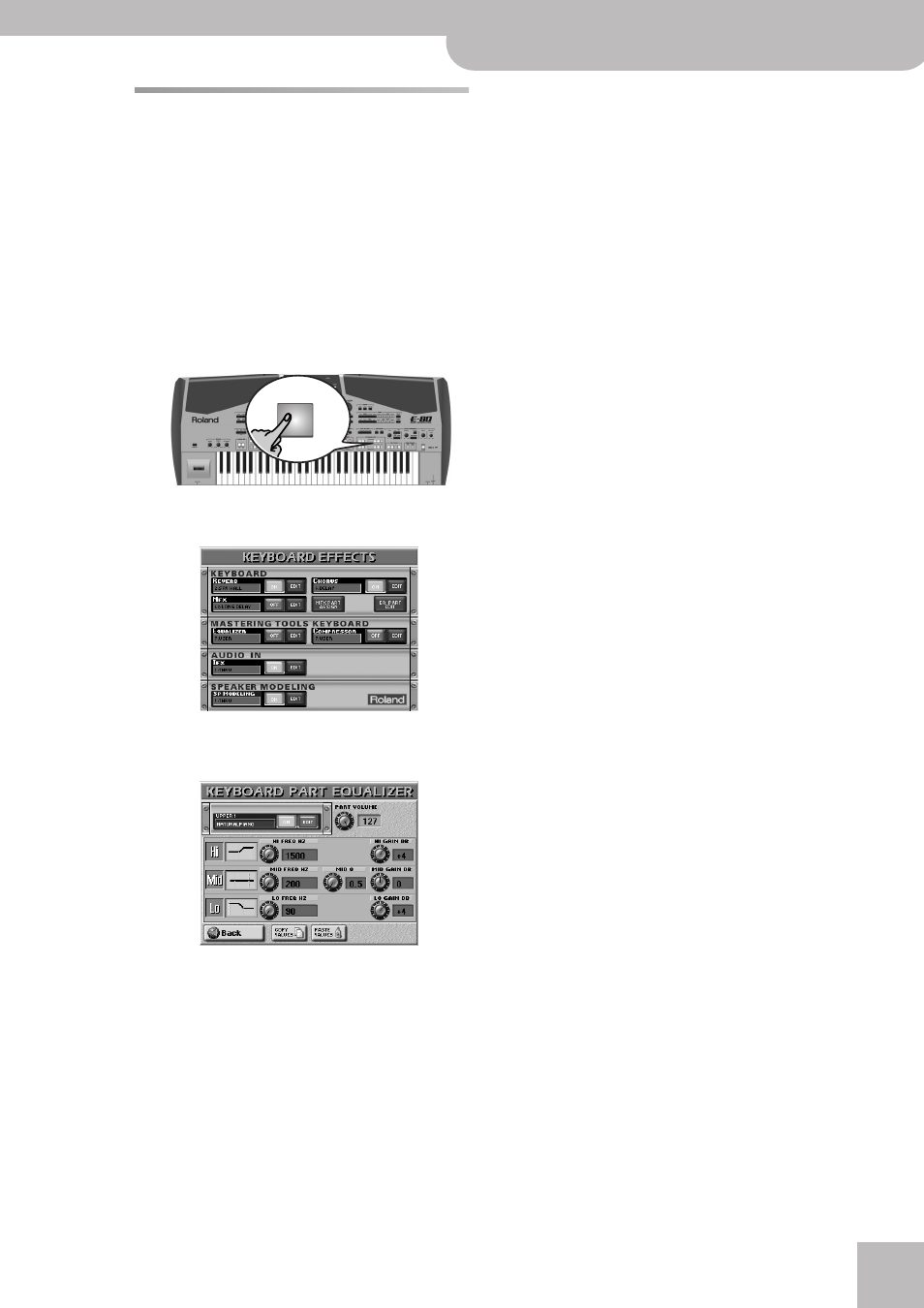
Equalizers for the Keyboard parts
E-80 Music Workstation
r
113
Equalizers for the Keyboard parts
The E-80 provides a set of 3-band equalizers that can
be set each Keyboard part individually. The Mastering
Tools section (see p. 114) contains an additional equal-
izer that affects all Keyboard parts.
The equalizers can be used to refine the sound image by
avoiding unpleasant overlaps in certain frequency
ranges. In other words: the equalizers should mainly be
used to reduce the level of certain frequencies. Con-
versely, increasing the level of certain frequencies can
be used as an effect.
(1) Press the TONE ASSIGN button (it must light) of
the part whose equalizer you want to set.
(2) Press the [EFFECTS] button to call up the following
page.
(3) Press the [EQ¥PART¥EDIT] field.
If you like, you can still switch parts while this page is
displayed. The name of the currently selected Key-
board part is displayed in the upper left corner. The
name of the sound assigned to that part appears
below it. (You can use the TONE ASSIGN buttons to
select a different part if you like.)
(4) Press the [OFF/ON] button icon to the right of the
“display” to switch the equalizer on or off for the
selected part.
(The [EDIT] field indicates that you can change the
parameters on this page. It cannot be switched off.)
(5) Press the field of the parameter you wish to
change.
(6) Set the desired value with the [DATA÷ENTRY] dial or
the [DEC]/[INC] buttons.
● PART VOLUME—This parameter duplicates the VOLUME
parameter on the mixer page. See page 106 for details.
The reason why it’s also available here is that some
equalizer settings may lead to rather noticeable level
drops or hikes.
● HI FREQ HZ (1500, 2000, 3000, 4000, 6000, 8000,
12000)—This parameter allows you to set the cutoff fre-
quency of the high band (this is a shelving filter).
● HI GAIN DB (–15~15dB)—Use this parameter to set the
level of the selected HI frequency. Positive values boost
(increase the volume of) that frequency, negative values
cut (attenuate) it.
● MID FREQ HZ (200~8000Hz)—This parameter allows
you to set the cutoff frequency of the middle band (this
is a peaking filter).
● MID Q (0.5, 1, 2, 4, 8)—Use this parameter to specify
the width of the MID FREQ band that you want to boost
or cut. Smaller values mean that neighboring frequen-
cies above/below that value are also affected.
● MID GAIN DB (–15~15dB)—Use this parameter to set
the level of the selected MID frequency. Positive values
boost (increase the volume of) that frequency, negative
values cut (attenuate) it.
● LO FREQ HZ (90, 150, 180, 300, 360, 600)—This
parameter allows you to set the cutoff frequency of the
low band (this is a shelving filter).
● LO GAIN DB (–15~15dB)—Use this parameter to set the
level of the selected LO frequency. Positive values boost
(increase the volume of) that frequency, negative values
cut (attenuate) it.
(7) If you like your equalizer settings so much that you
also want to use them for other Keyboard parts,
proceed as follows:
• Set the EQ parameters to your liking.
• Press the [COPY¥VALUES] field.
• Press the TONE ASSIGN button of the Keyboard part
that should use the same settings.
• Press the [PASTE¥VALUES] field to assign the equal-
izer settings to the newly selected part.
(8) Press the [Back] field to return to the previous
page, or the [EXIT] button to return to the main
page.
Note: Do not forget to save your settings to a User Program if
you want to keep them.
UP 1
