Roland E-80 User Manual
Page 123
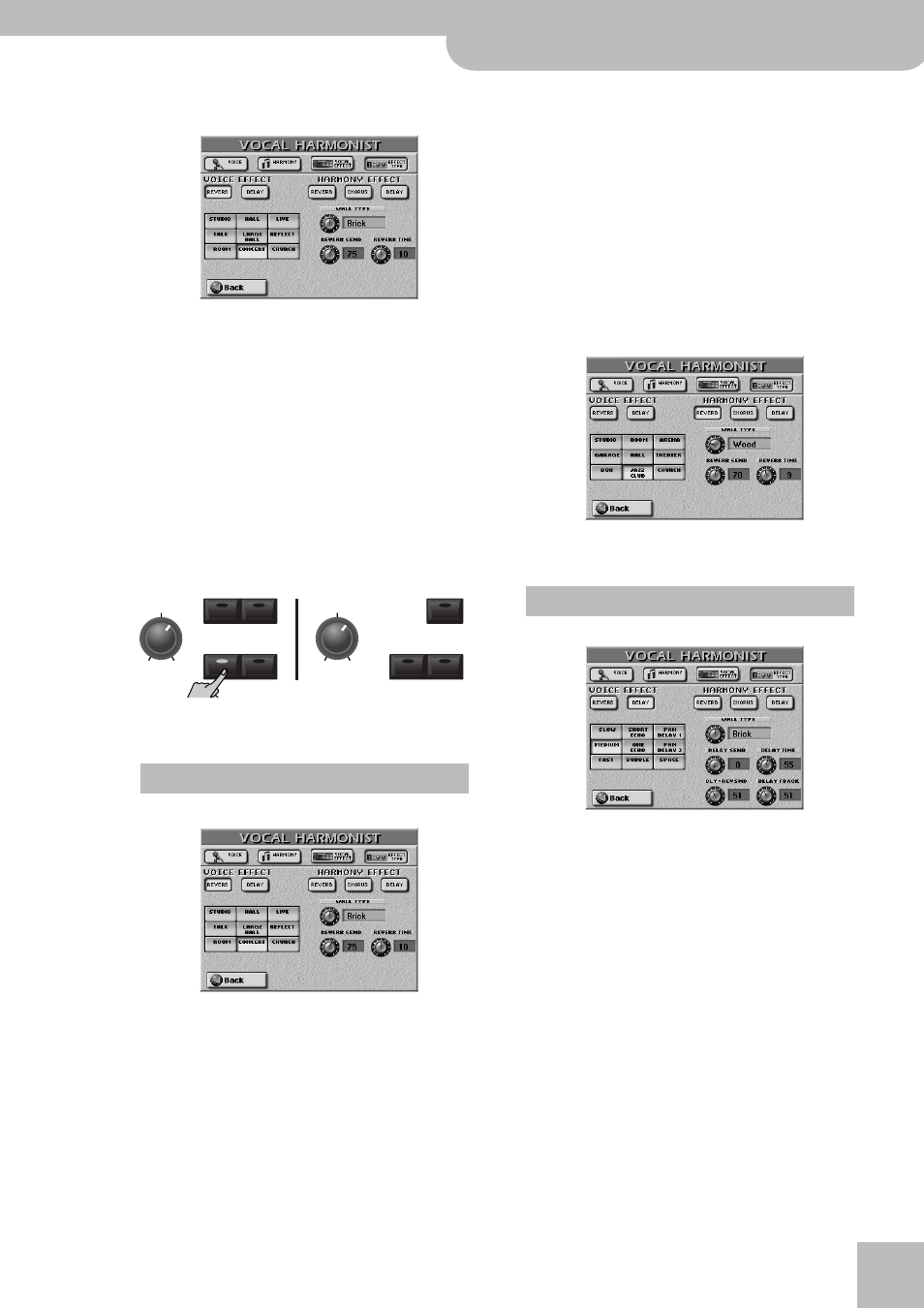
Mixing Vocal Harmonist signals
E-80 Music Workstation
r
123
(2) To edit the effect parameters, press the
[EFFECT¥TYPE] field.
(3) Decide which effect processor you wish to edit:
• To edit a VOICE effect, press the [REVERB] or [DELAY]
field below “VOICE EFFECT”.
• To edit a HARMONY effect, press [REVERB],
[CHORUS] or [DELAY] below “HARMONY EFFECT”.
Only the HARMONY parts (Vocoder, Small, Ensemble)
have a Chorus processor. The parameters and presets
for the Reverb and Delay processors differ between
the VOICE EFFECTS and HARMONY EFFECTS sections.
(4) Press the VOCAL HARMONIST button for which you
want to program the effect and talk/sing into the
microphone while setting the following parame-
ters.
If necessary, you can use the [VOICE] or [HARMONY]
knob to temporarily set the volume of the part you
don’t want to hear to “0”.
■Reverb for VOICE EFFECT
• Press the field of the Reverb type you wish to use.
Note: The preset you choose affects the settings of the param-
eters below. Always start by selecting the type and then set the
programmable parameters.
The names of these types ([STUDIO]~[CHURCH]) are
probably self-explanatory. You may notice that the
reverb character changes as you select different
types.
• Press the field of the parameter you wish to edit and
set the desired value with the [DATA÷ENTRY] dial or
the [DEC]/[INC] buttons.
The three knob icons allow you to alter the selected
reverb type.
● WALL TYPE—Allows you to specify the surface of the
walls in the simulated location. This parameter deter-
mines the “brightness” and “liveness” of the effect. (Car-
pet, Wood, Brick, Concrete, Marble)
● REVERB SEND—This parameter reflects the setting on
the VOCAL EFFECT page. It was provided so that you do
not need to switch pages while editing the Reverb pro-
cessor.
● REVERB TIME—Allows you to set the length (duration)
of the reverb effect if you do not agree with the “pre-
setting”.
■Reverb for HARMONY EFFECT
Except for the presets, this processor works exactly
like its VOICE namesake.
■Delay for VOICE EFFECT
• Press the field of the delay type you wish to use.
The names of these types ([SLOW]~[SPACE]) are prob-
ably self-explanatory. You may notice that the Delay
character changes as you select different types. Also
note that some delays are stereo. [BUBBLE] and
[SPACE] are “special” effects you probably only need
every so often.
• Press the field of the parameter you wish to edit and
set the desired value with the [DATA÷ENTRY] dial or
the [DEC]/[INC] buttons.
The four knob icons allow you to alter the selected
Delay type.
● WALL TYPE—This parameter determines the “brightness”
and “liveness” of the effect. (Carpet, Wood, Brick, Con-
crete, Marble)
● DELAY SEND—This parameter reflects the setting on the
VOCAL EFFECT page. It was provided so that you do not
need to switch pages while editing the Delay processor.
Reverb
OFF
MAX
VOICE
OFF
MAX
HARMONY
TALK
VOCODER
SINGER
SMALL
ENSEMBLE
VOICE
FX
AUTO
PITCH
Delay
