Saving insert effects settings (write) – Roland BOSS DIGITAL RECORDER MICRO BR User Manual
Page 63
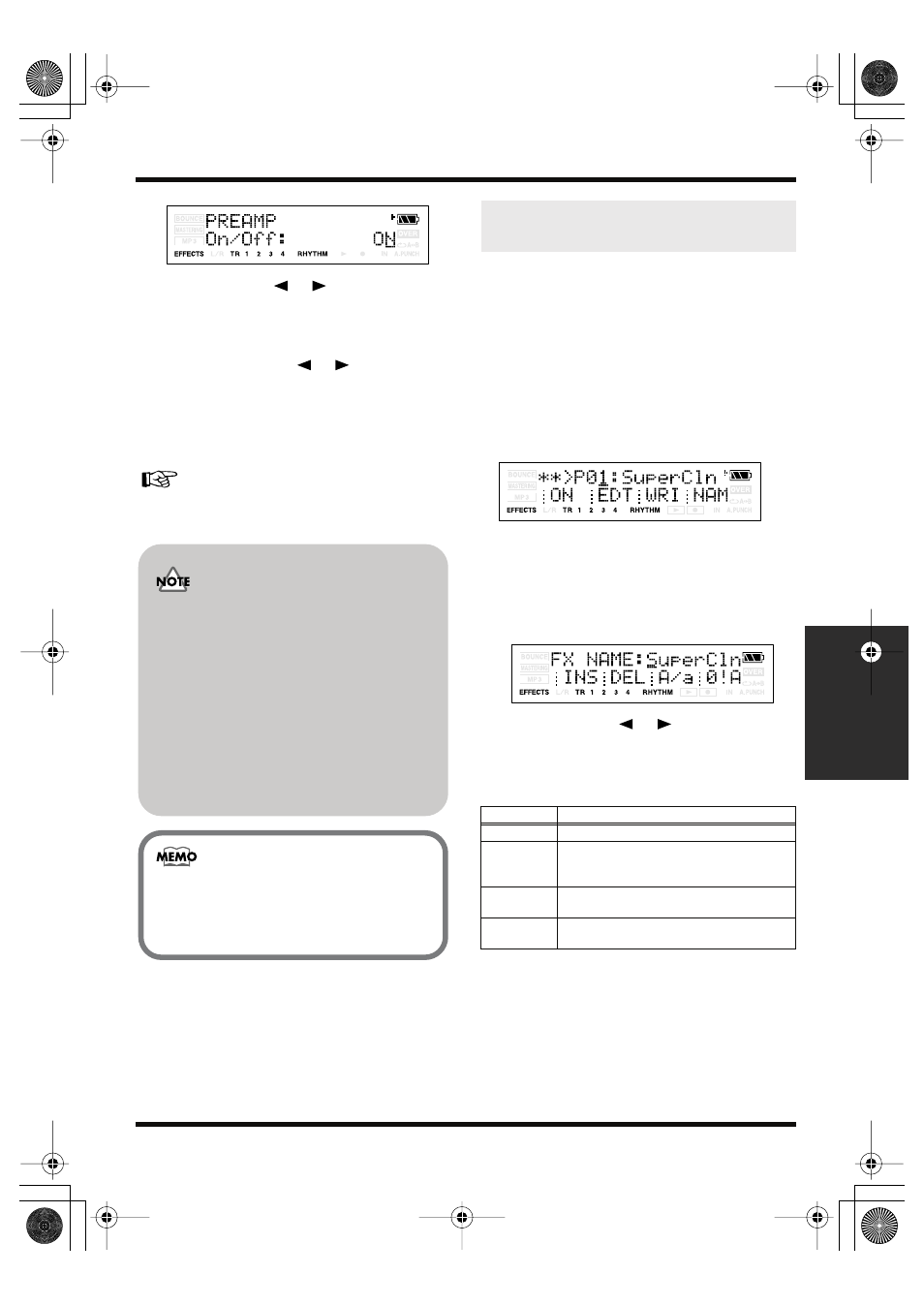
63
Section 3. Using effects
Section 3
fig.Disp-PREAMP-OnOff.eps
6.
Use CURSOR [
] [
] to move the
cursor to each parameter, and use
VALUE [-] [+] to edit the value.
If there are other parameters you want to
edit, use CURSOR [
] [
] to move the
cursor to each parameter, and use VALUE [-
] [+] to edit the value.
7.
If you want to edit another effect block,
press [EXIT] and then repeat steps 5–7.
If you want to save the current effect settings, refer
to“Saving insert effects settings (Write)” (p. 63).
Here’s how to assign a name (patch name) to the
effect settings you’ve edited, and save them as a
new effect patch.
* You can’t save an effect patch while you’re recording or
playing a song.
* If you don’t need to edit the patch name, proceed to step
5.
1.
Press [EFFECTS].
The effect screen appears.
fig.Disp-GT-P01.eps
2.
If you want to edit the patch name press
[TR4] (NAM).
The FX NAME screen appears.
If you don’t need to edit the patch name,
proceed to step 4.
fig.Disp-FX-NAME.eps
3.
Use CURSOR [
] [
] and VALUE [-]
[+] to enter the desired patch name.
You can use the following functions when
editing text.
4.
Press [EXIT].
Return to the effect screen.
5.
Press [TR3] (WRI).
The Write screen appears.
Changes you make to the effect settings are
temporary. If you exit the effect edit screen
without saving your edited effect patch, the
indication “**” will appear in the area that
indicates the bank.
Please be aware that your edits will be lost
if you perform any of the following when
this “**” indication is shown:
• Select another effect patch
• Load/save a song
• Turn off the power
When the GAIN parameter of the patch is
raised too much, it hears of distorted sound
and oscillation sound (howling). At the
time, you lower the GAIN parameter.
Saving insert effects settings
(Write)
Button
Function
[TR1] (INS)
Inserts a space at the cursor location.
[TR2] (DEL) Deletes the character at the cursor loca-
tion, and moves the subsequent characters
toward the left.
[TR3] (A/a) Switches the character at the cursor loca-
tion between uppercase and lowercase.
[TR4] (0!A)
Switches the type of character (numeral/
symbol/letter) at the cursor location.
MICRO-BR_e1.book 63 ページ 2006年8月1日 火曜日 午後2時58分
