Backing up and recovering micro br song data, Backing up, Recovering – Roland BOSS DIGITAL RECORDER MICRO BR User Manual
Page 103
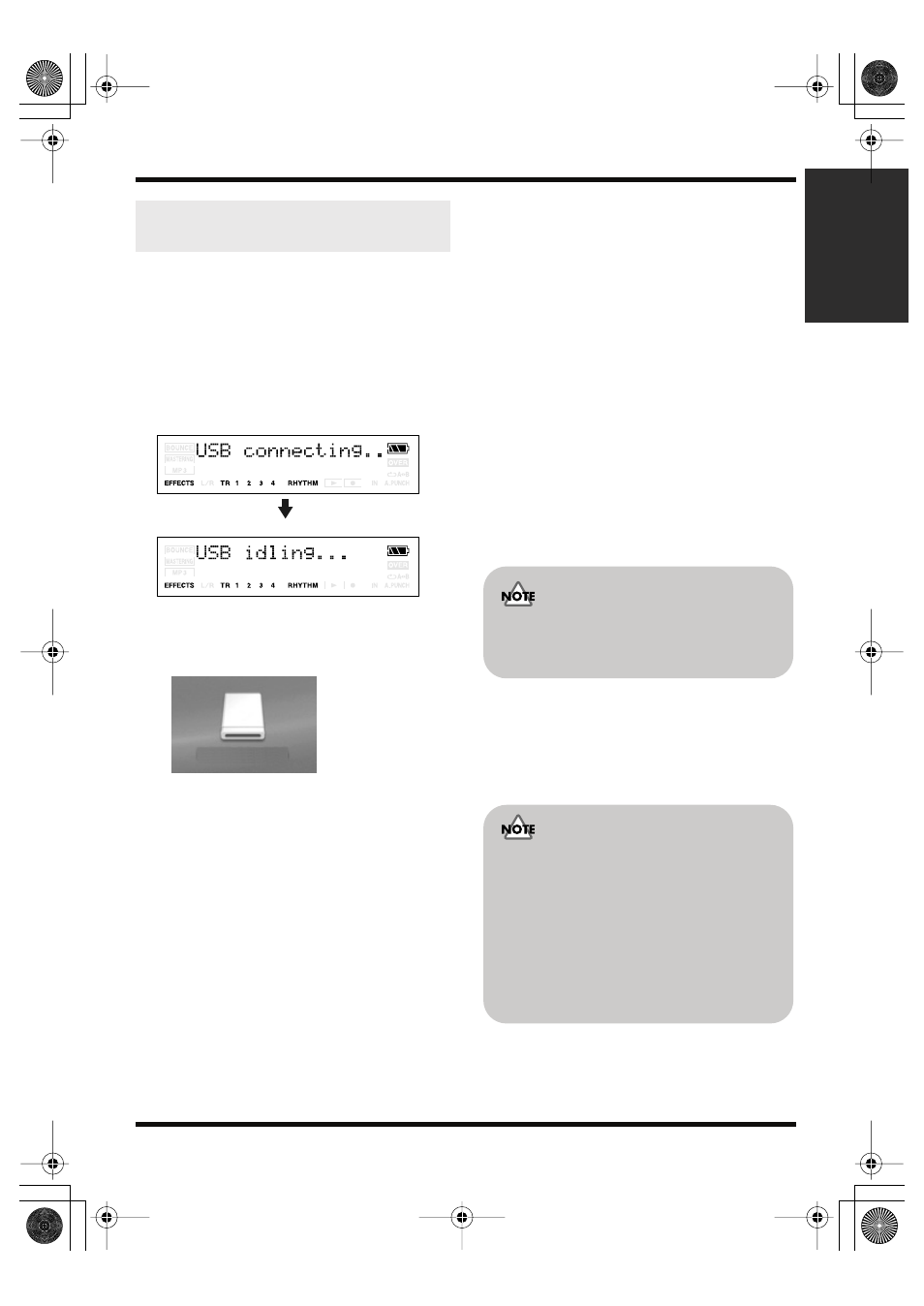
103
Section 6. Using USB
Section 6
1.
Use a USB cable to connect the MICRO
BR to your computer.
When communication with your computer
begins, the MICRO BR will display a
message of “USB connecting..” Then when
the computer has detected the connection,
the MICRO BR will display a message of
“USB Idling...”
The “MICRO_BR” icon is added to the
computer.
fig.05-060
2.
Double-click the “MICRO_BR” icon in
your computer.
The root folder (p. 97) of the MICRO BR
(memory card) will be displayed.
3.
Transfer MICRO BR’s song data using the
following procedure.
Backing up
MICRO BR song data can be saved on your
computer.
1.
Drag the “ROLAND” folder to the
computer’s folder and drop it in the
folder.
It’s a good idea to create a new folder as
your backup folder.
2.
When you have finished backing up the
data, Quit the connection to the computer
(p. 104).
Recovering
Song data saved on your computer can be sent
back to the MICRO BR.
1.
Erase the MICRO BR’s “ROLAND” folder.
2.
Drag the computer’s “ROLAND” folder to
the “MICRO_BR” icon and drop it there.
3.
When you have finished restoring the
data, Quit the connection to the computer
(p. 104).
Backing up and recovering
MICRO BR song data
(Ex.)
MICRO_BR
If you delete the MICRO BR’s ROLAND
folder, all song data saved on the MICRO
BR will be deleted.
Files and folders inside the
ROLAND folder
• The files and folders inside the ROLAND
folder contain important data regarding
song playback and the MICRO BR’s system.
• If you delete or modify the files inside the
ROLAND folder, the system may stop
working correctly.
• If you wish to backup or recover your songs,
you must copy the entire ROLAND folder.
MICRO-BR_e1.book 103 ページ 2006年8月1日 火曜日 午後12時6分
