Raritan Computer CC-SG User Manual
Page 34
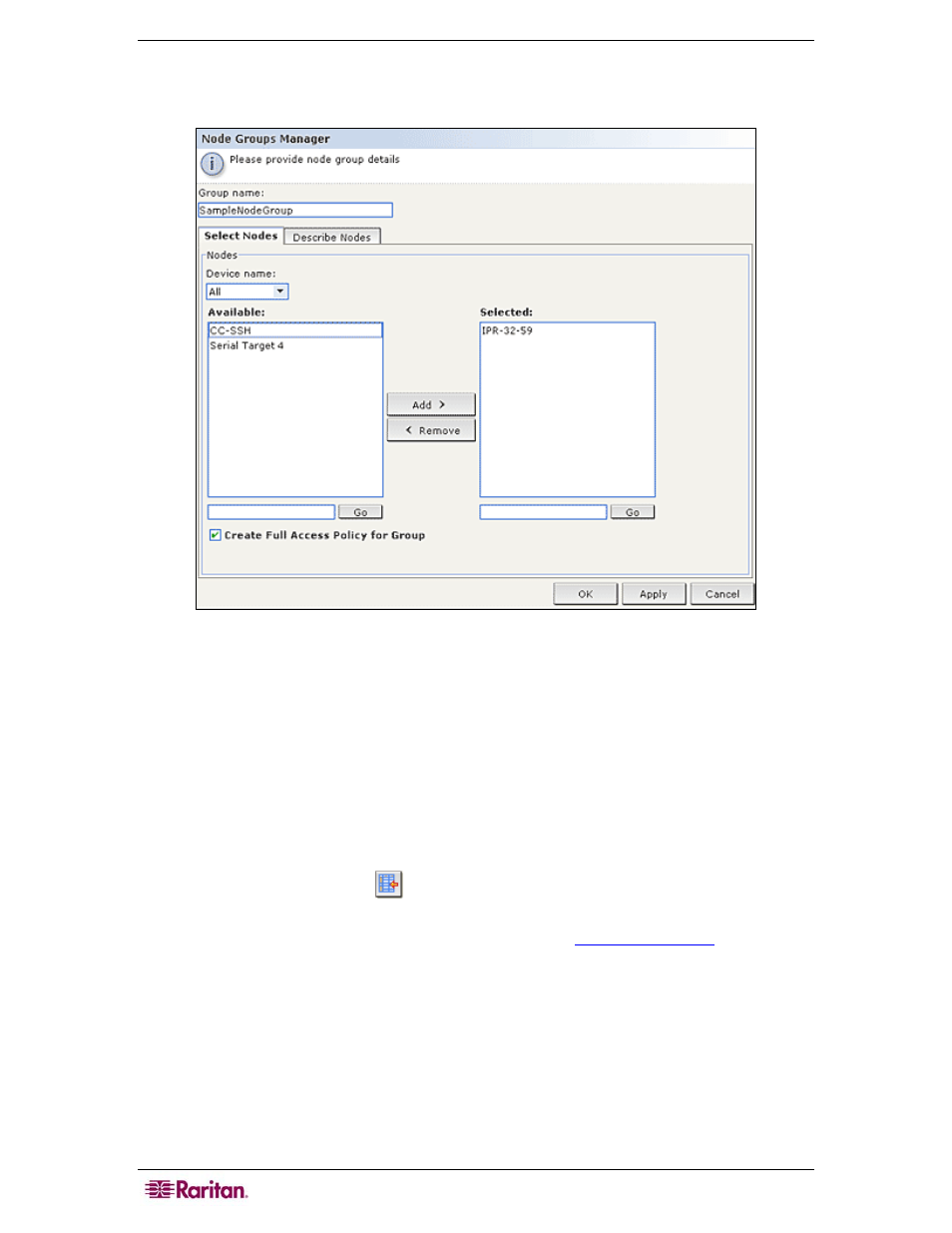
20 C
OMMAND
C
ENTER
S
ECURE
G
ATEWAY
A
DMINISTRATOR
G
UIDE
Select Nodes
a. Click the Select Nodes tab in the Add Nodes Groups panel.
Figure 15 Guided Setup—Add Node Groups, Select Nodes
b. In the Available list, select the node you want to add to the group, and then click Add to
move the node into the Selected list. Nodes in the Selected list will be added to the group.
c. If you want to remove a node from the group, select the node name in the Selected list, and
then click Remove.
d. You can search for a node in either the Available or Selected list. Type the search terms in
the field below the list, and then click Go.
Describe Nodes
a. Click the Describe Nodes tab in the Add Nodes Groups panel. In the Describe Nodes tab,
you create a table of rules that describe the nodes you want to assign to the group.
b. Click the Add New Row icon
to add a row to the table.
c. Double-click the cell created for each column to activate a drop-down menu. Select the rule
components you want to use from each list. Please refer to
for additional
information.
d. Check the Create Full Access Policy for Group checkbox if you want to create a policy for
this node group that allows access to all nodes in the group at all times with control
permission.
e. If you want to add another node group, click Apply to save this group, and then repeat the
steps in this section to add additional node groups.
