Establish order of external aa servers, Figure 111 security manager general tab – Raritan Computer CC-SG User Manual
Page 132
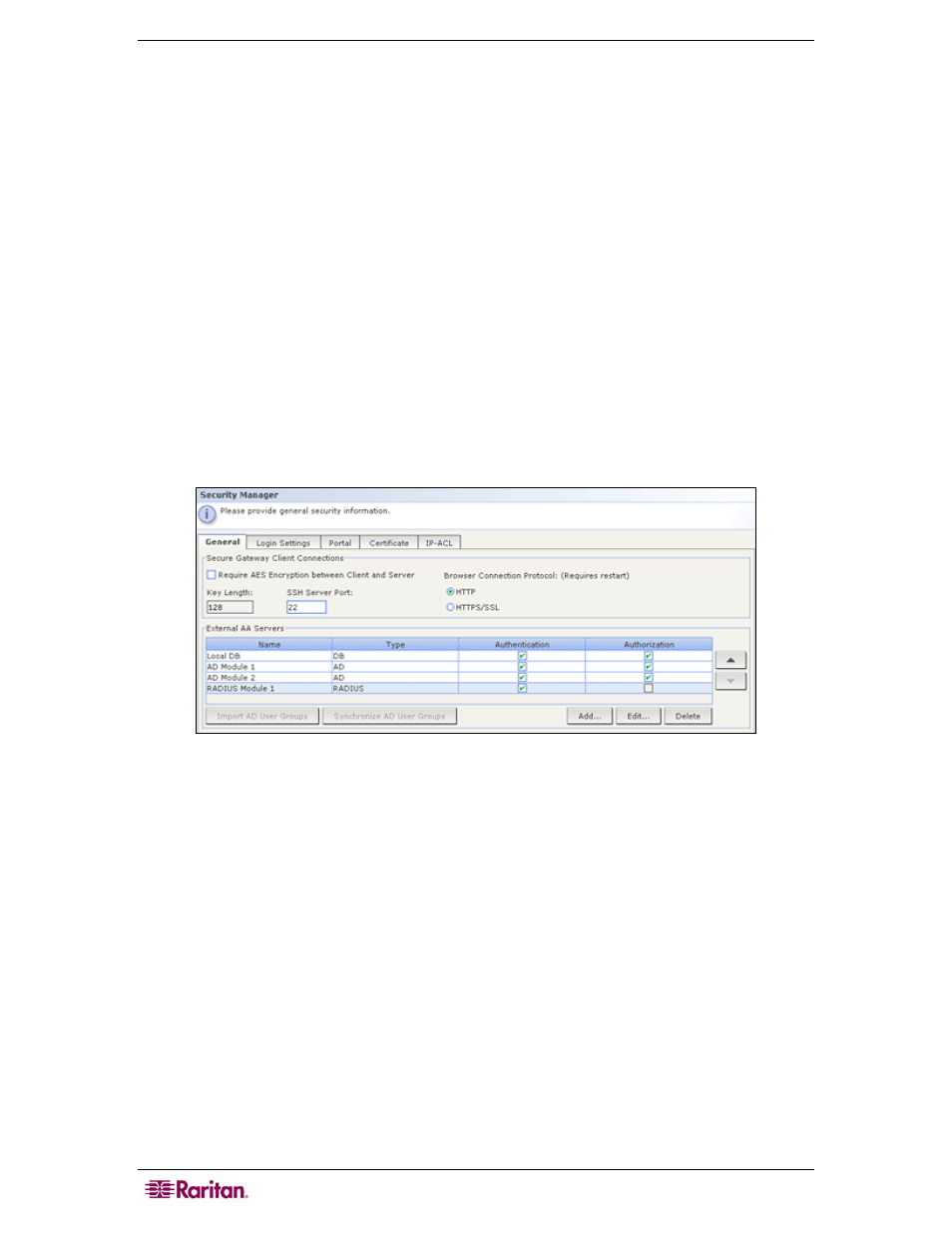
118 C
OMMAND
C
ENTER
S
ECURE
G
ATEWAY
A
DMINISTRATOR
G
UIDE
Specify Modules for Authentication and Authorization
Once you have added all the external servers as modules in CC-SG, you specify whether you
want CC-SG to use each of them for either authentication, authorization, or both.
1. On the Administration menu, click Security. When the Security Manager screen appears,
click the General tab. All configured external authentication and authorization servers
display in the External AA Servers section.
2. For each server, check the Authentication checkbox if you want CC-SG to use the server for
authentication of users.
3. For each server, check the Authorization checkbox if you want CC-SG to use the server for
authorization of users. Only AD servers can be used for authorization.
4. Click Update to save your changes.
Establish Order of External AA Servers
In the General tab, you can set the order in which CC-SG will query the configured external AA
servers. If the first checked option is unavailable, CC-SG will try the second, then the third, and
so on, until it is successful.
1. On the Administration menu, click Security. When the Security Manager screen appears,
click the General tab.
Figure 111 Security Manager General tab
2. The External AA Servers section lists all authentication and authorization options available in
CC-SG. Select a name from the list, and then click the up and down arrows to prioritize the
sequence of engagement.
3. Click Update to save your changes.
