Front and rear panel, Front panel – Roland XP-30 User Manual
Page 12
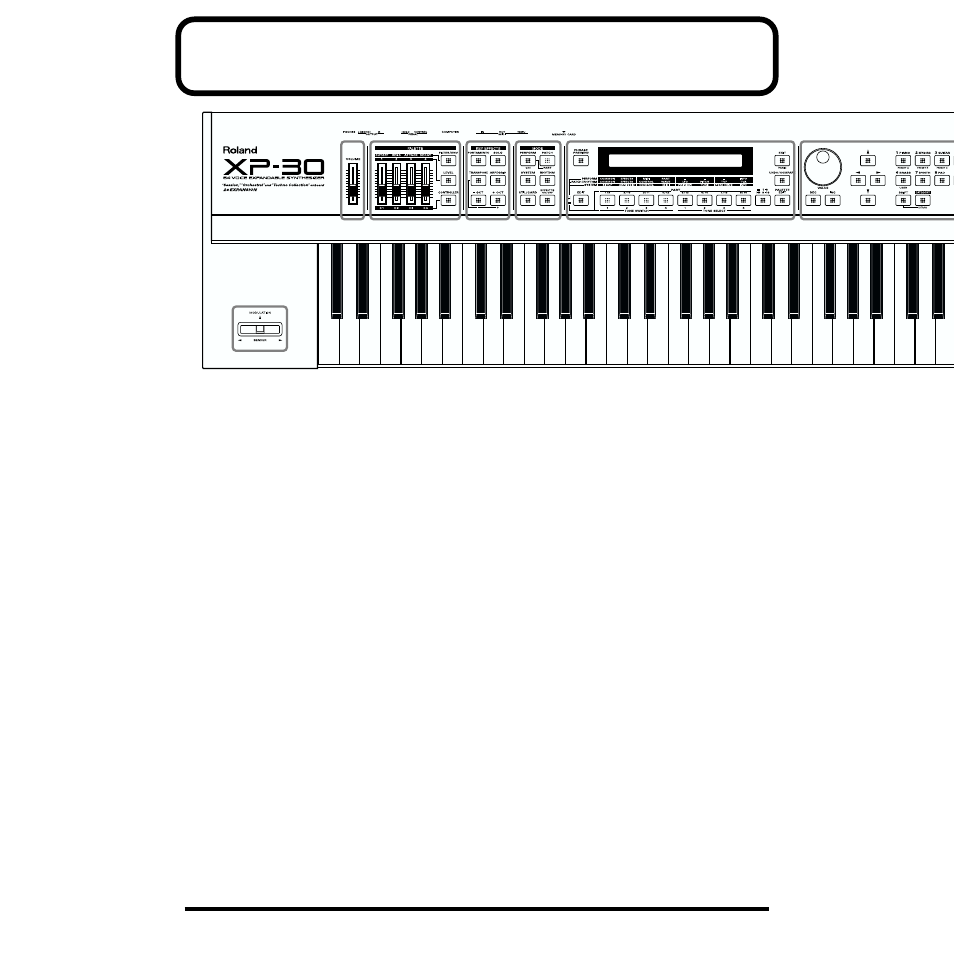
12
B
A
H
C
D
F
E
Front and Rear Panel
■
Front Panel
A
Volume Slider
This slider adjusts the overall volume that is output from the
rear panel OUTPUT jacks and PHONES jack.
B
PALETTE Section
Use the four sliders to modify sounds in real time.
[FILTER/ENV]
Press this button ON when modifying filter and/or envelope
settings in real time using the four sliders (CUTOFF/RESO./
ATTACK/DECAY).
[LEVEL]
Press this button ON when adjusting volume balance in real
time using the four sliders (1/2/3/4).
[CONTROLLER]
Can be switched on when you wish to assign various
parameters to the four sliders, and modify the sound as you
play (C1/C2/C3/C4).
C
KEY EFFECTS Section
The buttons in this section allow you to assign various
functions to the keys of the XP-30’s keyboard.
[PORTAMENTO]
[SOLO]
Specifies playing a single note at a time.
[TRANSPOSE]
Specifies transposing the keyboard in semitone steps.
[ARPEGGIO]
[+OCT], [-OCT]
These buttons adjust the pitch of the keyboard in octave steps.
Pressing either of these buttons while holding down [TRANSPOSE]
allows you to set the desired amount of transposition.
D
MODE Section
The buttons in this section select modes. The button indicator
of the selected mode will light.
[PERFORM]/[GM]
Pressed to get into Performance mode. Hold down [SHIFT]
while you press [PERFORM] to select GM mode.
[PATCH]/[PART]
Pressed to get into Patch mode. By holding down [PERFORM]
and pressing [PATCH], you can modify the settings of the patch
that is assigned to each part of the performance.
[SYSTEM]
[RHYTHM]
[UTIL/CARD]
This selects Utility/Card mode.
[EFFECTS ON/OFF]
This button turns the internal effects (Multi-Effects, Chorus,
Reverb) on/off.
E
Display
Shows various information for the currently selected
function or operation.
[PHRASE PREVIEW]
Press this when you wish to use phrases to audition a patch.
