Of the keyboard. (p. 26) – Roland HPi-5 User Manual
Page 26
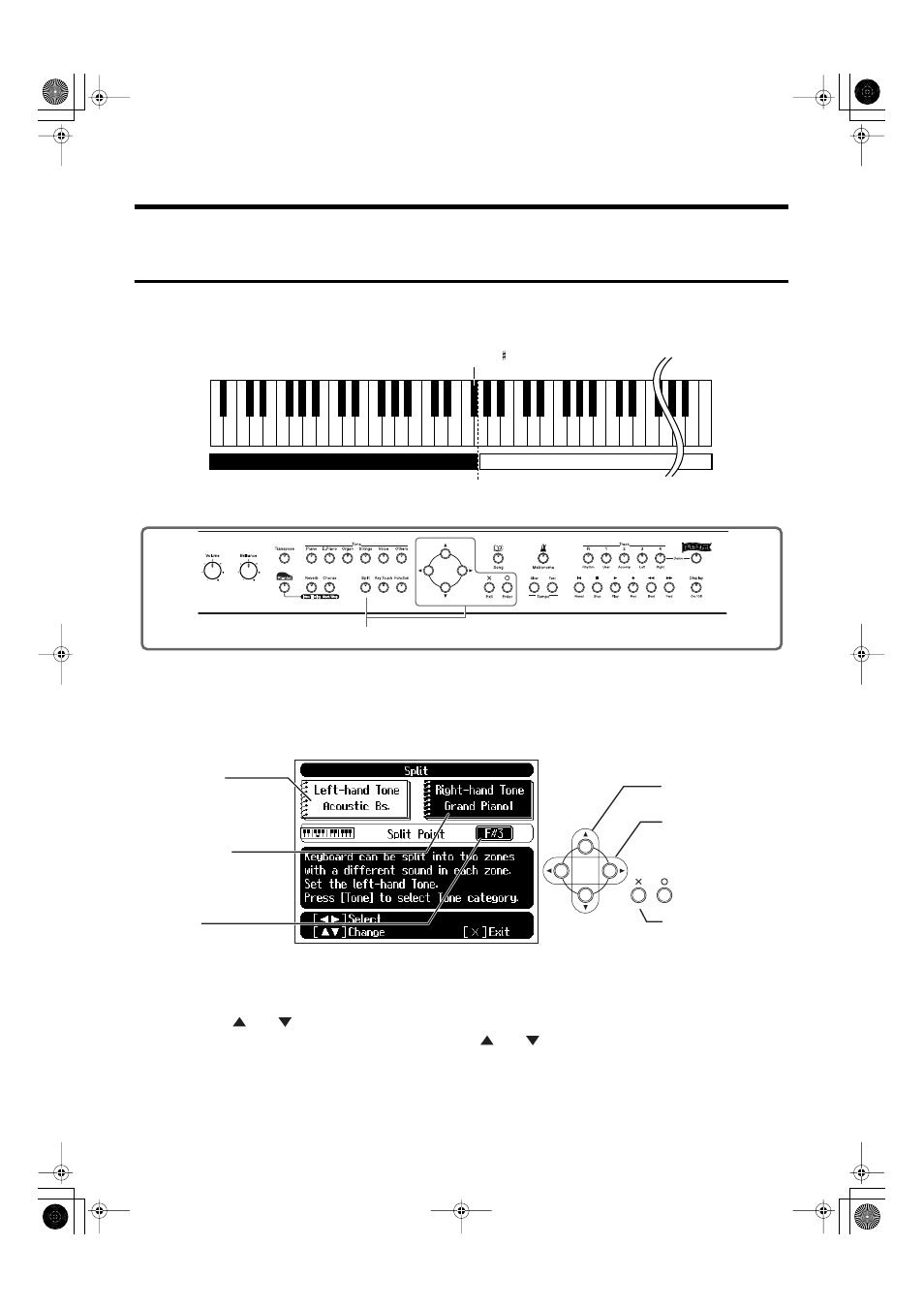
26
Adding Variety to Your Performances
Playing Different Sounds in the Right and Left Hand
(Split)
Dividing the keyboard into right-hand and left-hand areas, then playing different sounds in each is
called “split performance.” The boundary key is called the “split point.”
fig.splitpoint.e
*
The split point key is included in the left-hand keyboard area.
fig.panel2-3
1
Press the [Split] button.
The button’s indicator will light.
The tone on the right will be the “Right-hand Tone,” and the tone on the left will be the “Left-hand
Tone.”
fig.split.e
When the “Right-hand Tone” or “Left-hand Tone” are highlighted, you can use the [Tone] buttons and
the [
] or [
] button to select tones.
When the “Split Point” is selected, you can press the [
] or [
] button to change the split point.
The split point can also be set by holding down the [Split] button and pressing the key for the desired
split point.
To cancel split performance, press the [Split] button, getting its indicator to go dark.
Split Point
(set to F 3, when the power is turned on.)
C1 D1 E1 F1 G1 A1 B1
A0 B0
C2
C3
C4
C5
C8
B7
…
Left-hand Tone
Right-hand Tone
1
Split Point
Displays the key between the
right-hand and left-hand
keyboard areas.
Left-hand Tone
Displays the name of the tone
selected for the left-hand
keyboard area.
Right-hand Tone
Displays the name of the tone
selected for the right-hand
keyboard area.
Change the tone,
change the Split Point
Return to the
previous screen
Select the item to set
The selected item will be
highlighted in white.
HPi-5_e.book 26 ページ 2004年12月21日 火曜日 午後12時46分
