P. 22) – Roland HPi-5 User Manual
Page 22
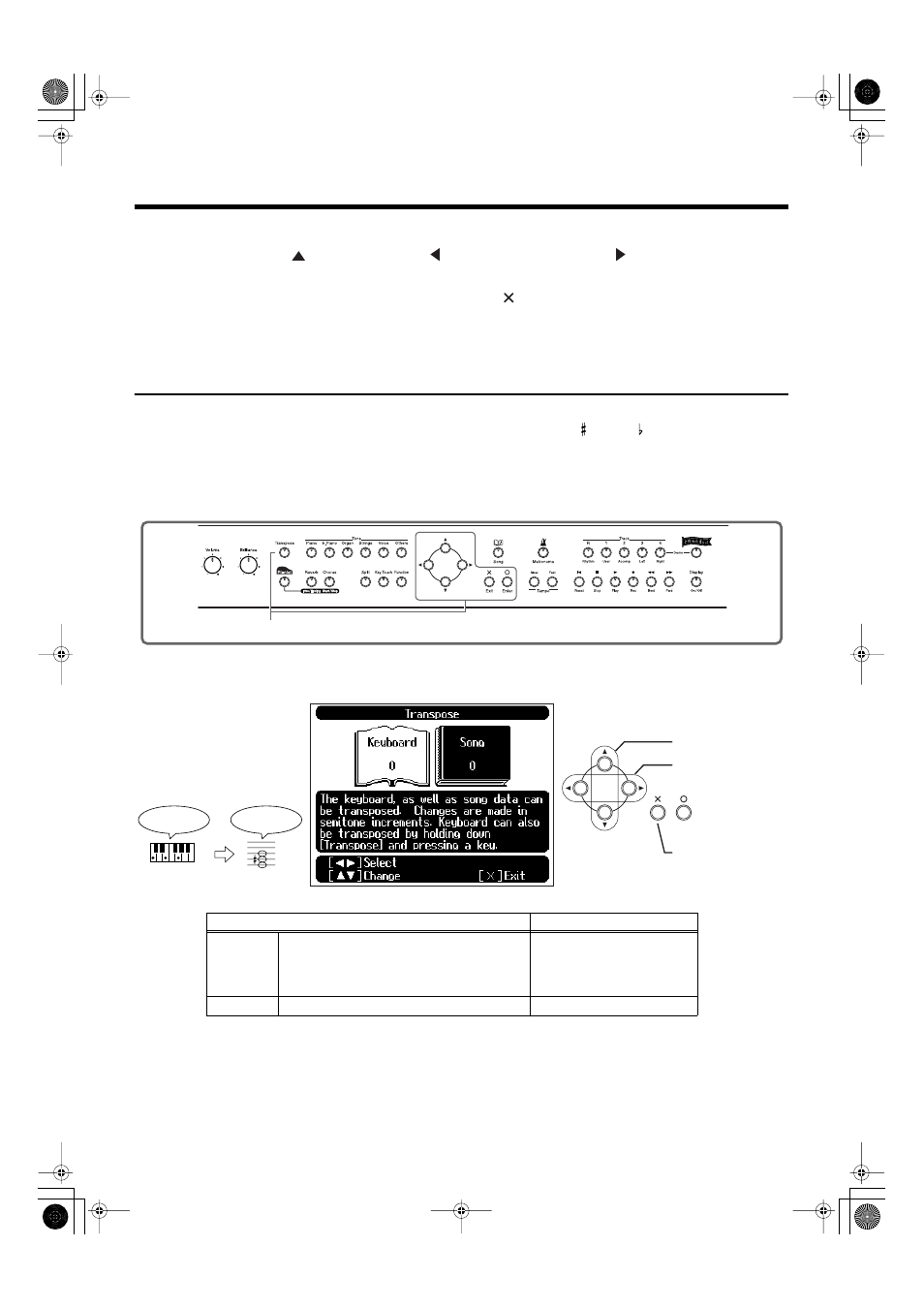
22
Playing Along With A Song
Deleting a marker you’ve assigned
Hold down the [
] button, and press the [
] to delete marker A, or press the [
] button to delete
marker B.
*
If “Repeat” in the Marker screen is turned “On,” you can press the [
] button to display the Score screen and play
back repeatedly.
Anything you want to do that involves markers, including moving to a particular marker, is accomplished within the
Marker screen.
Changing the Pitch of the Keyboard or Song Playback (Transpose)
By using the “Transpose” function, you can transpose your performance without changing the notes
you play. For example, if a song is in a difficult key with numerous sharps ( ) or flats ( ), you can use
this function to play it in an easier key.
You can also use this function to play back a song in a different key.
When accompanying a vocalist, you can easily transpose the pitch to a range that is comfortable for the
singer, while still playing the notes as written (i.e., with the same fingering positions).
fig.panel1-7
1
Press the [Transpose] button.
fig.trans.e
When you transpose the keyboard, the [Transpose] button’s indicator will light. If the transpose setting
is “0,” the button’s indicator will be dark.
To cancel transposition, press the [Transpose] button, getting its indicator to go dark.
The transposition setting returns to “0”, when you choose another song.
Item
Setting
Keyboard
Transpose the pitches played by the keyboard.
This setting can be set by holding down the [Trans-
pose] button and pressing the key to which you want
to transpose.
-6–0–5
Song
Transpose the song playback.
-24–0–24
1
For example, if you want the E
pitch to sound when you press
the C key, set the “Keyboard”
transpose setting to “4.”
Select the item to set
Return to the
previous screen
Change the setting
If you play C E G
It will sound E G
#
B
HPi-5_e.book 22 ページ 2004年12月21日 火曜日 午後12時46分
